The Insta360 X3 is revolutionizing the way content creators engage with audiences through immersive virtual reality (VR) experiences and dynamic 360° live streams. This article delves into the remarkable features of the Insta360 X3 and provides a comprehensive guide on how to maximize its potential for creating captivating content.
The Insta360 X3 is not just any 360-degree camera; it is a powerful tool designed for both enthusiasts and professionals. Its ability to capture high-quality visuals in a compact form makes it a popular choice among content creators.
Understanding the key features of the Insta360 X3 can significantly enhance your content creation process. Here are some standout characteristics:
- 5.7K High-Resolution Capture: The camera supports stunning 5.7K resolution, allowing you to capture every detail in breathtaking clarity.
- FlowState Stabilization: With advanced stabilization technology, the Insta360 X3 delivers smooth and professional-looking footage, crucial for both live streaming and recorded content.
- User-Friendly Interface: Its intuitive design ensures that even beginners can navigate the camera’s features with ease.
Getting started with the Insta360 X3 is straightforward. Here’s how to set it up for optimal performance:
Before using the camera, ensure the battery is fully charged. Insert the battery correctly and check its status to avoid interruptions during your shoot.
For enhanced functionality, connect the Insta360 X3 to your smartphone. This allows you to manage your content seamlessly via the Insta360 app.
To create compelling VR content, it’s essential to understand the camera’s shooting modes:
In photo mode, the Insta360 X3 captures stunning 360-degree images. Tips for high-quality photos include ensuring good lighting and experimenting with different angles.
Video mode enables users to record immersive 360-degree videos. Adjust settings to suit your environment and utilize techniques like panning to create dynamic footage.
The Insta360 X3 makes 360° live streaming accessible, allowing creators to engage with audiences in real-time. Here’s how to set it up:
Before going live, configure specific settings on your camera. Ensure your internet connection is stable and check the camera’s battery life.
Selecting a compatible platform is crucial for maximizing audience reach. Popular options include YouTube Live and Facebook Live, both of which support 360° streaming.
Post-production is vital for enhancing your VR content. The following tips will help:
The Insta360 app provides powerful editing tools to refine your footage. Utilize features like trimming, adding music, and applying filters to create polished content.
To increase visibility, share your 360° videos and photos on social media platforms. Use relevant hashtags and engage with your audience to attract a larger following.
In conclusion, the Insta360 X3 is an exceptional tool for anyone looking to create immersive VR content and engage audiences through 360° live streaming. By understanding its features and following the outlined steps, you can elevate your content creation game and captivate viewers like never before.

What is the Insta360 X3?
The Insta360 X3 is a cutting-edge 360-degree camera that redefines the way we capture and experience immersive content. With its sleek design and advanced technology, it caters to both casual users and professional content creators, making it a versatile tool for a variety of applications. Whether you’re looking to create stunning VR experiences or engage your audience through live streaming, the Insta360 X3 delivers exceptional quality and functionality.
Understanding the unique features of the Insta360 X3 can significantly enhance your content creation process. Here are some of the standout features:
- 5.7K High-Resolution Capture: The camera is capable of capturing breathtaking 5.7K resolution footage, ensuring that every detail is vividly represented. This is particularly important for professional-grade VR content that requires clarity and depth.
- FlowState Stabilization: Featuring advanced stabilization technology, the Insta360 X3 minimizes shaky footage, resulting in smooth, cinematic videos. This is essential for both live streaming and recorded content, providing a polished final product.
- User-Friendly Interface: The camera’s intuitive controls and user-friendly interface make it accessible for users of all skill levels. This ease of use allows for more creativity and less time spent on technicalities.
Getting started with your Insta360 X3 is simple. Follow these steps for optimal performance:
- Charging the Battery: Ensure your battery is fully charged before use. Insert the battery securely and check the status indicator to avoid interruptions during shooting.
- Connecting to Your Smartphone: Pairing your Insta360 X3 with your smartphone via the Insta360 app unlocks additional features and enhances content management, making it easier to edit and share your creations.
To maximize the potential of your Insta360 X3, explore its various shooting modes:
- Photo Mode: Capture stunning 360-degree images that can be shared on social media or used for immersive VR experiences. Utilize tips like proper lighting and composition to enhance your photography.
- Video Mode: Record dynamic 360-degree videos. Adjust settings such as resolution and frame rate to suit your content needs, ensuring your footage is both engaging and high-quality.
The Insta360 X3 excels in live streaming, allowing creators to connect with their audience in real time. Here’s how to set it up:
- Preparing for Live Streaming: Configure the necessary settings, including resolution and audio input, to ensure a smooth live broadcast.
- Choosing the Right Platform: Select a platform that best suits your audience, such as YouTube or Facebook, to maximize engagement and reach.
Post-production is vital for enhancing your VR content. The Insta360 app offers robust editing tools that allow you to refine your footage. Here’s how to make the most of it:
- Editing Features: Utilize the app’s features to trim, add music, or apply filters to your videos, creating a polished final product.
- Sharing on Social Media: Effective sharing strategies can help increase visibility. Use relevant hashtags and engage with your audience to attract a larger following.
In conclusion, the Insta360 X3 is a powerful tool for anyone looking to create immersive content, whether for personal enjoyment or professional purposes. Its advanced features, ease of use, and versatility make it a top choice in the realm of 360-degree cameras.

Key Features of Insta360 X3
The Insta360 X3 is a powerful tool for anyone looking to create stunning 360-degree content. Understanding its key features is essential for maximizing its potential and enhancing your content creation experience. This section delves into the camera’s remarkable resolution, innovative stabilization technology, and user-friendly interface, all of which contribute to its effectiveness.
One of the standout features of the Insta360 X3 is its ability to capture visuals in an impressive 5.7K resolution. This high resolution ensures that every detail is vivid and clear, making it ideal for both casual users and professional creators. Whether you’re shooting for social media or high-end VR projects, the clarity of the images and videos produced by the X3 will captivate your audience.
Another critical feature is the FlowState Stabilization technology. This advanced stabilization system is designed to eliminate shaky footage, providing users with smooth and professional-looking videos. This is especially important for live streaming and action shots, where camera movement can detract from the viewer’s experience. With FlowState, you can focus on capturing the moment without worrying about the quality of your footage.
The Insta360 X3 features a user-friendly interface that makes it accessible for everyone, from beginners to seasoned professionals. The intuitive touchscreen display allows for easy navigation through settings and shooting modes. Additionally, the camera can be controlled remotely via the Insta360 app on your smartphone, providing flexibility and convenience while shooting.
The X3 is equipped with various shooting modes that cater to different content creation needs. Users can easily switch between photo and video modes, allowing for seamless transitions between capturing still images and dynamic footage. This versatility is essential for creators who want to explore different styles and formats.
In today’s digital age, sharing content quickly is a necessity. The Insta360 X3 allows for seamless connectivity to smartphones and other devices, enabling users to edit and share their content instantly. The Insta360 app provides powerful editing tools that enhance your footage, making it easy to create polished, shareable content.
In summary, the key features of the Insta360 X3, including its high resolution, advanced stabilization, and user-friendly interface, make it an exceptional choice for anyone looking to create immersive and engaging content. By leveraging these capabilities, users can enhance their content creation experience and produce high-quality visuals that stand out in the crowded digital landscape.
High-Resolution Capture
The Insta360 X3 is revolutionizing the way we capture and share immersive content, particularly in the realm of virtual reality (VR). One of its standout features is its remarkable 5.7K resolution, which guarantees that every nuance and detail is captured with stunning clarity. This high-resolution output is not just a technical specification; it is a critical component for creators aiming to produce professional-grade VR content that truly captivates audiences.
In a world where visual storytelling is paramount, the ability to deliver high-quality imagery can set your content apart. The Insta360 X3’s 5.7K resolution allows for sharp, vibrant visuals that enhance the viewer’s experience, making them feel as though they are part of the scene. Whether you’re shooting a breathtaking landscape or an action-packed event, the clarity provided by this resolution ensures that your audience won’t miss a single detail.
Moreover, this camera’s advanced technology is designed to optimize the quality of your content across various lighting conditions. The Insta360 X3 performs exceptionally well in both bright sunlight and low-light environments, allowing creators to shoot in diverse settings without compromising on quality. This versatility is vital for content creators who need to adapt to different scenarios while maintaining a consistent level of excellence.
When it comes to VR content, immersion is key. The high resolution not only enhances the visual fidelity but also contributes to the overall immersive experience. Viewers can explore every angle of the 360-degree footage, feeling as though they are truly present in the environment being captured. This level of engagement is essential for applications ranging from virtual tours to live events, where audience connection can significantly impact the effectiveness of the content.
In addition to its impressive resolution, the Insta360 X3 incorporates advanced features such as FlowState stabilization, which further elevates the quality of your videos. By minimizing shaky footage, this technology ensures that the high-resolution visuals remain smooth and professional, making it easier for viewers to focus on the content rather than distractions caused by camera movement.
As you explore the capabilities of the Insta360 X3, it is essential to understand that high-resolution capture is just one piece of the puzzle. To fully leverage this camera’s potential, consider combining its resolution with other features like dynamic shooting modes and intuitive editing tools. This holistic approach will enable you to create content that not only looks stunning but also resonates with your audience.
In summary, the Insta360 X3’s 5.7K resolution is a game-changer for anyone looking to produce high-quality VR content. By ensuring that every detail is captured, it allows creators to engage their audiences in a way that is both visually appealing and immersive. As you embark on your journey with the Insta360 X3, embrace the power of high-resolution capture and watch as your content transforms into a captivating experience for viewers.
FlowState Stabilization
The Insta360 X3 is revolutionizing the way we capture and share immersive content, particularly with its cutting-edge FlowState stabilization technology. This feature is essential for ensuring that your videos are not only visually appealing but also maintain a professional quality that engages viewers. In this section, we will delve deeper into how FlowState stabilization works, its benefits, and tips for maximizing its effectiveness when creating both recorded content and live streams.
FlowState stabilization is a sophisticated algorithm employed by the Insta360 X3 to analyze motion and compensate for any unwanted shake or jitter. This technology utilizes a combination of advanced sensors and software to deliver a smooth viewing experience, regardless of the shooting conditions. Whether you’re hiking through rugged terrain or filming a bustling cityscape, FlowState ensures that your footage remains steady and visually pleasing.
- Professional Quality: Shaky footage can detract from the overall quality of your videos. With FlowState, you can achieve a polished look that rivals professional cinematography.
- Enhanced Viewer Engagement: Smooth videos are more enjoyable to watch, keeping your audience engaged and increasing the likelihood of shares and likes on social media platforms.
- Versatility: Whether you are recording a scenic landscape, engaging in action sports, or live streaming an event, FlowState adapts to various scenarios, ensuring consistent quality.
To get the most out of the FlowState stabilization feature, consider the following tips:
- Maintain a Steady Hand: While FlowState is excellent at compensating for movement, starting with a steady hand can enhance the overall quality of your footage.
- Use a Tripod: For stationary shots, using a tripod can further stabilize your camera, allowing FlowState to focus on other movements.
- Experiment with Shooting Modes: The Insta360 X3 offers various shooting modes. Experimenting with different settings can help you find the best combination for your specific content needs.
When it comes to live streaming, the importance of smooth footage cannot be overstated. Viewers expect a seamless experience, and any disruptions can lead to disengagement. FlowState stabilization enhances your live streams by:
- Reducing Motion Blur: Fast movements are common in live events. FlowState minimizes motion blur, ensuring that viewers don’t miss any action.
- Improving Professionalism: A steady stream projects professionalism, which is crucial for brands and creators looking to make an impact.
- Boosting Audience Retention: Smooth streams keep viewers watching longer, increasing the likelihood of interaction and follow-up engagement.
In summary, the FlowState stabilization technology of the Insta360 X3 is a game-changer for both recorded content and live streaming. By ensuring smooth, professional-quality footage, it allows creators to focus on storytelling and audience engagement without the distraction of shaky visuals. Whether you’re a casual user or a professional, mastering this feature can significantly enhance your content creation process.

Setting Up Your Insta360 X3
Setting up your Insta360 X3 is a straightforward process that ensures you can capture stunning 360-degree content right from the start. This guide will walk you through each step, making it easy for both beginners and experienced users to get their camera ready for action.
Before you can start shooting, you need to ensure that your camera is powered up. Follow these steps:
- Charge the Battery: Use the provided USB-C cable to connect the camera to a power source. A full charge typically takes around 90 minutes.
- Insert the Battery: Open the battery compartment located at the bottom of the camera. Align the battery with the contacts and gently push it into place until it clicks.
- Check Battery Status: Once inserted, turn on the camera. The battery indicator will show the remaining power. Ensure you have sufficient charge for your shooting session.
Connecting your Insta360 X3 to your smartphone enhances its functionality and allows for easier content management. Here’s how to do it:
- Download the Insta360 App: Available for both iOS and Android, the app is essential for controlling your camera and editing footage.
- Enable Bluetooth: Turn on Bluetooth on your smartphone to allow pairing with the camera.
- Pair the Devices: Open the Insta360 app, select “Connect Camera,” and follow the on-screen prompts to establish a connection.
Once your camera is connected, it’s crucial to configure the settings for optimal performance:
- Resolution Settings: For the best quality, set the resolution to 5.7K. This ensures every detail is captured in your content.
- Stabilization Options: Enable FlowState stabilization to minimize shaky footage, providing a smooth viewing experience.
- Image Format: Choose between JPEG and RAW formats depending on your editing needs. RAW offers more flexibility in post-production.
Calibrating your camera ensures accurate stitching of 360-degree footage:
- Access Calibration Settings: In the app, navigate to the settings menu and select “Calibration.”
- Follow the Instructions: The app will guide you through the calibration process, which typically involves rotating the camera in a circular motion.
As a first-time user, consider these tips to enhance your experience:
- Practice Shooting: Spend some time experimenting with different shooting modes and angles to understand how the camera captures content.
- Review Footage: Regularly check your recordings to familiarize yourself with the camera’s capabilities and identify areas for improvement.
- Join Online Communities: Engage with other Insta360 users online to share experiences, tips, and techniques for creating stunning content.
Charging and Inserting the Battery
Before diving into the exciting world of 360-degree content creation with the Insta360 X3, it is crucial to ensure that your camera is ready for action. One of the first steps in your setup process is to charge the battery and insert it correctly. This section provides a detailed guide on how to accomplish these tasks effectively, ensuring uninterrupted shooting and an optimal user experience.
Why is Battery Management Important?
Battery management plays a vital role in the functionality of the Insta360 X3. A fully charged battery not only extends your shooting time but also enhances the camera’s performance. It is essential to check the battery status regularly to avoid unexpected shutdowns during important moments.
How to Charge the Insta360 X3 Battery
- Start by locating the USB-C charging port on the camera.
- Use the provided USB-C cable and connect it to a power source, such as a wall charger or a power bank.
- While charging, observe the indicator light on the camera. A solid red light signifies that the battery is charging, while a green light indicates it is fully charged.
Inserting the Battery
Once the battery is fully charged, the next step is to insert it into the camera:
- Locate the battery compartment, typically found at the bottom of the camera.
- Open the compartment by sliding the latch or pressing the release button.
- Align the battery with the contacts in the compartment, ensuring that the orientation matches the indicated diagram.
- Gently push the battery into place until it clicks securely.
- Close the compartment and ensure it is locked to prevent accidental opening during use.
Checking Battery Status
To ensure that your camera is ready for shooting, it’s important to check the battery status:
- Power on the Insta360 X3 by pressing the power button.
- Observe the battery icon displayed on the screen. A full icon indicates a fully charged battery, while a low battery icon serves as a reminder to recharge.
- Consider carrying a spare battery for extended shooting sessions, especially during events or travels.
By following these steps, you can ensure that your Insta360 X3 is always ready to capture stunning 360-degree content. Proper battery management not only enhances your shooting experience but also allows for creative freedom without interruptions.
Connecting to Your Smartphone
Connecting your Insta360 X3 to your smartphone is a crucial step in enhancing its functionality and maximizing your content creation experience. By pairing the camera with the Insta360 app, you unlock a range of features that allow for seamless content management, editing, and sharing. In this guide, we will walk you through the steps needed to establish this connection and explore the benefits that come with it.
Connecting your camera to a smartphone offers several advantages. Here are some key reasons:
- Real-time Preview: View your shots live on your smartphone screen, allowing for better framing and composition.
- Easy Content Management: Transfer photos and videos directly to your device for quick editing and sharing.
- Access to Advanced Features: Utilize the app’s editing tools and shooting modes that are not available directly on the camera.
Follow these steps to successfully connect your Insta360 X3 to your smartphone:
- Download the Insta360 App: Ensure you have the latest version of the Insta360 app installed on your smartphone. It is available on both iOS and Android platforms.
- Turn On Your Camera: Power on your Insta360 X3 and ensure it is in pairing mode. You can do this by navigating to the settings and selecting the Bluetooth option.
- Enable Bluetooth: On your smartphone, go to the settings and enable Bluetooth. This will allow your device to search for the camera.
- Connect to the Camera: Open the Insta360 app and select the option to connect to a new device. Your camera should appear in the list of available devices. Tap on it to initiate the connection.
- Confirm Pairing: Follow any prompts on both your smartphone and camera to confirm the pairing. Once connected, you will see a confirmation message on the app.
Once connected, you can take advantage of various features offered by the Insta360 app:
- Edit Your Content: Use the app’s editing tools to enhance your photos and videos with filters, effects, and transitions.
- Share Instantly: Post your creations directly to social media platforms without needing to transfer files to your computer.
- Access Tutorials: The app provides helpful tutorials and tips for maximizing the use of your Insta360 X3.
If you encounter problems while connecting your camera to your smartphone, consider the following tips:
- Check Bluetooth Settings: Ensure that Bluetooth is enabled on both devices and that they are within close range.
- Restart Devices: Sometimes, simply restarting your camera and smartphone can resolve connectivity issues.
- Update Firmware: Make sure your Insta360 X3 has the latest firmware installed, as updates can improve connectivity and functionality.
By following these steps and utilizing the Insta360 app, you can significantly enhance your content creation process. Connecting your Insta360 X3 to your smartphone not only streamlines the management of your media but also opens up a world of creative possibilities. Embrace the technology and start creating stunning VR content today!

Creating VR Content with Insta360 X3
Creating engaging VR content is an exciting journey that combines creativity with technology. To truly harness the potential of the Insta360 X3, it’s essential to understand the various shooting modes available. Each mode offers unique features tailored for different types of content creation, allowing you to capture immersive experiences that resonate with your audience.
- Photo Mode: This mode is perfect for capturing breathtaking 360-degree images. When using photo mode, consider the following tips:
- Utilize natural lighting to enhance image quality.
- Experiment with different angles to create dynamic compositions.
- Use the interval shooting feature for time-lapse photography.
- Video Mode: The video mode of the Insta360 X3 allows you to record stunning 360-degree videos. Here are some techniques to optimize your video capture:
- Set the resolution to the highest setting for maximum clarity.
- Employ FlowState stabilization to minimize shaky footage.
- Incorporate motion to add dynamism to your videos.
- Time-Lapse Mode: This mode is ideal for capturing changes over time, such as sunsets or bustling cityscapes. Tips for effective time-lapse shooting include:
- Choose a stable tripod to avoid unwanted movement.
- Adjust the interval settings based on the speed of the scene.
- Bullet Time Mode: This unique mode allows you to create dramatic slow-motion effects. To get the best results:
- Use the included selfie stick to achieve the desired angle.
- Practice your movements to ensure smooth transitions.
Understanding these modes not only enhances your technical skills but also inspires creativity. By experimenting with different settings and techniques, you can produce content that captivates and engages your audience.
Moreover, each mode can be tailored to fit various storytelling techniques. For instance, combining photo mode with video mode can create a comprehensive narrative that showcases both stillness and movement, allowing viewers to fully immerse themselves in the experience.
As you dive deeper into VR content creation with the Insta360 X3, remember that practice is key. The more you experiment with different shooting modes and settings, the more proficient you will become. Embrace the learning curve and leverage the unique capabilities of the Insta360 X3 to create stunning, immersive content that stands out in the digital landscape.
Using Photo Mode
The Insta360 X3 is an innovative tool for capturing breathtaking 360-degree images, particularly in its photo mode. This section delves into essential tips for taking high-quality photos that are perfect for sharing on social media or utilizing in virtual reality experiences.
To make the most out of your Insta360 X3’s photo mode, consider the following tips:
- Choose the Right Lighting: Natural light is your best friend. Aim to shoot in well-lit conditions, preferably during the golden hour—shortly after sunrise or before sunset—to achieve warm and inviting images.
- Stabilize Your Shot: Although the Insta360 X3 features excellent stabilization, using a tripod can enhance stability and ensure crisp images, especially in low-light situations.
- Explore Different Angles: Experiment with various angles and perspectives. A low-angle shot can create a dramatic effect, while a high-angle shot can provide a unique overview of your surroundings.
- Utilize the Camera’s Features: Familiarize yourself with the camera’s settings, such as HDR mode and burst shooting, to capture dynamic scenes and ensure you don’t miss a moment.
- Composition is Key: Follow the rule of thirds by placing points of interest along the grid lines for a balanced composition. This technique can significantly enhance the visual appeal of your photos.
Once you’ve captured your images, the editing process can elevate them further:
- Use the Insta360 App: The app offers intuitive editing tools that allow you to enhance colors, adjust exposure, and apply filters to make your photos pop.
- Crop and Reframe: Take advantage of the 360-degree format by cropping and reframing your images to create captivating compositions that draw the viewer’s eye.
After editing, sharing your stunning 360-degree images can help you engage with a wider audience:
- Choose the Right Platforms: Instagram, Facebook, and Twitter are ideal for sharing visual content. Ensure your images are optimized for each platform’s specifications.
- Use Hashtags Wisely: Incorporate popular hashtags related to photography and 360-degree content to increase visibility and reach a larger audience.
- Engage with Your Audience: Encourage feedback and interaction by asking questions or prompting viewers to share their experiences with your photos.
In summary, the Insta360 X3’s photo mode is a powerful feature for capturing immersive images. By applying these tips and utilizing editing tools, you can create stunning content that resonates with your audience and enhances your social media presence.
Exploring Video Mode
is essential for capturing immersive 360-degree videos using the Insta360 X3. This mode allows users to create dynamic footage that is not only visually stunning but also suitable for virtual reality (VR) applications. Understanding the settings and techniques associated with video mode can significantly enhance the quality of your recordings.
Video mode on the Insta360 X3 is designed to deliver high-quality video capture in a 360-degree format. This capability opens up a world of possibilities for content creators, allowing them to produce engaging videos that transport viewers into the scene. Whether you’re filming an event, a travel vlog, or a creative project, mastering video mode is crucial.
- Resolution: The Insta360 X3 supports up to 5.7K resolution, ensuring that every detail is captured with clarity. For the best results, always select the highest resolution available.
- Frame Rate: Choose a frame rate that suits your subject matter. A higher frame rate (e.g., 60fps) is ideal for fast-moving scenes, while 30fps works well for static shots.
- Stabilization: Enable FlowState stabilization to minimize shaky footage. This feature is particularly beneficial for dynamic environments where movement is inevitable.
To truly make the most of video mode, consider the following techniques:
1. **Plan Your Shots**: Before recording, visualize the scenes you want to capture. This planning helps in framing your shots effectively.2. **Experiment with Angles**: Move around your subject to capture different perspectives. The 360-degree capability allows for creative angles that standard cameras cannot achieve.3. **Use Natural Light**: Whenever possible, utilize natural lighting to enhance the quality of your footage. This can significantly improve the overall look of your videos.4. **Keep the Camera Steady**: Even with stabilization, keeping the camera as steady as possible will yield better results. Use a tripod or a stabilizer for longer shots.
After recording, the editing process becomes crucial in refining your content. Here are some tips:
- Use the Insta360 App: The app offers various editing tools specifically designed for 360-degree footage, allowing you to trim, add music, and apply effects easily.
- Optimize for VR: When editing, consider how your footage will be viewed in VR. Ensure that transitions are smooth and that the viewer’s experience is immersive.
Once your video is polished, sharing it effectively is key to reaching your audience. Consider these platforms:
- YouTube: A popular platform for 360-degree videos, allowing users to explore your content interactively.
- Facebook: Great for engaging with your audience in real-time, especially with live 360-degree streaming capabilities.
In conclusion, mastering the video mode of the Insta360 X3 is essential for creating captivating 360-degree content. By understanding the settings, employing effective techniques, and utilizing post-production tools, you can produce videos that not only look professional but also provide an immersive experience for viewers.

Live Streaming with Insta360 X3
The Insta360 X3 is not just a camera; it’s a gateway to immersive experiences, particularly when it comes to live streaming. This section delves into the essentials of setting up the Insta360 X3 for 360° live streaming, ensuring that creators can engage their audiences effectively in real time.
360° live streaming offers a unique way to connect with viewers, allowing them to experience events as if they were physically present. This immersive format is particularly beneficial for:
- Virtual Events: Host conferences, concerts, or workshops that viewers can attend from anywhere.
- Real-Time Interaction: Engage with your audience through live Q&A sessions, enhancing viewer participation.
- Unique Perspectives: Give viewers a panoramic view of your surroundings, making them feel part of the action.
To kick off your live streaming journey, follow these essential steps:
Before you start, make sure your Insta360 X3 is fully charged. A well-charged battery will prevent interruptions during your stream.
A stable internet connection is crucial for smooth streaming. Connect your Insta360 X3 to a reliable Wi-Fi network to ensure high-quality video transmission.
Download the Insta360 app on your smartphone and pair it with your camera. This app provides a user-friendly interface for controlling your live stream settings.
To maximize the impact of your live stream, consider the following best practices:
Find a location with good lighting and minimal background noise. A well-lit area enhances video quality, while a quiet environment ensures clear audio.
Conduct a test run to check your camera angles, audio levels, and internet connection. This preparation helps identify any potential issues before your audience joins.
During the live stream, interact with viewers by responding to comments and questions. This engagement fosters a sense of community and keeps your audience invested in the content.
Selecting the appropriate platform is vital for reaching your target audience. Popular platforms that support 360° live streaming include:
- Facebook Live: Ideal for reaching a broad audience and encouraging social interaction.
- YouTube Live: Perfect for creators looking to leverage their existing subscriber base.
- Twitch: A great choice for gaming and creative content, allowing for real-time viewer interaction.
After your live stream, it’s essential to analyze viewer engagement metrics. Use insights from the streaming platform to understand what worked well and what can be improved for future streams. This analysis helps refine your approach, ensuring that each live event is better than the last.
In conclusion, the Insta360 X3 opens up a world of possibilities for live streaming. By following these setup steps and best practices, you can create engaging, immersive experiences that resonate with your audience. Embrace the full potential of 360° live streaming and take your content to the next level!
Setting Up for Live Streaming
When preparing for a live streaming session with your Insta360 X3, it is crucial to ensure that all necessary settings are configured correctly. This process will not only enhance your streaming experience but also ensure that your audience enjoys a high-quality broadcast. Below is a comprehensive guide that walks you through the essential steps for setting up your Insta360 X3 for a successful live stream.
Live streaming offers a unique opportunity to connect with your audience in real-time. However, if your camera settings are not optimized, you may face issues such as poor video quality, lag, or even connectivity problems. Therefore, understanding the setup process is vital for a seamless experience.
- Charge Your Camera: Before anything else, ensure that your Insta360 X3 is fully charged. A low battery can disrupt your live stream and lead to unexpected interruptions.
- Insert the Memory Card: Make sure to insert a compatible memory card with sufficient storage capacity. This is essential for recording your stream if needed.
- Connect to Wi-Fi: For a stable live stream, connect your camera to a reliable Wi-Fi network. Check the signal strength to avoid disconnections during the broadcast.
- Pair with the Insta360 App: Download and install the Insta360 app on your smartphone. Pair your camera with the app to access additional features and settings.
- Adjust Camera Settings: Navigate through the settings in the app to configure video resolution, frame rate, and stabilization options. For live streaming, it is advisable to use a lower resolution to ensure smoother performance.
- Test Your Setup: Conduct a test stream to check video quality, audio clarity, and overall performance. This step is crucial to identify any potential issues before going live.
In addition to the technical setup, consider the following best practices to enhance your live streaming experience:
- Engage with Your Audience: Interact with viewers by responding to comments and questions during the stream. This creates a more engaging and interactive experience.
- Choose the Right Time: Schedule your live stream at a time when your target audience is most active. This increases the likelihood of higher viewer engagement.
- Promote Your Stream: Use social media and other platforms to promote your upcoming live stream. This can help attract a larger audience.
- Monitor Your Stream: Keep an eye on the stream quality and audience engagement throughout the broadcast. Be prepared to troubleshoot any issues that may arise.
By following these guidelines, you can ensure that your Insta360 X3 is properly set up for live streaming, allowing you to deliver high-quality content to your audience. Remember, the key to a successful live stream lies in thorough preparation and effective engagement with your viewers.
Choosing the Right Platform for Streaming
When it comes to live streaming with the Insta360 X3, selecting the right platform is crucial for maximizing your audience reach and engagement. With a plethora of options available, understanding the strengths and weaknesses of each platform can significantly impact your streaming experience.
Choosing the right platform not only affects how your content is delivered but also influences viewer interaction, accessibility, and overall engagement. The right platform can enhance your audience’s experience, allowing them to immerse themselves in the 360° content you create.
Here are some of the most popular live streaming platforms that work seamlessly with the Insta360 X3:
- Facebook Live: A widely used platform, Facebook Live allows you to reach a vast audience. Its integration with social media facilitates easy sharing and interaction with viewers through comments and reactions.
- YouTube Live: Known for its high-quality streaming capabilities, YouTube Live is ideal for creators looking to build a subscriber base. It offers extensive tools for analytics and monetization, making it a great choice for professional streamers.
- Twitch: Originally designed for gamers, Twitch has expanded its scope and is now suitable for various content types. Its community-oriented features promote viewer engagement and interaction, making it an excellent platform for live events.
- Vimeo Livestream: For those seeking a more professional touch, Vimeo Livestream offers advanced streaming features and customization options. It is particularly favored by businesses and brands for its high-quality output and privacy controls.
- Zoom: While primarily a video conferencing tool, Zoom has become popular for live streaming events, webinars, and interactive sessions. Its user-friendly interface allows for easy viewer participation and engagement.
When selecting a live streaming platform for your Insta360 X3, consider the following factors:
- Audience Size: Evaluate where your target audience is most active. Platforms like Facebook and YouTube have large user bases, making them ideal for reaching more viewers.
- Interactivity Features: Choose a platform that offers robust interactivity options, such as live chat, polls, and viewer reactions, to enhance audience engagement.
- Quality of Streaming: Look for platforms that support high-resolution streaming to ensure your 360° content is displayed at its best.
- Monetization Options: If you’re planning to monetize your streams, consider platforms that provide tools for revenue generation, such as subscriptions or ad placements.
- Ease of Use: Select a platform that is user-friendly and integrates well with the Insta360 X3 to streamline your streaming process.
Once you’ve selected a platform, follow these best practices for a successful streaming experience:
- Test Your Setup: Conduct a test stream to check your camera settings, audio quality, and internet connection.
- Engage with Your Audience: Interact with viewers during the stream by responding to comments and encouraging participation.
- Promote Your Stream: Use social media and other channels to inform your audience about upcoming live streams, ensuring they know when to tune in.
- Analyze Feedback: After your stream, review audience feedback and analytics to improve future broadcasts.
In conclusion, choosing the right platform for streaming with the Insta360 X3 is essential for enhancing viewer engagement and maximizing your reach. By considering your audience, the features each platform offers, and following best practices, you can create a captivating live streaming experience.
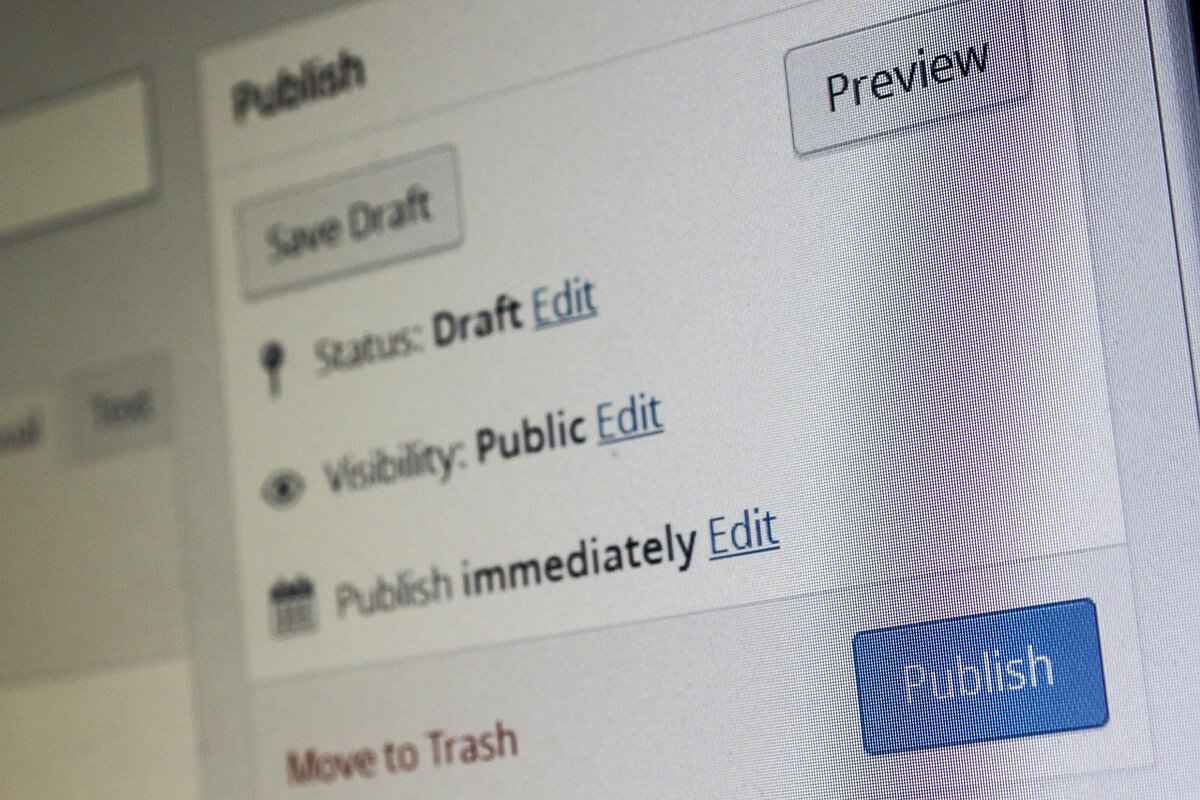
Editing and Sharing Your Content
In the world of virtual reality (VR), post-production plays a vital role in transforming raw footage into an engaging experience. The editing process not only enhances the visual quality of your content but also allows you to tell a compelling story that resonates with your audience. In this section, we will explore essential editing techniques and effective sharing options that can help maximize your reach and engagement.
Why is Editing Important for VR Content?
Editing is crucial for several reasons:
- Enhancement of Visual Quality: Editing tools allow you to adjust color grading, contrast, and brightness, ensuring your VR content is visually striking.
- Storytelling: A well-edited video can guide viewers through a narrative, making the experience more immersive and memorable.
- Removal of Unwanted Footage: Editing helps eliminate shaky or irrelevant clips, creating a smoother viewing experience.
Key Editing Techniques for VR Content
When it comes to editing VR content, consider these techniques:
- Stitching: For 360-degree videos, stitching is essential to combine multiple camera angles seamlessly. The Insta360 app provides automated stitching capabilities, simplifying this process.
- Transitions: Use creative transitions between scenes to maintain viewer interest. Smooth transitions can enhance the flow of your narrative.
- Sound Design: Incorporate sound effects and background music to enrich the immersive experience. Proper audio synchronization is critical in VR to maintain realism.
Using the Insta360 App for Editing
The Insta360 app is an invaluable tool for editing VR content. With features like AI editing and one-tap editing, users can quickly create polished videos. Here’s how to make the most out of the app:
1. Import your footage into the app.2. Use the AI editing feature for automatic highlights.3. Manually adjust clips for precise control.4. Export your final video in the desired format.
Sharing Your VR Content Effectively
Once your content is polished and ready, sharing it effectively is crucial for audience engagement. Here are some strategies:
- Social Media Platforms: Platforms like Facebook, YouTube, and Instagram support 360-degree videos. Tailor your content to fit the platform’s audience.
- Create Engaging Thumbnails: An eye-catching thumbnail can significantly increase click-through rates. Make sure it represents the essence of your VR content.
- Leverage Hashtags: Use relevant hashtags to improve discoverability. Research trending hashtags in the VR community to reach a broader audience.
What are the Best Practices for Sharing?
To maximize your reach:
- Post at Optimal Times: Research when your target audience is most active on social media.
- Engage with Your Audience: Respond to comments and encourage viewers to share your content. Building a community around your work fosters loyalty.
- Collaborate with Influencers: Partnering with influencers can expose your content to new audiences, enhancing visibility.
In summary, effective editing and sharing strategies are essential for enhancing your VR content. By utilizing the right tools and techniques, you can create immersive experiences that captivate your audience and encourage engagement.
Using the Insta360 App for Editing
The Insta360 app is a powerful tool that enhances your editing capabilities, allowing you to transform raw footage into captivating content. With its user-friendly interface and advanced features, the app is designed to cater to both novice and experienced creators. This section provides a comprehensive guide on how to effectively utilize the editing tools within the Insta360 app to refine your 360° videos and photos.
The Insta360 app is packed with a variety of editing tools, making it a one-stop solution for content creators. Here are some of the standout features:
- Smart Editing: The app automatically analyzes your footage to suggest edits, ensuring you spend less time in post-production.
- Stabilization: Enhance the smoothness of your videos with advanced stabilization features that eliminate shaky footage.
- Filters and Effects: Add creative filters and effects to your videos, allowing you to customize the look and feel of your content.
- Audio Editing: Improve the audio quality with built-in tools that let you adjust sound levels, add music, and incorporate voiceovers.
Editing your footage is a straightforward process. Follow these steps to make the most of the Insta360 app:
- Import Your Footage: Start by importing your videos or photos into the app. You can do this directly from your camera or your smartphone’s gallery.
- Trim and Cut: Use the trimming tool to remove unwanted sections of your video. This is particularly useful for eliminating any shaky starts or ends.
- Add Transitions: Smooth transitions between clips can greatly enhance the overall flow of your video. The app offers various transition options to choose from.
- Apply Effects: Explore the range of filters and effects available in the app. Applying these can help you convey the mood and style you want for your content.
- Export Your Edited Video: Once you are satisfied with your edits, export your video in the desired resolution and format. The app supports high-quality outputs, ensuring your content looks professional.
To elevate your editing skills and produce polished content, consider the following tips:
- Plan Your Shots: Before shooting, think about the story you want to tell. Planning can save you time during the editing process.
- Keep It Concise: Aim for brevity in your videos. Engaging content is often short and to the point, keeping viewers interested.
- Experiment with Different Styles: Don’t hesitate to try various editing styles. The more you experiment, the more you’ll discover what resonates with your audience.
- Regularly Update the App: Ensure you are using the latest version of the Insta360 app to access new features and improvements.
Effective editing is crucial for content creation as it enhances the overall quality of your footage. Well-edited videos can significantly improve viewer engagement and retention. The Insta360 app’s powerful editing tools empower creators to produce content that stands out in a crowded digital landscape. By refining your footage, you can better convey your message, showcase your creativity, and connect with your audience on a deeper level.
In summary, the Insta360 app offers a robust suite of editing tools that can help you create polished and engaging 360° content. By leveraging these features, you can enhance your storytelling and provide your audience with immersive experiences.
Sharing on Social Media
In today’s digital age, sharing your content on social media platforms is essential for increasing visibility and attracting a larger audience. With the rise of immersive technologies like 360° videos and photos, creators have a unique opportunity to engage viewers in exciting ways. Here are some effective tips to maximize your reach and engagement when sharing your content online.
- Choose the Right Platforms: Not all social media platforms are created equal. Platforms like Facebook, Instagram, and YouTube are ideal for sharing 360° content due to their support for immersive media. Consider where your target audience spends their time and tailor your sharing strategy accordingly.
- Optimize Your Content: Before sharing, ensure your videos and photos are optimized for each platform. Use appropriate resolutions and formats. For instance, Facebook supports 360° videos up to 4K, while Instagram is better suited for shorter clips and images.
- Write Engaging Captions: Captions are crucial for grabbing attention. Use compelling language to describe your content and encourage interaction. Posing questions or inviting viewers to share their thoughts can significantly increase engagement.
- Utilize Hashtags: Incorporate relevant hashtags to enhance discoverability. Research trending hashtags in your niche and include them in your posts. This practice can help your content reach a broader audience who are interested in similar topics.
- Engage with Your Audience: Social media is a two-way street. Respond to comments, ask for feedback, and create polls or quizzes related to your content. This engagement fosters a community around your work and encourages viewers to share your content further.
- Schedule Your Posts: Timing can significantly affect the visibility of your posts. Use social media management tools to schedule your content during peak engagement times. This strategy ensures that your audience sees your posts when they are most active.
- Collaborate with Influencers: Partnering with influencers in your niche can amplify your reach. Influencers often have dedicated followings that trust their recommendations. Collaborating on content can expose your 360° videos and photos to new audiences.
- Analyze and Adjust: Use analytics tools provided by social media platforms to track the performance of your posts. Monitor engagement rates, views, and shares to understand what works best. Use this data to refine your future sharing strategies.
By implementing these strategies, you can effectively share your 360° videos and photos on social media, increasing visibility and attracting a larger audience. Remember, the key is not just to share but to engage and create meaningful connections with your viewers. This approach will not only enhance your content’s reach but also foster a loyal community around your work.
Frequently Asked Questions
- What is the battery life of the Insta360 X3?
The Insta360 X3 offers a battery life of approximately 80 minutes when recording in 5.7K resolution. For longer shoots, consider bringing a spare battery to ensure you don’t miss any action!
- Can I use the Insta360 X3 for live streaming?
Absolutely! The Insta360 X3 supports 360° live streaming on various platforms. Just make sure to set it up correctly, and you’ll be able to engage your audience in real-time!
- How do I edit my videos using the Insta360 app?
Edit your videos easily with the Insta360 app! It offers a range of tools for trimming, adding effects, and even stitching together footage for a seamless viewing experience.
- Is the Insta360 X3 waterproof?
Yes, the Insta360 X3 is waterproof up to 10 meters (33 feet) without any additional housing. This makes it perfect for capturing stunning underwater footage or during rainy outdoor adventures!
- What types of content can I create with the Insta360 X3?
You can create a variety of content, including immersive VR experiences, stunning 360-degree photos, and engaging live streams. The possibilities are endless!














