This guide provides a detailed overview of how to set up your GoPro Hero 12 for live streaming, ensuring a seamless experience for both beginners and experienced users. Whether you are looking to share your adventures in real-time or host an interactive session, this step-by-step guide will help you navigate the setup process with ease.
Understanding the features of the GoPro Hero 12 is essential for optimizing its live streaming capabilities. Key features include:
- High Resolution: The GoPro Hero 12 supports up to 5.3K video resolution, allowing for crystal-clear streaming.
- Frame Rates: With options for 60fps, 120fps, and even 240fps, you can choose the best settings for your content.
- Connectivity: Built-in Wi-Fi and Bluetooth ensure a reliable connection for streaming.
Preparing your GoPro Hero 12 involves several crucial steps:
- Ensure Full Charge: Always start with a fully charged battery to avoid interruptions.
- Update Firmware: Keeping your firmware up to date is vital for performance enhancements.
- Configure Settings: Adjust your camera settings for optimal streaming quality.
Identifying compatible streaming platforms helps you decide where to broadcast your content. Popular platforms include:
- YouTube: Connect your GoPro Hero 12 to YouTube for real-time broadcasting.
- Facebook Live: Engage with your audience through Facebook Live streaming.
Connecting your GoPro Hero 12 to your smartphone is essential for controlling the camera and managing your live stream. Follow these steps:
- Download the GoPro App: Available on both iOS and Android, this app is your control center.
- Establish a Connection: Use the app to connect your GoPro via Wi-Fi or Bluetooth.
- Troubleshoot Connection Issues: If you experience connectivity problems, refer to the troubleshooting guide within the app.
Using the right accessories can significantly improve your live streaming quality. Consider these options:
- External Microphones: Enhance your audio quality with compatible external microphones.
- Stabilizers: Use stabilizers and mounts to achieve smooth, professional-looking footage.
Going live with your GoPro Hero 12 involves several steps:
- Set Up Your Camera: Ensure your camera is properly positioned and settings are adjusted.
- Start Your Live Stream: Use the GoPro app to initiate your live stream.
- Engage with Your Audience: Interact with viewers in real-time to create a dynamic streaming experience.
By following these guidelines, you can effectively set up your GoPro Hero 12 for live streaming, ensuring a professional and engaging experience for your audience.

What Are the Key Features of GoPro Hero 12?
When considering the GoPro Hero 12, understanding its key features is essential for maximizing its potential, especially when it comes to live streaming. This camera is designed with cutting-edge technology that enhances both video quality and user experience. Below, we delve into the vital features that make the GoPro Hero 12 a top choice for live streaming enthusiasts.
- Resolution Options: The GoPro Hero 12 offers various resolution settings, including 4K and 1080p. This flexibility allows users to choose the best quality for their streaming needs, balancing video clarity and bandwidth requirements.
- Frame Rates: With options for frame rates up to 240 frames per second, the Hero 12 excels in capturing fast-moving action. This feature is particularly beneficial for sports and adventure streaming, providing smooth and dynamic footage.
- Connectivity Features: The camera supports Wi-Fi and Bluetooth connections, making it easy to link with smartphones and other devices. This connectivity is crucial for controlling the camera remotely and ensuring a stable live streaming experience.
- HyperSmooth Technology: The advanced image stabilization feature, known as HyperSmooth, ensures that your live streams remain steady, even in challenging environments. This is a game-changer for outdoor adventures or high-action scenarios.
- Live Streaming Compatibility: The GoPro Hero 12 is compatible with various platforms, including YouTube and Facebook Live. This broad compatibility allows users to reach their audience on their preferred platforms effortlessly.
- Battery Life: Equipped with an improved battery, the Hero 12 ensures longer streaming sessions without interruptions. Users can enjoy extended live broadcasts without worrying about running out of power.
In summary, the GoPro Hero 12 is packed with features that significantly enhance its live streaming capabilities. From versatile resolution options and high frame rates to robust connectivity and stabilization technologies, this camera is designed to meet the needs of both casual streamers and professional content creators. By understanding these features, users can optimize their live streaming experience and engage their audience more effectively.
Whether you’re streaming an exhilarating adventure or hosting a live Q&A session, the GoPro Hero 12 provides the tools necessary for success. With its user-friendly interface and advanced technology, this camera stands out as a reliable choice for anyone looking to elevate their live streaming game.

How to Prepare Your GoPro Hero 12 for Live Streaming?
Preparing your GoPro Hero 12 for live streaming is a critical step to ensure a seamless and enjoyable experience. Whether you’re a beginner or an experienced user, understanding how to get your camera ready can make all the difference. Here’s a comprehensive guide to help you prepare your GoPro Hero 12 for optimal live streaming performance.
Before you start streaming, it’s essential to ensure that your GoPro Hero 12 is fully charged. Live streaming can consume a significant amount of battery power, and you wouldn’t want your stream to cut off unexpectedly. Always check the battery level and keep a charger or an extra battery handy.
Keeping your GoPro Hero 12 updated is crucial for accessing the latest features and enhancements. Firmware updates often include performance improvements and bug fixes that can enhance your live streaming experience.
- Connect your GoPro to Wi-Fi.
- Open the GoPro app on your smartphone.
- Follow the prompts to check for updates and install the latest firmware.
Optimizing your camera settings is key to achieving high-quality live streams. Here are some important settings to consider:
- Resolution: Choose a resolution that balances quality and streaming speed. 1080p is often recommended for live streaming.
- Frame Rate: A frame rate of 30fps is generally sufficient for smooth streaming.
- Field of View: Select a wide field of view to capture more of your surroundings.
Identifying the right streaming platform is essential for reaching your audience. The GoPro Hero 12 is compatible with popular platforms like YouTube and Facebook Live. Here’s how to connect:
- YouTube: Use the GoPro app to link your camera to your YouTube account for easy streaming.
- Facebook Live: Similar to YouTube, connect through the app and follow the prompts to broadcast live.
The GoPro app is a powerful tool that allows you to control your camera settings remotely. By connecting your GoPro Hero 12 to your smartphone, you can easily start and stop streams, adjust settings, and monitor your live feed.
Connection issues can be frustrating during a live stream. Here are some common problems and solutions:
- Ensure your camera and smartphone are within range of each other.
- Restart both devices if you encounter connectivity issues.
- Check for any app updates that may resolve bugs.
Using the right accessories can significantly improve the quality of your live streams. Consider investing in:
- External Microphones: For better audio quality, use compatible external microphones.
- Stabilizers: To achieve smooth footage, use stabilizers that work well with the GoPro Hero 12.
By following these steps, you can effectively prepare your GoPro Hero 12 for live streaming. From charging and updating to configuring settings and troubleshooting, each step plays a vital role in ensuring a successful live streaming experience.
Updating Your GoPro Hero 12 Firmware
Keeping your GoPro Hero 12 updated is essential for achieving optimal performance and ensuring that you have access to the latest features. Regular firmware updates not only introduce new functionalities but also fix bugs that may hinder your live streaming experience. In this section, we will explore the significance of firmware updates, how to check your current version, and the steps to execute the update seamlessly.
Why Are Firmware Updates Important?
Firmware updates play a critical role in enhancing the overall performance of your GoPro Hero 12. These updates can:
- Improve Performance: Updates often include enhancements that optimize camera functions, leading to smoother operation.
- Fix Bugs: Developers address known issues in previous versions, which can resolve glitches and improve stability.
- Introduce New Features: Regular updates can add new capabilities, ensuring your camera remains competitive and up-to-date.
How to Check Your Current Firmware Version?
Before you proceed with the update, it’s essential to know your current firmware version. To check:
1. Turn on your GoPro Hero 12.2. Navigate to the settings menu.3. Select 'About' to view the firmware version.
This information will help you determine if an update is necessary.
Steps to Update Firmware on Your GoPro Hero 12
Updating the firmware on your GoPro Hero 12 is a straightforward process. Follow these steps to ensure you have the latest version:
- Charge Your Camera: Ensure your GoPro is fully charged to prevent interruptions during the update.
- Connect to Wi-Fi: Make sure your camera is connected to a stable Wi-Fi network.
- Access the GoPro App: Open the GoPro app on your smartphone. Ensure your camera is paired with the app.
- Check for Updates: The app will notify you if a firmware update is available. Follow the prompts to initiate the download.
- Install the Update: Once downloaded, the app will guide you through the installation process. Ensure your camera remains powered on during this time.
Post-Update Checks
After the update is complete, it’s essential to verify that the installation was successful:
- Recheck the firmware version in the settings menu to ensure it matches the latest version.
- Test the camera functionalities to confirm that everything is operating smoothly.
By keeping your GoPro Hero 12 updated, you not only enhance its performance but also ensure that you’re equipped with the latest features for an exceptional live streaming experience. Regular updates are a small investment of time that can yield significant benefits in your content creation journey.
Checking Current Firmware Version
When preparing to update your GoPro Hero 12, one of the most critical steps is to check your current firmware version. This process is essential for ensuring that you are installing the correct updates tailored for your device. Without this knowledge, you risk applying updates that may not be compatible with your camera, potentially leading to performance issues or even device malfunction.
To check your current firmware version, follow these simple steps:
- Power on your GoPro Hero 12.
- Navigate to the settings menu by tapping the screen or using the buttons.
- Select the About section, where you will find your current firmware version displayed.
Knowing your firmware version is particularly important because GoPro frequently releases updates that enhance functionality, improve performance, and fix bugs. These updates might include new streaming features, better resolution options, or improved battery management. Therefore, confirming your current version allows you to:
- Ensure Compatibility: Different firmware versions may have specific requirements for updates. By knowing your version, you can download the correct update file from the GoPro website.
- Maximize Performance: Updating to the latest firmware can significantly enhance your camera’s performance and reliability, especially during live streaming.
- Avoid Issues: Installing an incorrect firmware version can lead to unexpected problems, including freezing, crashing, or loss of features.
After confirming your current firmware version, you can proceed to download the latest firmware update. It is advisable to check the GoPro support page regularly for updates and to read the release notes associated with each update. This practice ensures that you are informed about the improvements and fixes that come with each new version.
Additionally, if you notice that your firmware version is significantly outdated, you might want to consider backing up your settings and media. This precaution can save you from potential data loss during the update process. Once you have backed up your content, follow the instructions provided on the GoPro website to perform the update smoothly.
In conclusion, checking your current firmware version is a simple yet crucial step in the update process for your GoPro Hero 12. By ensuring that you are installing the right updates, you can enhance your device’s performance and enjoy a seamless live streaming experience.
Steps to Update Firmware
Updating the firmware of your GoPro Hero 12 is a crucial step to unlock the latest features and ensure optimal performance. By following these straightforward steps, you can effectively update your camera’s firmware, keeping it equipped with the newest enhancements and fixes.
Firmware updates not only introduce new features but also fix bugs and improve overall camera functionality. Keeping your GoPro Hero 12 updated ensures you have the best possible experience while live streaming, recording, or capturing moments. Regular updates can enhance video quality, battery performance, and connectivity options.
Before proceeding with the update, it’s essential to check your current firmware version. To do this:
- Turn on your GoPro Hero 12.
- Navigate to the Settings menu.
- Select About to view your firmware version.
Note down the version number to ensure you are updating to a newer version.
Follow these steps to update your GoPro Hero 12’s firmware:
- Download the GoPro App: Ensure you have the latest version of the GoPro app installed on your smartphone. This app is crucial for managing updates.
- Connect Your Camera: Turn on your GoPro Hero 12 and connect it to your smartphone via Wi-Fi or Bluetooth.
- Check for Updates: Open the GoPro app, and it will automatically check for any available firmware updates for your camera.
- Download and Install: If an update is available, follow the prompts to download and install it. Make sure your camera remains powered during this process.
- Restart Your Camera: After the installation is complete, restart your GoPro Hero 12 to ensure the new firmware is fully integrated.
Sometimes, firmware updates may not go as planned. If you encounter issues:
- Ensure your camera is fully charged before attempting the update.
- Check your internet connection for stability.
- Try restarting both your smartphone and GoPro before re-attempting the update.
If problems persist, consult the GoPro support website for troubleshooting tips or additional assistance.
Regularly updating your GoPro Hero 12’s firmware is essential for enjoying the latest features and improvements. By following the outlined steps, you can ensure your camera operates smoothly, providing you with the best live streaming and recording experiences. Always keep an eye out for new updates, as they can significantly enhance your camera’s performance and capabilities.
Configuring Settings for Optimal Performance
When it comes to live streaming with your GoPro Hero 12, configuring your camera settings is essential for achieving the highest quality video and a stable connection. Understanding the various settings available can significantly enhance your streaming experience, allowing you to deliver professional-grade content to your audience. In this section, we will explore the key settings that you should adjust for optimal performance.
Proper camera settings can make or break your live streaming experience. Video resolution, frame rate, and bitrate are crucial factors that determine the quality of your stream. Additionally, adjusting your audio settings and ensuring a stable internet connection can help avoid interruptions and enhance viewer engagement.
- Resolution: Choose a resolution that balances quality and bandwidth. The GoPro Hero 12 supports various resolutions, including 1080p and 4K. For most live streaming applications, 1080p is sufficient and provides a good quality-to-bandwidth ratio.
- Frame Rate: Opt for a frame rate of 30fps or 60fps, depending on the type of content you are streaming. Higher frame rates are ideal for fast-paced action, while lower rates can be suitable for slower scenes.
- Bitrate: Set the bitrate according to your internet speed. A higher bitrate results in better quality but requires more bandwidth. Aim for a bitrate of around 4500 kbps for 1080p streaming.
- Audio Settings: Ensure that your audio settings are optimized for clarity. Consider using an external microphone for better sound quality, as built-in microphones may not capture audio effectively in noisy environments.
- Stabilization: Enable HyperSmooth stabilization to reduce shaky footage, especially if you plan to move around during your stream.
A stable internet connection is vital for live streaming. Perform a speed test to ensure that your upload speed meets the requirements for your chosen resolution and bitrate. Ideally, your upload speed should be at least double the bitrate you plan to use.
- Lighting: Good lighting is crucial for high-quality video. Natural light works best, but if you’re indoors, consider using softbox lights or ring lights to illuminate your subject.
- Background: Choose a clean and uncluttered background to keep the focus on you or your subject. A visually appealing backdrop can enhance viewer engagement.
- Test Your Setup: Before going live, conduct a test stream to check your video and audio quality. This allows you to make adjustments as needed and ensures a smooth experience when you start broadcasting.
By taking the time to configure your GoPro Hero 12’s settings properly, you can significantly improve your live streaming quality. Remember to regularly review and adjust your settings as needed, especially if you change your streaming environment or content type. With the right setup, your audience will enjoy a seamless and engaging live streaming experience.
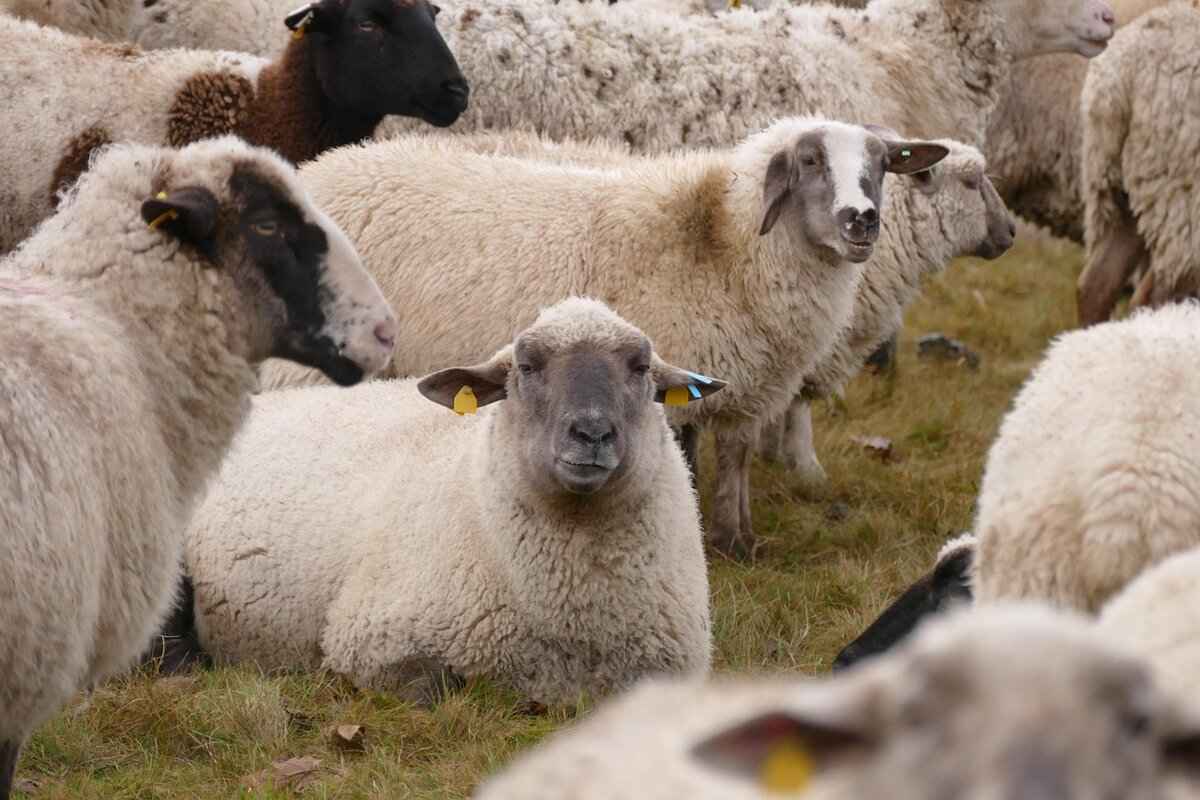
What Streaming Platforms Are Compatible with GoPro Hero 12?
When it comes to live streaming with the GoPro Hero 12, selecting the right platform is crucial for maximizing your audience reach and engagement. With numerous options available today, it’s essential to identify compatible streaming platforms that support your GoPro’s capabilities. This section delves into some of the most popular platforms that facilitate seamless live streaming experiences.
Choosing the appropriate streaming platform can significantly impact your broadcast quality and audience interaction. Each platform offers unique features, audience demographics, and engagement tools. Here are some of the key platforms to consider:
- YouTube Live: Known for its vast audience, YouTube Live is a top choice for many content creators. It allows you to reach millions of viewers and offers robust features such as live chat, monetization options, and analytics. Connecting your GoPro Hero 12 to YouTube is straightforward, enhancing your streaming experience.
- Facebook Live: This platform is ideal for fostering real-time interactions with friends and followers. With Facebook Live, you can easily share your GoPro streams with your network, making it a great option for personal broadcasts or community engagement.
- Twitch: Primarily known for gaming, Twitch has expanded to include various content types. It offers unique engagement features like subscriber-only chats and emotes, making it perfect for interactive live streams. If your content aligns with the gaming community, consider leveraging this platform.
- Instagram Live: For those looking to connect with a younger audience, Instagram Live is an excellent choice. It allows for spontaneous broadcasts directly to your followers, making it perfect for behind-the-scenes content or quick updates.
- LinkedIn Live: If your content is more professional or business-oriented, LinkedIn Live provides a platform to engage with industry peers. It’s particularly effective for webinars, product launches, and networking events.
Connecting your GoPro Hero 12 to these platforms typically involves a few straightforward steps:
1. Ensure your GoPro Hero 12 is updated with the latest firmware.2. Download the respective app for the streaming platform you wish to use.3. Connect your GoPro to your smartphone via the GoPro app.4. Follow the app's instructions to link your GoPro to the streaming platform.5. Customize your stream settings (resolution, frame rate, etc.) for optimal performance.
Utilizing multiple platforms for live streaming can greatly enhance your reach. By broadcasting on various channels, you can tap into different audiences and maximize your engagement. This strategy not only diversifies your viewer base but also increases the chances of your content being shared across networks.
While there are numerous advantages to using popular streaming platforms, there are also some limitations. Each platform has its own set of rules, audience expectations, and technical requirements. It’s vital to consider:
- Bandwidth and internet speed: Ensure you have a stable connection to avoid interruptions.
- Platform-specific features: Familiarize yourself with the tools and options available on each platform to enhance your streaming experience.
- Engagement strategies: Tailor your content to fit the preferences of each platform’s audience for better interaction.
By understanding the strengths and weaknesses of each streaming platform, you can make informed decisions that will elevate your live streaming experience with the GoPro Hero 12.
Using YouTube for Live Streaming
YouTube has become a prominent platform for live streaming, allowing users to connect with audiences in real-time. With the GoPro Hero 12, you can easily broadcast your adventures, events, or gaming sessions directly to your YouTube channel. This guide will walk you through the steps to set up your GoPro Hero 12 for live streaming on YouTube, ensuring a smooth and engaging experience.
YouTube offers a vast audience and various features that enhance live streaming. Here are some key reasons:
- Wide Reach: With billions of users, you can reach a global audience.
- Interactive Features: Engage with your viewers through live chat and comments.
- Monetization Options: Earn money through ads, super chats, and memberships.
Before going live, ensure your GoPro Hero 12 is ready. Follow these steps:
- Charge Your Camera: Make sure your GoPro is fully charged to avoid interruptions.
- Update Firmware: Keeping your firmware up to date is crucial for performance improvements. Check for updates in the GoPro app or on the official website.
- Configure Settings: Adjust your video resolution and frame rate settings to optimize streaming quality. For instance, 1080p at 30fps is a popular choice for live broadcasts.
To connect your GoPro Hero 12 to YouTube, follow these steps:
1. Open the GoPro app on your smartphone.2. Ensure your GoPro Hero 12 is powered on and connected to the app.3. Navigate to the 'Live' section within the app.4. Select 'YouTube' as your streaming platform.5. Sign in to your YouTube account through the app.6. Configure your stream settings, including title, privacy settings, and description.7. Once everything is set, tap 'Go Live' to start broadcasting.
Interaction is key to a successful live streaming experience. Here are some tips to engage your audience:
- Monitor Live Chat: Keep an eye on the live chat to respond to viewer questions and comments.
- Ask Questions: Encourage viewer participation by asking questions during the stream.
- Incorporate Feedback: Use viewer suggestions to enhance the content of your stream.
Sometimes, technical issues may arise during live streaming. Here are some common problems and their solutions:
- Connection Issues: Ensure your internet connection is stable. A wired connection is preferable for better reliability.
- Audio Problems: If you’re experiencing audio issues, check your microphone settings and ensure it’s connected properly.
- Video Quality Drops: If your video quality drops, consider lowering the resolution settings to maintain a stable stream.
By following these steps and tips, you can successfully connect your GoPro Hero 12 to YouTube for live streaming. Embrace the opportunity to share your experiences with a global audience while engaging with them in real-time.
Connecting to Facebook Live
Connecting your GoPro Hero 12 to Facebook Live is a fantastic way to engage with your audience in real-time. This guide will walk you through the necessary steps to ensure a smooth streaming experience, allowing you to share your adventures, events, or insights directly with your followers.
Facebook Live is an accessible platform that allows for direct interaction with viewers. It offers features such as:
- Real-time engagement: Viewers can comment and react as you stream.
- Wide reach: Your audience can easily share your live stream, expanding your visibility.
- Live notifications: Followers receive notifications when you go live, increasing your chances of immediate engagement.
To connect your GoPro Hero 12 to Facebook Live, follow these steps:
Before you start, make sure your GoPro is fully charged and updated to the latest firmware version. This will ensure optimal performance during your live stream.
The GoPro app is essential for connecting your camera to Facebook Live. Download it from the App Store or Google Play and install it on your smartphone.
Open the GoPro app and follow these steps:
- Turn on your GoPro Hero 12.
- On the app, tap on the camera icon to connect.
- Select your camera model and follow the on-screen instructions.
Once connected, navigate to the live streaming section in the app:
- Select Live from the options.
- Choose Facebook Live as your streaming platform.
- Log into your Facebook account if prompted.
Before starting the stream, you can customize settings such as:
- Stream Title: Give your stream a catchy title to attract viewers.
- Privacy Settings: Choose who can see your stream (Public, Friends, etc.).
Once everything is set, hit the Go Live button in the app. Your GoPro Hero 12 will begin streaming to your Facebook audience!
To enhance your streaming experience, consider the following tips:
- Good Lighting: Ensure you are in a well-lit area for better video quality.
- Stable Connection: A strong Wi-Fi connection is crucial for uninterrupted streaming.
- Engage with Your Audience: Respond to comments and questions during the stream to keep viewers engaged.
If you encounter issues while connecting your GoPro Hero 12 to Facebook Live, try the following:
- Check Your Connection: Ensure your GoPro is connected to the app and your smartphone is connected to a stable Wi-Fi network.
- Restart Devices: Sometimes, simply restarting your GoPro and smartphone can resolve connectivity issues.
- Update the App: Ensure you are using the latest version of the GoPro app for optimal performance.
By following these steps and tips, you can effectively connect your GoPro Hero 12 to Facebook Live, allowing you to share your experiences with your audience in real-time.

How to Connect GoPro Hero 12 to Your Smartphone?
Connecting your GoPro Hero 12 to your smartphone is a crucial step for anyone looking to control their camera remotely and manage live streaming effectively. This connection not only enhances your ability to capture stunning footage but also allows for real-time interaction with your audience. In this guide, we will walk you through the entire process of establishing a connection between your GoPro Hero 12 and your smartphone.
Establishing a connection between your GoPro Hero 12 and your smartphone provides several benefits:
- Remote Control: Control your camera settings, start/stop recording, and adjust settings directly from your smartphone.
- Live Streaming Management: Manage your live stream effortlessly, ensuring you can focus on your content rather than fiddling with the camera.
- Content Sharing: Quickly share your captured footage on social media platforms without needing to transfer files manually.
Follow these steps to connect your GoPro Hero 12 to your smartphone:
- Download the GoPro App: Ensure you have the latest version of the GoPro app installed on your smartphone. It is available for both iOS and Android devices.
- Power On Your GoPro Hero 12: Turn on your camera by pressing the power button.
- Enable Wi-Fi on Your GoPro: Navigate to the settings menu on your GoPro and enable Wi-Fi. This will allow your camera to be discoverable by your smartphone.
- Open the GoPro App: Launch the app on your smartphone and follow the on-screen instructions to connect to your GoPro Hero 12.
- Pair Your Devices: Once your GoPro appears in the app, select it to establish a connection. You may need to enter a pairing code displayed on the camera screen.
If you encounter any issues during the connection process, consider the following troubleshooting tips:
- Check Wi-Fi Settings: Ensure that your GoPro’s Wi-Fi is turned on and that your smartphone’s Wi-Fi is enabled.
- Restart Devices: Sometimes, a simple restart of both your GoPro and smartphone can resolve connectivity issues.
- Update Firmware: Make sure your GoPro Hero 12 has the latest firmware version installed, as updates often improve connectivity.
Once connected, the GoPro app unlocks numerous features:
- Live Preview: View what your GoPro sees in real-time, allowing you to frame your shots perfectly.
- Editing Tools: Utilize built-in editing features to create content directly from your smartphone.
- Social Media Integration: Share your live streams and videos directly to social media platforms with just a few taps.
By following these steps and utilizing the GoPro app, you can maximize your GoPro Hero 12’s capabilities, making your live streaming experience both efficient and enjoyable. Remember, a stable connection is key to a successful live stream, so ensure your devices are fully charged and updated before going live.
Using the GoPro App for Connection
The GoPro app is an essential companion for your GoPro Hero 12, enabling you to manage your camera settings with ease. With the app, you can connect your smartphone to the camera, allowing for seamless control and enhanced functionality. In this section, we will explore how to download the app, connect your GoPro Hero 12, and utilize its features effectively.
To get started with the GoPro app, follow these simple steps:
- For iOS Users: Open the App Store, search for “GoPro,” and tap Get to download the app.
- For Android Users: Visit the Google Play Store, search for “GoPro,” and tap Install.
Once the app is downloaded, open it and follow the on-screen instructions to set up your account or log in.
Connecting your GoPro Hero 12 to the app is a straightforward process:
- Turn on your GoPro Hero 12 and swipe down on the screen to access the Preferences.
- Select Connections and then tap on Connect Device.
- Choose GoPro App from the list of options.
- On your smartphone, open the GoPro app and tap Connect Your Camera.
- Follow the prompts to establish a connection. You may need to enter a pairing code displayed on your camera screen.
Once connected, you can control your camera settings directly from your smartphone, making it easy to adjust settings on the go.
The GoPro app is packed with features designed to enhance your shooting experience:
- Remote Control: Use your smartphone as a remote to start and stop recording, take photos, and adjust settings.
- Live Preview: View a live feed from your camera on your smartphone, allowing you to frame your shots perfectly.
- Media Management: Easily transfer photos and videos to your device for editing and sharing on social media.
- Editing Tools: Use the app’s built-in editing features to create stunning videos and share them directly from your phone.
Sometimes, you may encounter issues while connecting your GoPro Hero 12 to the app. Here are some common problems and solutions:
- Camera Not Detected: Ensure that your camera is turned on and in pairing mode. Restart both the camera and the app if necessary.
- Weak Signal: Make sure you are within range of your camera’s Wi-Fi signal. Move closer if needed.
- App Crashes: Check for updates for the app and your smartphone’s operating system. Reinstalling the app can also help.
By following these steps, you can easily connect your GoPro Hero 12 to the GoPro app, allowing you to take full advantage of its features for an enhanced shooting experience. Whether you are a novice or an experienced user, the app simplifies the process of managing your camera settings, making it an invaluable tool for any GoPro enthusiast.
Troubleshooting Connection Issues
Live streaming with your GoPro Hero 12 can be an exhilarating experience, but connection issues can significantly hinder your broadcast quality. Understanding how to troubleshoot these problems is crucial for a seamless streaming session. Below, we explore common connection issues and effective solutions to ensure a stable link between your GoPro and smartphone.
- Weak Wi-Fi Signal: A common problem arises when the GoPro is too far from the smartphone or the Wi-Fi router, leading to a weak signal.
- Bluetooth Connectivity Problems: Sometimes, the Bluetooth connection can drop unexpectedly, causing interruptions.
- App Compatibility Issues: Ensure that both the GoPro app and your smartphone’s operating system are updated to the latest versions.
- Interference from Other Devices: Other electronic devices can interfere with the Wi-Fi signal, affecting connectivity.
To maintain a stable connection, consider the following solutions:
- Improve Your Wi-Fi Signal: Move closer to the router or the GoPro. If possible, use a Wi-Fi extender to enhance the signal strength.
- Re-establish Bluetooth Connection: Disconnect and reconnect your smartphone to the GoPro via Bluetooth. This action often resolves minor connectivity glitches.
- Update Your Apps: Regularly check for updates for both the GoPro app and your smartphone’s OS. This ensures compatibility and access to the latest features.
- Minimize Interference: Turn off other nearby electronic devices that may be causing interference, and switch to a less crowded Wi-Fi channel if necessary.
Before going live, it’s essential to test your connection:
- Perform a Test Stream: Conduct a short test stream to check video quality and connection stability.
- Monitor Signal Strength: Use the GoPro app to monitor the Wi-Fi signal strength during the test.
- Check for Latency: Ensure there is minimal delay between the GoPro and your smartphone, which can affect your streaming experience.
If connection issues continue despite troubleshooting, consider the following steps:
- Factory Reset Your GoPro: As a last resort, a factory reset can resolve persistent issues. Remember to back up your settings and media first.
- Contact GoPro Support: If problems remain unresolved, reach out to GoPro customer support for professional assistance.
By understanding these common connection issues and applying the suggested solutions, you can enhance your live streaming experience with the GoPro Hero 12. A stable connection is vital for delivering high-quality content to your audience, ensuring that your live sessions are as engaging and professional as possible.

What Accessories Enhance Live Streaming with GoPro Hero 12?
When it comes to enhancing your live streaming experience with the GoPro Hero 12, the right accessories can make a world of difference. From improving audio quality to ensuring stable footage, these essential tools can elevate your broadcast to a professional level. This section will delve into the must-have accessories that can significantly enhance your live streaming quality.
Accessories play a crucial role in optimizing your GoPro Hero 12 for live streaming. They can enhance audio quality, improve video stability, and even provide additional lighting options, all of which contribute to a more engaging viewer experience. By investing in the right accessories, you ensure that your content stands out and resonates with your audience.
- External Microphones
Audio is a critical component of any live stream. The built-in microphone of the GoPro Hero 12 may not always capture sound clearly, especially in noisy environments. Using an external microphone can significantly enhance audio quality, providing a clearer and more professional sound. Popular options include the Rode VideoMicro and the GoPro Pro 3.5mm Mic Adapter.
- Stabilizers
Shaky footage can detract from the professionalism of your live stream. Investing in a gimbal stabilizer can help maintain smooth and stable video, even during movement. The FeiyuTech G6 and Hohem iSteady Pro 2 are excellent choices for GoPro users looking to enhance their video quality.
- Lighting Equipment
Good lighting is essential for high-quality video. Consider using portable LED lights or ring lights to improve visibility and create a more inviting atmosphere. The Neewer 660 LED Video Light is a popular option among streamers for its portability and adjustable brightness.
- Mounts and Tripods
Having the right mounts and tripods can help you position your GoPro Hero 12 at the optimal angle for your live stream. A sturdy tripod or a flexible mount can provide the stability you need while allowing for creative shooting angles. Look for options like the GoPro Shorty or Joby GorillaPod.
- Power Banks
Live streaming can drain your GoPro’s battery quickly. To avoid interruptions, consider using a power bank to keep your camera charged while streaming. Ensure you choose a power bank that is compatible with the GoPro Hero 12 for seamless operation.
When selecting accessories for your GoPro Hero 12, consider factors such as compatibility, usage scenarios, and budget. Always opt for high-quality products that are known for their reliability and performance. Reading user reviews and expert recommendations can help you make informed decisions.
You can find a wide range of accessories for the GoPro Hero 12 at various online retailers, including Amazon, Best Buy, and the official GoPro website. Additionally, local electronics stores may carry essential accessories, allowing you to get hands-on experience before purchasing.
By equipping your GoPro Hero 12 with the right accessories, you can significantly enhance your live streaming quality, making your broadcasts more engaging and professional. Whether you are a beginner or an experienced streamer, these tools are vital for creating high-quality content that captivates your audience.
External Microphones for Better Audio
When it comes to live streaming, audio quality is just as important as video quality. For those using the GoPro Hero 12, enhancing your sound can significantly elevate the viewing experience for your audience. This section will explore how to improve audio quality through the use of compatible external microphones, ensuring your live streams are professional and engaging.
In live streaming, clear and crisp audio is essential. Viewers are more likely to stay engaged with your content if they can hear you well. Poor audio can lead to misunderstandings and frustration, causing viewers to leave your stream. Therefore, investing in a good external microphone can drastically improve your audience’s experience.
When selecting an external microphone, consider the following factors:
- Compatibility: Ensure that the microphone you choose is compatible with the GoPro Hero 12.
- Type of Microphone: Different types of microphones serve different purposes. For instance, lapel microphones are great for interviews, while shotgun microphones are ideal for capturing sound from a distance.
- Sound Quality: Look for microphones that offer high-quality sound capture to enhance your live streams.
Here are some of the best external microphones that can be paired with the GoPro Hero 12:
| Microphone Model | Type | Key Features |
|---|---|---|
| Rode Wireless GO II | Wireless Lavalier | Compact, high-quality audio, easy to set up |
| Shure MV88+ | Digital Stereo Condenser | App-controlled, great for music and vocals |
| Zoom H1n | Handheld Recorder | Versatile, high-quality audio recording |
Connecting an external microphone to your GoPro Hero 12 is a straightforward process:
1. Ensure your GoPro Hero 12 is turned off.2. Plug the microphone into the appropriate port (USB-C or 3.5mm jack).3. Turn on your GoPro and navigate to the audio settings.4. Select the external microphone as your audio input source.5. Test the audio levels before going live.
To ensure the best audio quality during your live streams, consider the following tips:
- Monitor Audio Levels: Always check your audio levels before starting to ensure they are balanced.
- Minimize Background Noise: Choose a quiet environment for streaming or use windshields for outdoor settings.
- Test Before Streaming: Conduct a quick test stream to check audio quality and make adjustments as needed.
By utilizing compatible external microphones and following the tips provided, you can significantly enhance the audio quality of your live streams with the GoPro Hero 12. This attention to detail will not only improve your content but also create a more enjoyable experience for your audience.
Stabilizers and Mounts for Smooth Footage
When it comes to capturing stunning video footage with the GoPro Hero 12, achieving smooth and professional-looking results is essential. One of the most effective ways to enhance your video quality is by utilizing stabilizers and mounts. These accessories play a crucial role in minimizing camera shake and ensuring that your footage is fluid and visually appealing.
Stabilizers are designed to counteract unwanted movements caused by handshakes or environmental factors. By using a stabilizer, you can achieve a level of smoothness that is often expected in professional video production. This is particularly important when capturing action-packed scenes or when filming in dynamic environments.
- Gimbals: These are motorized stabilizers that provide exceptional stabilization by using sensors and motors to counteract movement. They are ideal for achieving cinematic shots and are widely used in the film industry.
- Handheld Stabilizers: These offer a more manual approach to stabilization. They require some practice but can be very effective for steady shots, especially in walking or running scenarios.
- Chest and Body Mounts: These mounts allow you to attach your GoPro to your body. They are excellent for action sports, providing a first-person perspective while minimizing shake.
In addition to stabilizers, selecting the appropriate mount is crucial for achieving the desired shot. Here are some popular options:
- Tripod Mounts: Ideal for stationary shots, these mounts allow you to set up your GoPro on a tripod for stable, fixed-angle filming.
- Helmet Mounts: Perfect for capturing POV footage while biking, skiing, or engaging in other activities. They keep the camera secure and stable on your helmet.
- Selfie Sticks: These can provide additional reach while maintaining stability. Look for ones that offer a good grip and minimize vibrations.
To maximize the benefits of stabilizers and mounts, consider the following tips:
- Balance Your Setup: Ensure that your GoPro is securely attached and balanced on the stabilizer to achieve the best results.
- Practice Smooth Movements: When using handheld stabilizers, practice moving smoothly and steadily to avoid abrupt motions that can lead to shaky footage.
- Experiment with Angles: Don’t be afraid to try different angles and positions with your mounts to find the most visually appealing shots.
By investing in quality stabilizers and mounts, you can significantly enhance the production value of your videos. The GoPro Hero 12 is a powerful tool, and when paired with the right accessories, it can help you create stunning, professional-quality content that stands out.

How to Go Live with GoPro Hero 12?
Going live with your GoPro Hero 12 is an exciting way to share your adventures in real-time. The process may seem daunting at first, but with the right steps, you can easily set up your camera and start broadcasting. This guide will walk you through the essential steps to ensure a smooth live streaming experience.
- Charge Your Camera: Before starting, make sure your GoPro Hero 12 is fully charged to avoid interruptions during your live stream.
- Update Firmware: Check for the latest firmware updates to ensure optimal performance. Regular updates can fix bugs and improve functionality.
- Connect to Wi-Fi: For a stable live stream, connect your GoPro to a reliable Wi-Fi network. A strong connection is crucial for uninterrupted broadcasting.
To control your GoPro and manage your live stream, you need to connect it to your smartphone. Follow these steps:
- Download the GoPro App: Available on both iOS and Android, the GoPro app is essential for connecting and managing your camera settings.
- Enable Bluetooth and Wi-Fi: Make sure Bluetooth and Wi-Fi are enabled on your smartphone for a seamless connection.
- Pair Your Devices: Open the GoPro app and follow the prompts to pair your smartphone with the GoPro Hero 12.
Once your camera is set up and connected, it’s time to go live. Here’s how:
- Open the GoPro App: Launch the app on your smartphone and select the live streaming option.
- Select Your Platform: Choose where you want to broadcast, whether it’s Facebook Live, YouTube, or another platform.
- Adjust Settings: Before going live, check your video resolution and frame rate settings to ensure high-quality streaming.
- Start Broadcasting: Tap the ‘Go Live’ button in the app. Your audience will be able to join your stream almost instantly.
Interaction is key to a successful live stream. Here are some tips to keep your audience engaged:
- Respond to Comments: Keep an eye on comments and questions from viewers. Engaging with them in real-time enhances the experience.
- Ask Questions: Encourage participation by asking your audience questions related to your content.
- Share Insights: Provide valuable information or behind-the-scenes details to make your stream more interesting.
Even with the best preparations, issues can arise. Here are some common problems and solutions:
- Connection Issues: If your stream drops, check your Wi-Fi connection and consider moving closer to the router.
- Audio Problems: If viewers report audio issues, ensure that your microphone is functioning properly and that the volume levels are adjusted.
- Video Quality: If the video quality is poor, consider lowering the resolution or ensuring that no other devices are using bandwidth.
By following these steps, you can confidently go live with your GoPro Hero 12, engaging your audience and sharing your experiences in real-time. Happy streaming!
Starting Your Live Stream
Starting a live stream with your GoPro Hero 12 is an exciting venture that allows you to connect with your audience in real-time. However, to ensure a smooth and effective streaming experience, it is crucial to follow a structured approach. Below are essential steps and tips to help you initiate your live stream successfully.
- Check Your Equipment: Before going live, ensure that your GoPro Hero 12 is fully charged and that all necessary accessories, such as microphones and stabilizers, are properly connected. A fully charged battery will prevent interruptions during your stream.
- Establish a Stable Internet Connection: A reliable internet connection is vital for live streaming. Check your Wi-Fi signal strength and consider using a wired connection if possible. This will help reduce lag and improve the quality of your stream.
- Open the GoPro App: Launch the GoPro app on your smartphone to connect to your camera. This app provides essential controls and allows you to monitor your stream’s status.
- Select Your Streaming Platform: Depending on your audience, choose a platform to broadcast your live stream. Popular options include YouTube and Facebook Live. Make sure you have the necessary accounts set up and linked to your GoPro.
Once you have completed these preparations, you can proceed to initiate your live stream. Here’s how:
1. Open the GoPro app and select the 'Live' option.2. Choose your desired platform for streaming.3. Adjust the settings such as video quality and privacy options.4. Tap on 'Go Live' to start your broadcast.
As you begin streaming, keep in mind the importance of engagement. Interacting with your audience can significantly enhance their viewing experience. Here are a few strategies:
- Greet Your Viewers: Start by welcoming your audience and introducing the topic of your stream. This sets a friendly tone and invites participation.
- Encourage Questions: Prompt your viewers to ask questions or share their thoughts in the comments. This interaction can provide valuable insights and make your stream more dynamic.
- Monitor Feedback: Keep an eye on the comments during your stream. Responding to viewer feedback in real-time can create a more engaging atmosphere.
- Use Visuals: Incorporate visuals or demonstrations during your stream to maintain viewer interest and enhance understanding.
Finally, remember to conclude your stream effectively. Thank your audience for joining, summarize key points discussed, and invite them to tune in for future broadcasts. This not only leaves a positive impression but also encourages repeat viewership.
By following these steps and tips, you can ensure that your live streaming experience with the GoPro Hero 12 is both enjoyable and successful. Happy streaming!
Engaging with Your Audience During the Stream
Engaging with your audience during a live stream is crucial for creating a memorable and interactive experience. It not only enhances viewer satisfaction but also encourages them to return for future broadcasts. Here are some effective strategies to foster real-time interaction with your audience.
- Ask Open-Ended Questions: Pose questions that require more than a simple yes or no answer. This encourages viewers to share their thoughts and opinions, making them feel more involved.
- Utilize Polls and Surveys: Incorporate polls during your stream to gather immediate feedback or opinions. This can be done through the streaming platform’s features or by prompting viewers to comment their choices.
- Respond to Comments: Actively monitor the chat and respond to comments in real-time. Acknowledging viewers by name can create a personal connection and encourage others to engage.
- Incorporate Viewer Challenges: Introduce fun challenges or games that viewers can participate in. This can increase excitement and interaction, making the stream more dynamic.
- Share Behind-the-Scenes Insights: Offer viewers a glimpse into your setup or thought process. Sharing personal stories can enhance relatability and foster a deeper connection.
Furthermore, consider the following techniques to enhance engagement:
| Technique | Description |
|---|---|
| Live Q&A Sessions | Dedicate a segment of your stream to answer questions from the audience. This encourages participation and shows that you value their input. |
| Incorporate Visuals | Use graphics, slides, or videos to complement your discussion. Visual aids can keep the audience engaged and enhance understanding. |
| Invite Guest Appearances | Collaborate with other creators or experts. Guest appearances can bring fresh perspectives and attract their audience to your stream. |
Moreover, remember to maintain a positive and energetic tone throughout your stream. Your enthusiasm can be contagious, encouraging viewers to participate actively. Additionally, consider using social media to promote your live stream beforehand, inviting your audience to join in and interact.
Finally, after your stream, take the time to review viewer comments and feedback. This will not only help you improve future streams but also demonstrate to your audience that you value their opinions. By implementing these strategies, you can create a more dynamic and engaging live streaming experience that keeps your audience coming back for more.
Frequently Asked Questions
- What is the maximum resolution for live streaming with GoPro Hero 12?
The GoPro Hero 12 supports live streaming in stunning 1080p resolution, allowing you to deliver high-quality content to your audience. This makes your streams look professional and engaging!
- Do I need special software to live stream from my GoPro Hero 12?
No special software is required! You can easily connect your GoPro Hero 12 to popular platforms like YouTube and Facebook Live directly through the GoPro app, making it super user-friendly.
- How can I improve audio quality during my live streams?
To enhance audio quality, consider using an external microphone. This can significantly reduce background noise and provide clearer sound, making your live streams more enjoyable for viewers.
- What should I do if my GoPro Hero 12 won’t connect to my smartphone?
If you’re having trouble connecting, try restarting both your GoPro and smartphone. Ensure that Bluetooth and Wi-Fi are enabled, and check for any firmware updates that might resolve connectivity issues.
- Can I use my GoPro Hero 12 for live streaming in low light conditions?
Yes, the GoPro Hero 12 has improved low-light performance, but consider using additional lighting for the best results. Good lighting can make a huge difference in the overall quality of your live stream!














