This article explores common login issues faced by Blooket users and provides effective troubleshooting tips to resolve these problems efficiently. Blooket is a popular educational platform, but like any online service, users may encounter various hurdles when trying to access their accounts. Understanding these challenges can significantly enhance your ability to resolve them swiftly.
Understanding Blooket Login Problems
Many users encounter login issues that can stem from various factors. Understanding these problems can help you troubleshoot effectively and regain access to your Blooket account. Common issues include incorrect credentials, network problems, and browser compatibility. By recognizing these factors, users can take proactive steps to address them.
Common Causes of Blooket Login Failures
Identifying the root causes of login failures is crucial. Here are some prevalent reasons users struggle to log in:
- Incorrect Username or Password: One of the primary reasons for login failure is entering the wrong username or password. Always double-check your entries for accuracy.
- Server Issues: Sometimes, the Blooket server may experience downtime or maintenance, preventing users from logging in.
- Browser Compatibility: Certain browsers may not support Blooket’s features, leading to login complications.
Resetting Your Password
If you forget your password, resetting it is straightforward. Follow these steps:
1. Go to the Blooket login page.2. Click on "Forgot Password?"3. Enter your registered email address and follow the instructions sent to your inbox.
Resetting your password securely ensures you can regain access to your account without unnecessary delays.
Username Variations
Sometimes, users may not remember the exact username used. If this happens, consider:
- Checking your email for registration confirmation or previous communications from Blooket.
- Trying variations of your name or common usernames you might have used.
Network Connectivity Problems
A stable internet connection is essential for logging into Blooket. Potential network issues include:
- Wi-Fi Connectivity Troubles: Weak or unstable Wi-Fi can prevent successful logins. To ensure a stable connection, try moving closer to your router or resetting it.
- Firewall and Security Settings: Sometimes, security settings may block access to Blooket. Check your firewall settings to allow the site.
Device Compatibility and Updates
Using outdated devices or software can lead to login issues. It’s crucial to:
- Update Your Browser: An outdated browser can cause various issues, including login failures. Make sure to regularly check for updates.
- Use Compatible Devices: Not all devices work well with Blooket. Using a recommended device can enhance your login experience.
Clearing Cache and Cookies
Accumulated cache and cookies can interfere with the login process. To clear these files:
- How to Clear Browser Cache: Access your browser settings and find the option to clear cache. This process varies slightly by browser, so consult your browser’s help section if needed.
- Managing Cookies for Better Access: Regularly managing cookies can help ensure that outdated information does not hinder your login process.
Contacting Blooket Support
If all else fails, reaching out to Blooket support may be necessary. You can:
- Submit a Support Ticket: This is a formal way to address login issues. Include relevant details to get a quicker response.
- Utilize Community Forums: Community forums can be a valuable resource for troubleshooting. Engage with other users to find solutions to similar issues.

Understanding Blooket Login Problems
Many users encounter login issues that can stem from various factors. Understanding these problems can help you troubleshoot effectively and regain access to your Blooket account. Login difficulties can be frustrating, especially when they prevent you from accessing your favorite educational resources. The first step in resolving these issues is to identify the underlying causes.
- Incorrect Credentials: One of the most common reasons for login failures is entering incorrect credentials. This includes either the username or password being mistyped. Users often overlook simple typographical errors, such as accidentally pressing the Caps Lock key or including extra spaces.
- Account Lockout: Repeated unsuccessful login attempts can lead to your account being temporarily locked for security reasons. If you suspect this is the case, it’s essential to wait for a while before trying again or to follow the steps to unlock your account.
- Server Issues: Sometimes, the problem may not be on your end. Blooket may experience server outages or maintenance, preventing users from logging in. Checking Blooket’s official social media channels or website for updates can provide insights into any ongoing issues.
- Browser Compatibility: Different web browsers may have varying compatibility with the Blooket platform. Users should ensure they are using a supported browser and that it is updated to the latest version.
- Network Connectivity: A stable internet connection is crucial for accessing online platforms. Any interruptions in your network can hinder your ability to log in.
To troubleshoot these issues effectively, start by verifying your login credentials. Double-check the spelling of your username and password, and ensure that your Caps Lock is off. If you can’t remember your password, use the password recovery option provided by Blooket.
If you suspect your account may be locked, reach out to Blooket’s customer support for assistance. They can provide guidance on unlocking your account and ensuring your credentials are secure.
In addition to checking your credentials, it’s also wise to consider your browser settings. Clearing your cache and cookies can often resolve many login issues. If the problem persists, try accessing your account from a different browser or device to determine if the issue is specific to your current setup.
Ultimately, understanding the various factors that contribute to login problems can significantly enhance your ability to troubleshoot effectively. By being aware of common issues and their solutions, you can regain access to your Blooket account and continue enjoying the educational resources it offers.
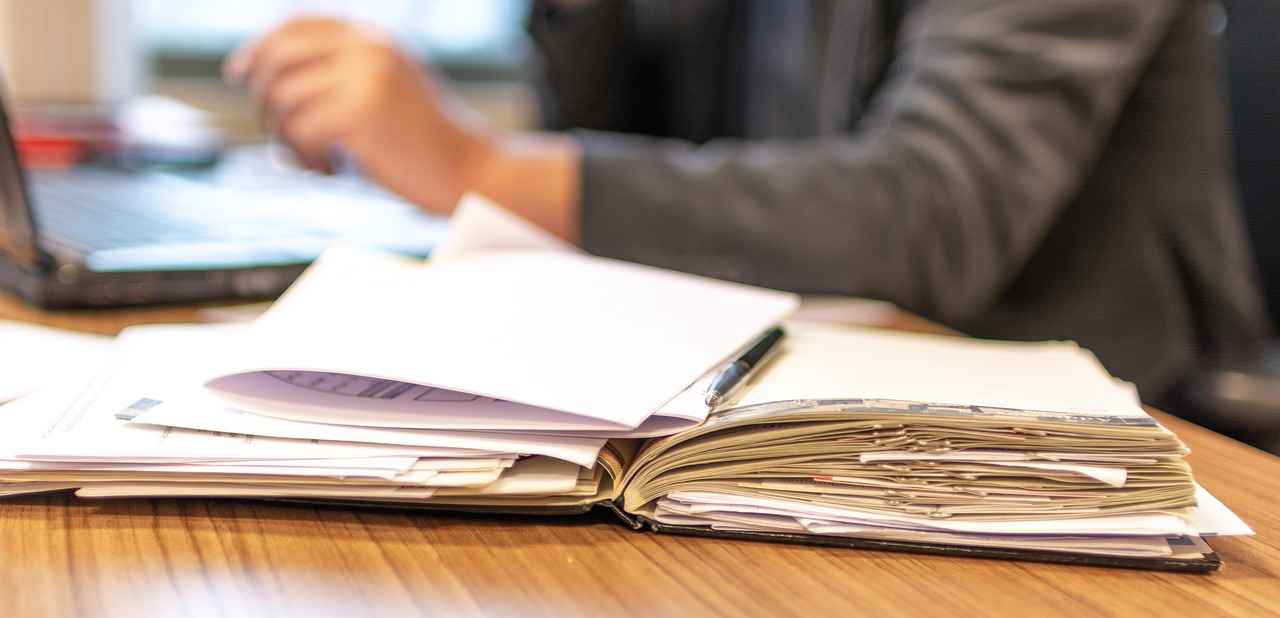
Common Causes of Blooket Login Failures
When attempting to access your Blooket account, encountering login failures can be frustrating. Understanding the common causes behind these issues is essential for a smooth user experience. This section delves into the most frequent reasons users face challenges when trying to log in, providing insights and solutions to help you regain access swiftly.
- Incorrect Username or Password: One of the most prevalent reasons for login failures is the entry of incorrect credentials. Users may mistakenly type their username or password wrong, leading to access denial. It’s vital to double-check your inputs. If you are unsure of your credentials, consider using the password recovery options available on the Blooket login page.
- Account Lockout: After several unsuccessful login attempts, Blooket may temporarily lock your account for security reasons. This measure is designed to protect your information from unauthorized access. If you find yourself locked out, you may need to wait a short period before trying again or follow the account recovery procedures provided by Blooket.
- Server Issues: Sometimes, the problem may not lie with your credentials but rather with Blooket’s servers. During peak usage times or due to maintenance, the servers might experience downtime, preventing users from logging in. You can check Blooket’s official social media channels or website for any announcements regarding server status.
- Browser Compatibility Issues: Different web browsers may interact with Blooket in various ways. If you are using an outdated or unsupported browser, it may lead to login difficulties. Ensure that you are using the latest version of a recommended browser, such as Google Chrome or Mozilla Firefox, to enhance compatibility.
- Network Connectivity Problems: A stable internet connection is crucial for logging into Blooket. If your connection is weak or intermittent, it can hinder your ability to log in. Try resetting your router or switching to a different network to see if that resolves the issue.
- Firewall and Security Settings: Occasionally, your device’s security settings may block access to Blooket. Firewalls or antivirus software can interfere with your login attempts. Check your security settings to ensure that Blooket is not being unintentionally blocked.
- Device Compatibility: Not all devices may support Blooket’s functionalities adequately. If you are using an older device or operating system, it might not perform well with the platform. Consider using a more modern device to enhance your login experience.
- Cache and Cookies Issues: Over time, accumulated cache and cookies can create conflicts that impede the login process. Regularly clearing your browser’s cache and cookies can help resolve these issues. This simple step can refresh your browser settings and eliminate outdated information that may be causing problems.
By recognizing these common causes of login failures, users can take proactive steps to troubleshoot their issues effectively. Whether it’s verifying credentials, addressing network problems, or ensuring device compatibility, understanding these factors can lead to a smoother Blooket experience.
Incorrect Username or Password
Blooket Log In Issues: Troubleshooting Common ProblemsMany users encounter difficulties when trying to access their Blooket accounts, with one of the most common culprits being incorrect login credentials. This section delves into the reasons behind these issues and provides practical solutions to ensure you can log in seamlessly.
When faced with login failures, the first step is to verify your username and password. These credentials are case-sensitive, meaning that even a minor typo or incorrect capitalization can prevent access. Additionally, users might forget their usernames or passwords, leading to frustration.
- Double-Check Your Username: Ensure that you are using the correct username associated with your account. If you have multiple accounts, it can be easy to confuse them.
- Verify Password Entry: When entering your password, take care to type it exactly as you set it up. It may help to type it in a text editor first to confirm accuracy.
- Check for Auto-fill Issues: Browser auto-fill features can sometimes input outdated or incorrect information. Disable this feature temporarily to enter your credentials manually.
If you find yourself unable to recall your password, fear not—resetting it is a straightforward process. Follow these steps:
- Click on “Forgot Password”: On the login page, select the option to reset your password.
- Provide Your Email: Enter the email address linked to your Blooket account. This should be the same one used during registration.
- Check Your Inbox: Look for an email from Blooket with instructions on how to reset your password. Be sure to check your spam folder if you don’t see it.
- Create a New Password: Follow the link in the email to set a new password. Ensure it is strong and unique to enhance your account’s security.
In some cases, users may not remember the exact username they registered with. If you’re struggling to recall your username, consider these strategies:
- Check Your Email: Look through your email for any messages from Blooket that may include your username.
- Try Common Variations: If you have multiple usernames, try variations you typically use.
- Contact Support: If all else fails, reaching out to Blooket support can help you recover your username.
By following these guidelines, users can effectively resolve issues related to incorrect usernames and passwords, ensuring a smoother login experience. Remember, keeping your credentials secure and updated is essential for maintaining access to your Blooket account.
Resetting Your Password
If you find yourself unable to access your Blooket account due to a forgotten password, rest assured that the process of resetting it is simple and secure. Here’s a detailed guide to help you regain access to your account without any hassle.
- Step 1: Navigate to the Login Page
- Step 2: Enter Your Email Address
- Step 3: Check Your Email
- Step 4: Follow the Reset Link
- Step 5: Create a New Password
- Step 6: Log In with Your New Password
Start by visiting the Blooket login page. Look for the option that says “Forgot Password?” and click on it. This link will direct you to the password recovery section.
In the password recovery section, you will be prompted to enter the email address associated with your Blooket account. Make sure to input the correct email to ensure you receive the password reset instructions.
Once you submit your email address, check your inbox for an email from Blooket. It should contain a link to reset your password. If you don’t see it, don’t forget to check your spam or junk folder, as sometimes these emails may be filtered incorrectly.
Click on the link provided in the email. This will take you to a secure page where you can create a new password. It’s important to choose a password that is strong and unique to enhance the security of your account.
When creating your new password, aim for a combination of upper and lower case letters, numbers, and special characters. A strong password typically contains at least 8-12 characters. After entering your new password, confirm it by typing it again in the designated field.
After successfully resetting your password, return to the Blooket login page and enter your email along with your new password. You should now be able to access your account without any issues.
Remember, if you encounter any problems during this process, you can always reach out to Blooket’s support team for assistance. They are equipped to help you with any issues related to account access and can provide further guidance if necessary.
By following these steps, you can easily reset your password and regain access to your Blooket account. It’s a good practice to periodically update your password to maintain the security of your account.
Username Variations
For many users, remembering the exact username they created for their Blooket account can be challenging. This can lead to frustration during the login process. Fortunately, there are several strategies to help you locate your username or identify its variations, ensuring you can access your account with ease.
Firstly, it’s important to consider that usernames can often be a combination of words, numbers, or even special characters. If you have multiple accounts across different platforms, it might be helpful to think about the patterns you typically use. For example, do you often include your birth year, a favorite number, or a specific word in your usernames? This can narrow down your possibilities significantly.
Another effective method to find your username is to check your email inbox. If you registered for Blooket, you likely received a confirmation email or other notifications that include your username. Try searching your email for terms like “Blooket” or “username” to locate any relevant messages. Remember to check your spam or junk folders as well, as sometimes important emails can end up there.
In addition to email, consider any social media accounts linked to your Blooket profile. If you’ve ever shared your username publicly or in a post, this can serve as a helpful reminder. Furthermore, if you have friends or classmates who also use Blooket, they might recall your username if you’ve played together.
If you still cannot remember your username, Blooket provides a username recovery option. On the login page, look for a link or button that says “Forgot Username?” or similar. Following the prompts will guide you through the recovery process, which typically involves verifying your email address or other personal information associated with your account.
It’s also worth noting that usernames can have variations. For instance, if you’ve used a nickname or a shortened version of your name in the past, those could also be potential usernames. Try different combinations or spellings, as users often create multiple accounts with slight variations of their original username.
Lastly, if you find that your username is still elusive, don’t hesitate to reach out to Blooket’s customer support. They can assist you in retrieving your account information, provided you can verify your identity. Having your account accessible is crucial for enjoying all the educational games and features Blooket has to offer.
By employing these strategies, you can effectively navigate the challenge of forgotten usernames and ensure that you can log in successfully to your Blooket account. Remember, keeping a record of your usernames and passwords in a secure place can prevent similar issues in the future.
Browser Compatibility Issues
Blooket Log In Issues: Troubleshooting Common ProblemsThis article explores common login issues faced by Blooket users and provides effective troubleshooting tips to resolve these problems efficiently.
Understanding Blooket Login Problems
Many users encounter login issues that can stem from various factors. Understanding these problems can help you troubleshoot effectively and regain access to your Blooket account.
Common Causes of Blooket Login Failures
Identifying the root causes of login failures is crucial. This section discusses the most prevalent reasons users struggle to log in, including incorrect credentials and server issues.
Incorrect Username or Password
One of the primary reasons for login failure is entering the wrong username or password. This section explains how to ensure your credentials are correct and offers tips for password recovery.
Resetting Your Password
If you forget your password, resetting it is straightforward. Here, we detail the steps to reset your password securely and regain access to your account.
Username Variations
Sometimes, users may not remember the exact username used. This part covers how to find your username and variations that may exist, ensuring you can log in successfully.
Another common issue that users may face is browser compatibility. Different browsers can interpret web pages in various ways, which can hinder the login process on platforms like Blooket. For instance, some browsers may not support certain scripts or features that Blooket relies on for user authentication. This can lead to frustrating login failures that seem inexplicable.
To mitigate these issues, it is essential to understand which browsers are fully compatible with Blooket. Generally, Google Chrome, Mozilla Firefox, and Microsoft Edge are recommended for optimal performance. Users should ensure they are using the latest version of these browsers, as updates often include crucial compatibility fixes and security enhancements.
In addition to using the right browser, users should also consider disabling any extensions that may interfere with the login process. For example, ad blockers or privacy extensions can sometimes block essential scripts needed for Blooket to function correctly. If you suspect an extension is causing issues, try logging in using a private or incognito window, which typically disables extensions by default.
Another effective solution is to clear your browser’s cache and cookies. Over time, accumulated data can lead to conflicts, causing problems during the login process. Regularly clearing your cache and cookies can help maintain a smooth browsing experience and ensure that you are accessing the most current version of the Blooket site.
For users who continue to experience issues, it may be beneficial to consult Blooket’s official support resources or community forums. Engaging with other users can provide insights into specific browser-related problems and potential solutions that may not be immediately apparent.
By taking these proactive steps, users can significantly reduce the likelihood of encountering browser compatibility issues, ensuring a seamless login experience with Blooket.
Network Connectivity Problems
A stable internet connection is essential for logging into Blooket. Here, we delve into potential network issues and how to troubleshoot them effectively.
Wi-Fi Connectivity Troubles
Weak or unstable Wi-Fi can prevent successful logins. This section offers tips for checking your connection and ensuring a stable internet environment.
Firewall and Security Settings
Sometimes, security settings may block access to Blooket. This part explains how to adjust firewall settings to allow seamless login.
Device Compatibility and Updates
Using outdated devices or software can lead to login issues. This section emphasizes the importance of keeping your devices updated for a smoother experience.
Updating Your Browser
An outdated browser can cause various issues, including login failures. Here, we discuss how to update your browser for optimal performance.
Using Compatible Devices
Not all devices work well with Blooket. This section highlights which devices are recommended for the best login experience.
Clearing Cache and Cookies
Sometimes, accumulated cache and cookies can interfere with the login process. This section provides step-by-step instructions on how to clear these files.
How to Clear Browser Cache
Clearing your browser cache is essential for resolving many login issues. We detail the process for various browsers to help users refresh their settings.
Managing Cookies for Better Access
Cookies can store outdated information that affects login. This part explains how to manage cookies effectively to ensure smooth access to Blooket.
Contacting Blooket Support
If all else fails, reaching out to Blooket support may be necessary. This section outlines how to contact support for assistance with persistent login issues.
Submitting a Support Ticket
Submitting a support ticket is a formal way to address login issues. Here, we explain how to create a ticket and what information to include for a quicker response.
Utilizing Community Forums
Community forums can be a valuable resource for troubleshooting. This section highlights how to use these platforms to find solutions from other users facing similar issues.

Network Connectivity Problems
A stable internet connection is essential for logging into Blooket. Many users experience difficulties due to various network issues that can affect their ability to access the platform. Understanding these potential problems and knowing how to troubleshoot them can significantly enhance your experience.
When you encounter problems logging into Blooket, the first step is to identify whether the issue is related to your network. Common indicators of network issues include:
- Slow loading times for websites.
- Frequent disconnections from the internet.
- Error messages during login attempts.
By recognizing these signs, you can take appropriate steps to resolve them.
A weak or unstable Wi-Fi connection can be a major barrier to logging into Blooket. Here are some tips to ensure your Wi-Fi is functioning optimally:
- Check Signal Strength: Move closer to your router or access point to see if the connection improves.
- Restart Your Router: Sometimes, a simple reboot can resolve connectivity issues.
- Limit Connected Devices: Too many devices connected to the same network can slow down your connection. Disconnect any unnecessary devices.
Sometimes, security settings on your device can block access to Blooket. To troubleshoot this:
- Adjust Firewall Settings: Ensure that your firewall is not blocking Blooket. You may need to add it as an exception in your firewall settings.
- Antivirus Software: Some antivirus programs may mistakenly flag Blooket as a threat. Temporarily disable your antivirus to see if it resolves the issue.
If you suspect that your internet connection is the problem, conducting a speed test can provide valuable insights. Use online tools to check:
- Download and Upload Speeds: Compare these speeds with your internet plan to ensure you are receiving the service you pay for.
- Ping Time: A high ping can indicate latency issues that may affect your ability to log in smoothly.
If Wi-Fi issues persist, consider using a wired connection. Connecting your device directly to the router with an Ethernet cable can provide a more stable and faster internet connection.
If you have tried all troubleshooting steps and still experience issues, it may be time to contact your ISP. They can help identify any outages or problems with your service that could be affecting your ability to log into Blooket.
By understanding and addressing network connectivity problems, you can improve your chances of logging into Blooket without any hassle. A stable internet connection is crucial for a seamless experience, so taking the time to troubleshoot these issues can pay off significantly.
Wi-Fi Connectivity Troubles
Blooket Log In Issues: Troubleshooting Common ProblemsThis article explores common login issues faced by Blooket users and provides effective troubleshooting tips to resolve these problems efficiently.
Understanding Blooket Login Problems
Many users encounter login issues that can stem from various factors. Understanding these problems can help you troubleshoot effectively and regain access to your Blooket account.
Common Causes of Blooket Login Failures
Identifying the root causes of login failures is crucial. This section discusses the most prevalent reasons users struggle to log in, including incorrect credentials and server issues.
Incorrect Username or Password
One of the primary reasons for login failure is entering the wrong username or password. This section explains how to ensure your credentials are correct and offers tips for password recovery.
Resetting Your Password
If you forget your password, resetting it is straightforward. Here, we detail the steps to reset your password securely and regain access to your account.
Username Variations
Sometimes, users may not remember the exact username used. This part covers how to find your username and variations that may exist, ensuring you can log in successfully.
Browser Compatibility Issues
Another common issue is browser compatibility. This section discusses how certain browsers may hinder the login process and offers solutions for optimal performance.
Network Connectivity Problems
A stable internet connection is essential for logging into Blooket. Here, we delve into potential network issues and how to troubleshoot them effectively.
Weak or unstable Wi-Fi connections can significantly hinder your ability to log into Blooket. A reliable internet connection is crucial for seamless access to online platforms. To ensure that your login attempts are successful, follow these tips:
- Check Your Signal Strength: Use your device to check the Wi-Fi signal strength. If the signal is weak, try moving closer to the router.
- Restart Your Router: Sometimes, simply restarting your router can resolve connectivity issues. Unplug it for about 10 seconds, then plug it back in.
- Test Other Devices: Try logging in from another device connected to the same Wi-Fi network. This can help determine if the issue is with your device or the network.
- Run a Speed Test: Use an online speed test tool to check your internet speed. If it is significantly lower than what you pay for, contact your Internet Service Provider.
- Reduce Network Load: If multiple devices are connected and using bandwidth, it can slow down your connection. Disconnect any unnecessary devices.
- Update Router Firmware: Ensure your router’s firmware is up to date. Check the manufacturer’s website for updates.
- Switch to a Wired Connection: If possible, connect your device directly to the router using an Ethernet cable for a more stable connection.
By following these steps, you can improve your Wi-Fi connectivity and enhance your chances of successfully logging into Blooket.
Firewall and Security Settings
Sometimes, security settings may block access to Blooket. This part explains how to adjust firewall settings to allow seamless login.
Device Compatibility and Updates
Using outdated devices or software can lead to login issues. This section emphasizes the importance of keeping your devices updated for a smoother experience.
Updating Your Browser
An outdated browser can cause various issues, including login failures. Here, we discuss how to update your browser for optimal performance.
Using Compatible Devices
Not all devices work well with Blooket. This section highlights which devices are recommended for the best login experience.
Clearing Cache and Cookies
Sometimes, accumulated cache and cookies can interfere with the login process. This section provides step-by-step instructions on how to clear these files.
How to Clear Browser Cache
Clearing your browser cache is essential for resolving many login issues. We detail the process for various browsers to help users refresh their settings.
Managing Cookies for Better Access
Cookies can store outdated information that affects login. This part explains how to manage cookies effectively to ensure smooth access to Blooket.
Contacting Blooket Support
If all else fails, reaching out to Blooket support may be necessary. This section outlines how to contact support for assistance with persistent login issues.
Submitting a Support Ticket
Submitting a support ticket is a formal way to address login issues. Here, we explain how to create a ticket and what information to include for a quicker response.
Utilizing Community Forums
Community forums can be a valuable resource for troubleshooting. This section highlights how to use these platforms to find solutions from other users facing similar issues.
Firewall and Security Settings
When trying to access Blooket, users may encounter unexpected login issues due to restrictive firewall and security settings. These settings are designed to protect your network but can sometimes inadvertently block legitimate sites like Blooket. Understanding how to adjust these settings can help you regain access seamlessly.
Firstly, it’s essential to know that firewalls act as a barrier between your device and the internet, monitoring incoming and outgoing traffic. If Blooket is being incorrectly flagged as a threat, your firewall may prevent you from logging in. Here’s how you can adjust your firewall settings:
- Identify Your Firewall Software: Different operating systems and antivirus programs come with their own firewall settings. Determine which software you are using to manage your firewall.
- Access Firewall Settings: Navigate to the control panel or settings of your firewall software. This is typically found in the system settings for Windows or the security settings for macOS.
- Check Blocked Sites: Look for a section that lists blocked sites or applications. If Blooket is on this list, you will need to remove it.
- Allow an App Through the Firewall: If you cannot find Blooket in the blocked list, you can manually add it as an allowed application. This usually involves selecting ‘Allow an app through the firewall’ and then browsing to the Blooket application or browser you are using.
- Test Your Connection: After making changes, try logging into Blooket again. If you still face issues, consider temporarily disabling the firewall to see if that resolves the problem. Remember to re-enable it afterward for your security.
In addition to firewalls, your antivirus software may also have security settings that block access to certain sites. If you suspect this could be the case:
- Open Your Antivirus Program: Access the main interface of your antivirus software.
- Navigate to Web Protection Settings: Look for settings related to web protection or online safety.
- Whitelist Blooket: Add Blooket to the whitelist or exceptions list to allow uninterrupted access.
For users in a corporate or educational environment, network administrators may have additional restrictions in place. In such cases, it’s advisable to contact your IT department for assistance. They can provide insights into any policies that might affect your ability to access Blooket.
In summary, adjusting your firewall and security settings is crucial for ensuring access to Blooket. By following the steps outlined above, you can troubleshoot effectively and enjoy a seamless login experience. Always remember to prioritize your security while making these adjustments, ensuring that other potentially harmful sites remain blocked.

Device Compatibility and Updates
In today’s fast-paced digital world, ensuring that your devices and software are up-to-date is crucial for a seamless experience, especially when it comes to logging into platforms like Blooket. Many users may encounter frustrating login issues that stem from using outdated devices or software. This section will explore the significance of maintaining updated technology and how it can enhance your overall user experience.
First and foremost, outdated devices can struggle to run the latest applications or web services efficiently. As technology evolves, software developers often release updates that improve functionality, security, and compatibility with newer devices. If you are using an older device, it may not support these updates, leading to potential login issues. For instance, older operating systems may lack the necessary security features required to access certain websites, including Blooket.
Moreover, using an outdated browser can significantly hinder your ability to log in. Browsers like Chrome, Firefox, and Safari frequently update to enhance user experience and security. Failing to update your browser can result in compatibility issues with web applications, causing login failures. To avoid these issues, it is essential to regularly check for browser updates and install them promptly.
Another important aspect to consider is the performance of your device. Devices with limited processing power or memory may struggle to handle modern web applications. This can lead to slow loading times, unresponsive pages, and ultimately, login failures. If you notice that your device is running slowly or having difficulty with other applications, it might be time to consider upgrading your hardware.
To ensure a smoother experience when logging into Blooket, follow these practical tips:
- Regularly Update Your Operating System: Keeping your operating system up-to-date is vital. Updates often include important security patches and performance enhancements.
- Update Your Browser: Make it a habit to check for browser updates at least once a month. This ensures that you are using the latest version, which is crucial for compatibility.
- Check Device Compatibility: Before logging into Blooket, verify that your device meets the recommended specifications for optimal performance.
- Clear Old Applications: Uninstalling outdated applications can free up resources on your device, allowing it to function more efficiently.
By adhering to these guidelines, you can significantly reduce the likelihood of encountering login issues. Remember, keeping your devices and software updated not only enhances your ability to log into Blooket but also improves your overall online experience. In a world where technology is constantly advancing, staying current is key to enjoying the full functionality of digital platforms.
Updating Your Browser
In today’s digital landscape, having an up-to-date browser is essential for optimal performance, especially when accessing platforms like Blooket. An outdated browser can lead to numerous complications, including login failures, slow loading times, and security vulnerabilities. In this section, we will explore the significance of keeping your browser updated and provide a step-by-step guide on how to do so effectively.
Updating your browser is not just about accessing the latest features; it is also crucial for security and compatibility. Modern web applications often rely on the latest technologies and standards, which older browsers may not support. Here are some key reasons to keep your browser updated:
- Enhanced Security: Each update typically includes security patches that protect against vulnerabilities and potential threats. Using an outdated browser exposes you to risks such as malware and phishing attacks.
- Improved Performance: Newer browser versions are optimized for speed and efficiency, leading to faster page loads and smoother navigation.
- Better Compatibility: Websites, including Blooket, are designed to work best with the latest browser versions. Updating ensures that you can access all features without issues.
Updating your browser is a straightforward process, but it varies depending on the browser you are using. Below are general instructions for some of the most popular browsers:
| Browser | Update Process |
|---|---|
| Google Chrome | Click on the three dots in the top right corner, go to Help, then select About Google Chrome. The browser will automatically check for updates and install them. |
| Mozilla Firefox | Click the menu button, select Help, then click About Firefox. Firefox will check for updates and install them automatically. |
| Microsoft Edge | Click on the three dots in the top right corner, go to Help and feedback, then select About Microsoft Edge. The browser will check for updates automatically. |
| Safari | On a Mac, click the Apple menu, select System Preferences, then choose Software Update to check for updates for Safari and the operating system. |
While updating your browser is generally a smooth process, you may encounter some issues. Here are some common problems and solutions:
- Insufficient Storage: If your device does not have enough storage space, the update may fail. Try clearing unnecessary files or applications to free up space.
- Internet Connectivity: A stable internet connection is required for downloading updates. Ensure your connection is strong and consistent.
- Permissions: Sometimes, user permissions may prevent updates. Ensure you have administrative rights on your device to perform updates.
In conclusion, keeping your browser updated is vital for a secure and efficient online experience. By following the steps outlined above, you can ensure that you are using the best version of your browser, allowing for better access to platforms like Blooket and enhancing your overall online experience.
Using Compatible Devices
When it comes to accessing Blooket, the choice of device can significantly impact your overall experience. Not all devices are created equal, and some may lead to frustrating login issues or subpar performance. In this section, we will explore which devices are best suited for a seamless Blooket login experience and why compatibility is crucial.
Recommended Devices for Blooket
- Desktops and Laptops: Generally, Windows and MacOS desktops and laptops provide the most reliable experience with Blooket. These devices typically have the necessary processing power and compatibility with modern web browsers.
- Tablets: Tablets running on iOS or Android can also work well with Blooket, especially if they are updated to the latest operating system. However, it is advisable to use a tablet with a larger screen for better visibility and usability.
- Chromebooks: Chromebooks are increasingly popular in educational settings and are compatible with Blooket. They offer a lightweight operating system that runs smoothly with most web applications.
Devices to Avoid
- Older Smartphones: While many smartphones can access Blooket, older models may struggle with performance and compatibility. If your device is several years old, consider upgrading or using a more recent model.
- Low-End Tablets: Budget tablets may not have the processing power or memory required to run Blooket effectively. Users may experience lag or crashes, which can hinder the login process.
- Unsupported Operating Systems: Devices running outdated or unsupported operating systems may face significant challenges when trying to access Blooket. Always ensure your device is up to date to avoid compatibility issues.
Importance of Keeping Devices Updated
Regardless of the device you choose, keeping your operating system and web browser updated is essential. Updates often include security patches and performance enhancements that can improve your overall experience with Blooket. To ensure you are using the most compatible version, regularly check for updates and install them promptly.
Testing Your Device Compatibility
If you are unsure whether your device is compatible with Blooket, consider running a quick test. Log in to your Blooket account from your device and check for any issues. If you encounter problems, try accessing Blooket from a different device to determine if the issue lies with your original device.
Final Thoughts
Choosing the right device for accessing Blooket can make a significant difference in your login experience. By selecting recommended devices, keeping them updated, and testing compatibility, you can ensure a smoother and more enjoyable interaction with the platform. Remember, a little preparation goes a long way in avoiding potential login headaches!

Clearing Cache and Cookies
In today’s digital age, many users encounter various issues when trying to access their favorite online platforms, including Blooket. One common problem is the interference caused by accumulated cache and cookies stored in your browser. These files can hinder your login process, making it essential to clear them regularly. This section provides a comprehensive guide on how to effectively clear cache and cookies, ensuring a smoother login experience.
Cache and cookies are temporary files stored by your browser to enhance your browsing experience. While they can speed up page loading times, they can also lead to outdated information being presented. This can result in issues such as:
- Increased loading times for web pages.
- Failure to load the latest content or features on Blooket.
- Login errors due to stored outdated credentials.
By regularly clearing these files, you can help ensure that your browser runs efficiently and that you have the latest updates from Blooket.
Here’s how to clear the cache in various popular browsers:
- Google Chrome:
- Open Chrome and click on the three dots in the upper right corner.
- Select More tools and then Clear browsing data.
- Choose a time range (e.g., last hour, last 24 hours, all time).
- Check the box for Cached images and files.
- Click Clear data.
- Mozilla Firefox:
- Click on the three horizontal lines in the upper right corner.
- Select Options and go to the Privacy & Security tab.
- Scroll down to Cookies and Site Data and click on Clear Data.
- Check the box for Cached Web Content and click Clear.
- Microsoft Edge:
- Click on the three dots in the upper right corner.
- Select Settings and then Privacy, search, and services.
- Under Clear browsing data, click Choose what to clear.
- Check the box for Cached images and files and click Clear now.
Just like cache, cookies can also cause login issues if they contain outdated or incorrect information. Here’s how to manage cookies effectively:
- Google Chrome:
- Go to Settings and click on Privacy and security.
- Select Cookies and other site data.
- Here, you can view and delete specific cookies or clear all cookies.
- Mozilla Firefox:
- Click on Options and navigate to Privacy & Security.
- Under Cookies and Site Data, click Manage Data.
- You can remove individual cookies or clear all data.
- Microsoft Edge:
- Open Settings and go to Privacy, search, and services.
- Click on Cookies and site permissions.
- Manage and remove cookies as needed.
By following these steps, you can effectively clear cache and cookies, which can significantly improve your login experience on Blooket and other online platforms. Regular maintenance of these files not only enhances performance but also ensures that you are accessing the most current information available.
How to Clear Browser Cache
Clearing your browser cache is a crucial step in resolving various login issues, especially when accessing platforms like Blooket. Over time, browsers accumulate cached data, which can lead to conflicts with the most recent updates of websites. This article will guide you through the process of clearing your cache on different browsers, ensuring a smoother login experience.
Why Clearing Cache is Important
When you visit a website, your browser stores certain elements of that site in its cache to speed up loading times on future visits. However, if the website has been updated or if there are changes in your account settings, the cached data may cause problems. This can lead to issues such as:
- Inability to log in: Old data may conflict with new login credentials.
- Display errors: Cached files can result in outdated layouts or broken functionalities.
- Slow performance: Excessive cache can slow down browser performance.
Step-by-Step Guide for Clearing Cache
Here’s how to clear the cache for various popular browsers:
- Google Chrome:
- Open Chrome and click on the three dots in the top right corner.
- Select More tools and then Clear browsing data.
- Choose a time range (e.g., Last hour, All time).
- Check the box for Cached images and files.
- Click Clear data.
- Mozilla Firefox:
- Click on the three horizontal lines in the top right corner.
- Select Options and navigate to the Privacy & Security tab.
- Scroll down to the Cookies and Site Data section.
- Click on Clear Data, then check Cached Web Content.
- Click Clear.
- Safari:
- Open Safari and click on Safari in the top menu.
- Select Preferences and go to the Privacy tab.
- Click on Manage Website Data.
- Select Remove All to clear the cache.
- Microsoft Edge:
- Open Edge and click on the three dots in the top right corner.
- Select Settings and navigate to Privacy, search, and services.
- Under Clear browsing data, click Choose what to clear.
- Check Cached images and files and click Clear now.
Additional Tips for Managing Cache
In addition to clearing your cache regularly, consider the following tips:
- Set automatic clearing: Many browsers allow you to set preferences for automatic cache clearing, which can help maintain optimal performance.
- Use incognito mode: Browsing in incognito or private mode can help avoid caching issues altogether, as these sessions do not save cache data.
- Regular maintenance: Make it a habit to clear your cache periodically, especially after significant updates or if you experience issues logging in.
By following these steps, you can effectively manage your browser cache and improve your overall experience when logging into Blooket or any other online platform.
Managing Cookies for Better Access
Cookies are small files stored on your device that help websites remember important information about your browsing session. While they can enhance your online experience, outdated or corrupted cookies may hinder your ability to log into platforms like Blooket. This section provides a comprehensive guide on how to manage cookies effectively to ensure smooth access to Blooket.
Understanding Cookies
Cookies serve various purposes, such as remembering login details, preferences, and site settings. However, when these cookies become outdated or corrupted, they can lead to issues like failed logins or incorrect information being displayed. Therefore, managing these cookies is essential for a seamless experience on Blooket.
Identifying Problematic Cookies
To manage cookies effectively, it’s crucial to identify which cookies might be causing problems. Here are some signs that cookies may be affecting your login experience:
- Frequent logouts from your account
- Inability to access specific features on Blooket
- Incorrect display of user information
Steps to Manage Cookies
Follow these steps to manage cookies on your browser:
- Access Browser Settings: Navigate to your browser’s settings or preferences menu.
- Locate Privacy Settings: Find the section related to privacy or security, where cookie management options are usually found.
- View and Delete Cookies: You can view the cookies stored on your device. Identify any cookies related to Blooket and choose to delete them.
- Clear All Cookies: If you’re experiencing persistent issues, consider clearing all cookies. This action will log you out of all websites, so ensure you have your login details handy.
Using Browser Extensions for Cookie Management
For those who want more control over their cookies, various browser extensions can help manage them efficiently. These tools allow you to:
- Block third-party cookies
- Automatically delete cookies when you close your browser
- Whitelist specific sites, like Blooket, to retain necessary cookies
Regular Maintenance
To maintain optimal performance while using Blooket, regularly check and manage your cookies. Setting a reminder to clear cookies every few weeks can prevent issues related to outdated information. Additionally, always ensure your browser is updated, as newer versions often include better cookie management features.
Conclusion
By effectively managing cookies, you can enhance your login experience on Blooket and avoid common pitfalls associated with outdated data. Regular maintenance and the use of browser tools can significantly improve your overall access to the platform.
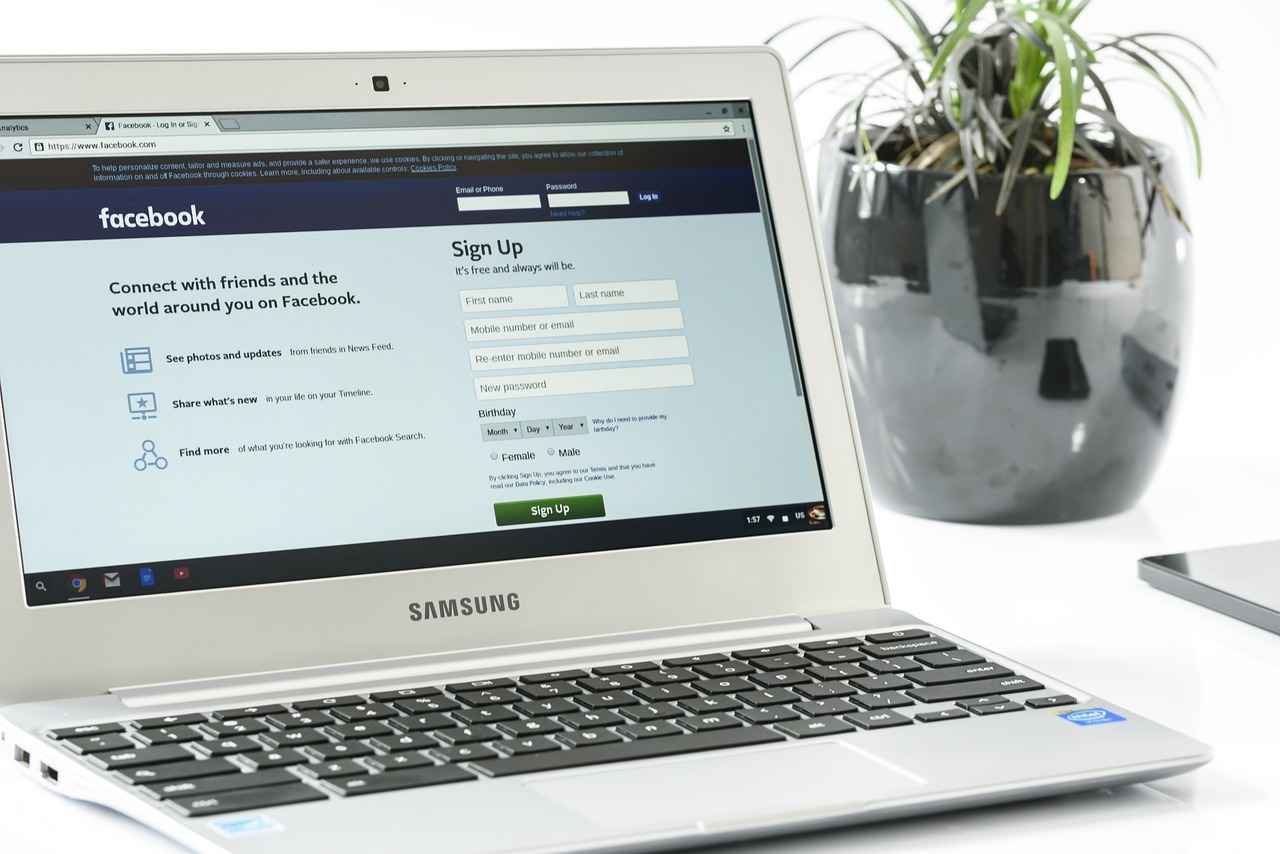
Contacting Blooket Support
If you have exhausted all troubleshooting options and are still facing persistent login issues with Blooket, reaching out to Blooket Support may be your best course of action. Understanding how to effectively contact support can make a significant difference in resolving your problems quickly. Below, we outline the steps you can take to get the help you need.
Submitting a Support Ticket
One of the most effective ways to seek assistance is by submitting a support ticket. This formal method allows you to detail your issue and provides the support team with the necessary information to assist you. Here’s how to do it:
- Visit the Blooket Support Page: Start by navigating to the official Blooket website and locating the support section.
- Fill Out the Ticket Form: Provide your username, email address, and a detailed description of the issue you are facing. Be sure to include any error messages you receive and the steps you have already taken to troubleshoot the problem.
- Attach Screenshots: If applicable, include screenshots of the error messages or issues you are experiencing. Visual aids can help the support team understand your problem more clearly.
- Submit the Ticket: After reviewing your information, submit the ticket and wait for a confirmation email.
Typically, you can expect a response within 24-48 hours, depending on the volume of requests they are handling.
Utilizing Community Forums
In addition to submitting a support ticket, you can also seek help through Blooket’s community forums. These forums are a treasure trove of information where users share their experiences and solutions. Here’s how to make the most of these forums:
- Search Existing Threads: Before posting a new question, search through existing threads to see if someone else has encountered a similar issue and found a solution.
- Post Your Query: If you don’t find a relevant thread, create a new post detailing your problem. Be clear and concise, and include any troubleshooting steps you have already tried.
- Engage with Responses: If community members respond with suggestions, engage with them by asking follow-up questions or providing feedback on their advice.
Community forums can often provide quicker responses than official support, as fellow users may have already faced and resolved similar issues.
Social Media Outreach
Another avenue to explore is reaching out to Blooket via their social media channels. Many companies actively monitor their social media platforms and respond to user inquiries. Here’s how to do it effectively:
- Identify Official Accounts: Make sure you are interacting with Blooket’s official accounts on platforms like Twitter, Facebook, or Instagram.
- Send a Direct Message: If the platform allows, send a direct message explaining your issue. Keep it brief but informative.
- Tag Them in a Post: Alternatively, you can tag them in a public post, which may prompt a quicker response.
Tips for Effective Communication
When contacting support, whether through tickets, forums, or social media, keep the following tips in mind:
- Be Polite: Always maintain a courteous tone. Support teams are more likely to help you if you are respectful.
- Be Patient: Understand that response times may vary, and patience is key when waiting for assistance.
- Follow Up: If you haven’t received a response within a reasonable timeframe, don’t hesitate to follow up on your ticket or forum post.
By following these guidelines, you can effectively navigate the process of contacting Blooket support and increase your chances of resolving your login issues promptly.
Submitting a Support Ticket
When encountering persistent login issues with Blooket, one effective solution is to submit a support ticket. This formal process allows users to communicate their problems directly to the support team, ensuring that the issues are addressed promptly and efficiently. In this section, we will outline the steps to create a support ticket and detail the essential information to include for a quicker response.
Steps to Create a Support Ticket
- Visit the Blooket Support Page: Navigate to the official Blooket website and locate the support or help section. This is typically found at the bottom of the homepage or in the user account menu.
- Choose the Right Category: Select the appropriate category for your issue. For login problems, look for options like “Account Issues” or “Login Help.” This ensures your ticket reaches the right team.
- Fill Out the Ticket Form: Provide detailed information in the ticket form. Include your username, email address associated with your account, and a clear description of the issue. Be specific about any error messages you received.
- Attach Relevant Screenshots: If possible, attach screenshots that illustrate the problem. Visual aids can help the support team understand your issue better and expedite the troubleshooting process.
- Submit the Ticket: After reviewing your information for accuracy, submit the ticket. You should receive a confirmation email acknowledging your submission.
Information to Include for Quicker ResponseTo enhance the chances of a swift resolution, it is crucial to provide comprehensive details in your support ticket. Here are some key pieces of information to include:
- Account Information: Clearly state your username and the email address linked to your account. This helps the support team locate your account quickly.
- Detailed Description of the Issue: Explain the problem in detail. Mention when it started, what steps you have already taken to resolve it, and any relevant error messages.
- Device and Browser Information: Specify the device you are using (e.g., PC, tablet, smartphone) and the browser version (e.g., Chrome, Firefox). This information can help identify compatibility issues.
- Time of Occurrence: Note the specific times when you attempted to log in and encountered issues. This can assist the support team in checking server logs for any anomalies.
By following these guidelines and providing complete information, you can significantly reduce the time it takes to resolve your login issues with Blooket. Remember, effective communication is key to receiving timely support.
Utilizing Additional Support ResourcesIn addition to submitting a support ticket, consider exploring other support resources available through Blooket. Community forums can be invaluable for finding solutions shared by other users who may have faced similar challenges. Engaging with the community can provide you with tips and tricks that might resolve your issue even before you receive a response from support.
Overall, submitting a support ticket is a structured method to address your login issues effectively. By being thorough and clear in your communication, you can help the support team assist you more efficiently, ultimately getting you back into your Blooket account with minimal delay.
Utilizing Community Forums
Community forums serve as a dynamic platform for users to share experiences, ask questions, and find solutions to common issues. When it comes to troubleshooting login problems for platforms like Blooket, these forums can be an **invaluable resource**. By engaging with fellow users who may have faced similar challenges, you can uncover effective strategies and insights that could resolve your issues quickly.
- Finding the Right Forum: Start by identifying community forums specifically dedicated to Blooket or educational technology. Websites such as Reddit, Discord, and dedicated Blooket forums can be excellent starting points.
- Searching for Existing Solutions: Before posting your question, utilize the search function within the forum. Many users likely have encountered the same login issues, and you may find a thread that already addresses your concern.
- Engaging with the Community: When you do post a question, be clear and concise about the problem you are facing. Include relevant details such as error messages, the device you are using, and any troubleshooting steps you have already attempted. This information will help others provide more accurate assistance.
- Learning from Others: Take the time to read through responses from other users. Often, their experiences can provide alternative solutions that you might not have considered. Additionally, you can learn about common pitfalls and best practices for using Blooket.
- Building Connections: Participating in community forums can also help you build connections with other users. By engaging in discussions, you create a network of support that can be beneficial not only for troubleshooting but also for sharing tips and resources related to Blooket.
Best Practices for Using Community Forums
To maximize the benefits of community forums, consider the following best practices:
1. Stay Respectful: Always maintain a respectful tone when interacting with others. Remember that everyone is there to help and learn.2. Follow Forum Guidelines: Each forum has its own set of rules. Familiarize yourself with these guidelines to avoid any misunderstandings.3. Update Your Posts: If you find a solution to your problem after posting, update your thread. This helps others who may face the same issue in the future.4. Share Your Knowledge: If you successfully troubleshoot your login issue, consider sharing your experience in the forum. This contributes to the community and helps others in need.
In summary, community forums are a powerful tool for troubleshooting Blooket login issues. By actively participating and leveraging the collective knowledge of the community, you can find solutions more efficiently and enhance your overall experience with the platform. Whether you are a new user or a seasoned veteran, these forums can provide support, camaraderie, and valuable insights that can make your journey with Blooket smoother and more enjoyable.
Frequently Asked Questions
- What should I do if I forgot my Blooket password?
If you forgot your password, don’t worry! Simply click on the “Forgot Password?” link on the login page. You’ll receive an email with instructions on how to reset it. Make sure to check your spam folder if you don’t see it in your inbox!
- Why can’t I log in even with the correct username and password?
Sometimes, login issues can occur due to browser compatibility or network problems. Ensure your browser is updated and try clearing your cache and cookies. If the issue persists, check your internet connection to make sure it’s stable.
- How can I find my Blooket username if I can’t remember it?
If you can’t recall your username, try checking your email for any previous communications from Blooket. Often, your username will be included in these messages. Alternatively, you can try variations of your name or email associated with your account.
- What if my device isn’t compatible with Blooket?
Using outdated devices can lead to login issues. Ensure that you are using a modern device and browser for the best experience. If you’re having trouble, consider updating your software or trying a different device.
- How do I contact Blooket support for login issues?
If you’ve tried all troubleshooting steps and still can’t log in, it’s time to reach out to Blooket support. You can submit a support ticket through their website, detailing your issue for quicker assistance.














