This article provides a comprehensive guide on exporting .DDS files as DXT5 format, detailing the process, tools, and best practices to ensure optimal results for game development and graphic design.
To effectively export .DDS files as DXT5, it’s crucial to understand what these formats are. .DDS (DirectDraw Surface) is a file format used for storing textures and environments, primarily in video games. It supports various compression formats, including DXT5, which is a widely used texture compression format.
DXT5 is particularly favored because it offers a good balance between image quality and file size. It uses a lossy compression technique that can significantly reduce the size of textures while maintaining visual fidelity, making it ideal for real-time applications like gaming and graphic design.
DXT5 is preferred for texture compression due to its ability to handle alpha transparency effectively. This section explores the advantages of using DXT5 over other formats like DXT1 and uncompressed textures. DXT5 supports 8 bits of alpha information, allowing for smoother transitions and more detailed textures, which is essential for high-quality graphics.
- Quality: DXT5 maintains better quality than DXT1, especially for textures requiring transparency.
- File Size: Compared to uncompressed formats, DXT5 significantly reduces file size, which is crucial for performance.
- Compatibility: DXT5 is widely supported across various graphics engines and tools, making it a versatile choice.
Various tools can be utilized to export .DDS files to DXT5. Popular software options include:
- Adobe Photoshop: With the appropriate plugins, Photoshop allows for detailed texture editing and exporting.
- GIMP: A free alternative that supports .DDS file formats and provides necessary tools for texture manipulation.
- DirectX Texture Tool: A specialized tool for converting and compressing textures efficiently.
Each of these tools has unique features that cater to different user needs, from professional-grade editing to open-source solutions.
This section provides a detailed, step-by-step guide on how to export .DDS files to DXT5 format using various tools, ensuring clarity and ease of understanding for users.
1. Open your .DDS file in the chosen software.2. Make necessary adjustments to the texture (color correction, resizing, etc.).3. Navigate to the export settings.4. Select DXT5 as the compression format.5. Save the file, ensuring the correct file extension (.dds) is used.
Following these steps will ensure a smooth export process, maintaining the quality of your textures.
Before exporting, it’s important to prepare your .DDS files properly. This includes ensuring that your textures are optimized for the target platform and checking for any unnecessary layers or details that could affect the file size.
- Remove Unused Layers: Simplify your file by deleting layers that won’t be used.
- Adjust Resolution: Ensure the resolution is appropriate for your project needs.
- Check Color Profiles: Make sure your color profiles are compatible with the intended use.
Photoshop is a popular choice for exporting .DDS files. To use Photoshop’s features effectively:
- Install the NVIDIA Texture Tools plugin.
- Open your .DDS file and make adjustments as needed.
- Select File > Save As and choose the DXT5 format.
This method allows for precise control over the texture quality and compression settings.
GIMP is a free alternative for those who prefer open-source software. To export .DDS files to DXT5 using GIMP:
- Install the GIMP DDS plugin.
- Open your .DDS file.
- Select File > Export As and choose DXT5 format.
This practical approach allows users to utilize GIMP’s powerful editing capabilities without incurring costs.
Exporting can sometimes lead to issues such as quality loss or incorrect formats. Common problems include:
- Quality Loss: This can occur if the compression settings are too aggressive.
- Color Shifts: Improper color profiles may lead to unexpected changes in texture colors.
- File Corruption: Ensure that the export process completes without interruptions to avoid corruption.
Understanding these issues helps in troubleshooting effectively.
To achieve the best results when exporting to DXT5, following best practices for texture optimization is vital:
- Use Power of Two Sizes: Textures should ideally be in sizes that are powers of two (e.g., 256×256, 512×512).
- Minimize Detail: Reduce unnecessary details that may not be visible in-game.
- Test in Engine: Always test the textures in the target engine to ensure they look as expected.
Understanding how DXT5 compares with other formats helps in making informed choices. Other common formats include:
- DXT1: Offers lower quality but smaller file sizes, suitable for textures without alpha transparency.
- Uncompressed Formats: Provide the highest quality but at the cost of larger file sizes.
Each format has its pros and cons, making it essential to select the right one based on the project requirements.
As technology evolves, so do texture compression formats. Emerging trends include:
- Advanced Compression Algorithms: Newer algorithms promise better quality at lower sizes.
- Real-Time Rendering Techniques: Improvements in hardware are leading to more efficient texture handling.
Staying updated with these trends can significantly impact future practices in texture management.
By mastering the export of .DDS files to DXT5 format, users can enhance their projects significantly. This article equips you with the knowledge and tools to achieve optimal results.

Understanding DDS and DXT5 Formats
When working with textures in game development and graphic design, it’s essential to grasp the fundamentals of DDS (DirectDraw Surface) and DXT5 formats. These formats play a crucial role in how textures are stored and displayed, making their understanding vital for optimal results.
DDS is a file format developed by Microsoft, primarily used for storing textures and environment maps. It supports various compression formats, including DXT1, DXT3, and DXT5. The DXT5 format, in particular, is a type of texture compression that allows for high-quality, efficient storage of images while reducing the amount of memory required during rendering. This makes it ideal for real-time applications like video games.
One of the main advantages of using DXT5 is its ability to compress textures with an alpha channel, which allows for transparency effects. This feature is particularly important for game developers who need to create realistic environments with elements like glass, smoke, or foliage. The compression algorithm used in DXT5 strikes a balance between maintaining texture quality and minimizing file size, making it a preferred choice over uncompressed formats.
- Texture Quality: DXT5 maintains better quality compared to other compression methods, especially in images with gradients and complex color transitions.
- Memory Efficiency: By reducing file size, DXT5 allows for more textures to be loaded into memory, which is crucial for performance in gaming applications.
- Alpha Channel Support: DXT5 supports an 8-bit alpha channel, enabling smooth transitions and transparency effects that enhance visual fidelity.
Understanding the technical aspects of DDS and DXT5 can significantly impact the quality of your projects. Knowing when and how to use these formats allows developers and designers to optimize their workflows and improve the overall performance of their applications. As you delve deeper into texture optimization, consider how these formats can best serve your needs.
In summary, the DDS and DXT5 formats are integral to modern graphics rendering, providing a balance of quality and efficiency. By utilizing these formats effectively, developers can create stunning visuals that enhance user experience while maintaining optimal performance.
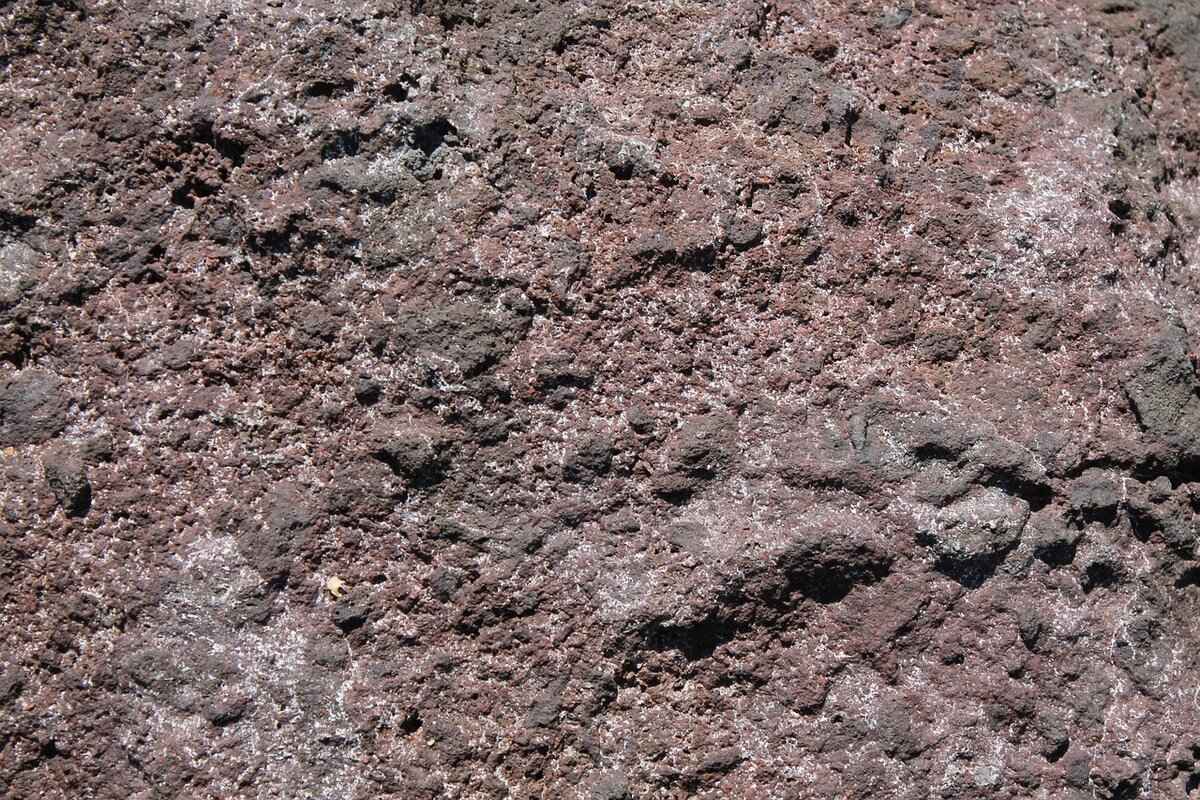
Why Choose DXT5 for Texture Compression?
When it comes to texture compression in the realm of game development and graphic design, selecting the right format is crucial. DXT5 has emerged as a preferred choice among developers due to its unique characteristics that strike a balance between image quality and file size. In this section, we will delve into the reasons why DXT5 stands out compared to other formats like DXT1 and uncompressed textures.
Understanding DXT5’s Advantages
One of the primary reasons for choosing DXT5 is its ability to maintain high-quality textures while significantly reducing file sizes. This is particularly important in gaming, where performance optimization is essential. DXT5 achieves this through a more sophisticated compression algorithm that allows for better color representation and detail retention.
- Enhanced Color Depth: DXT5 supports a higher bit depth for alpha channels, allowing for smoother transitions and more complex transparency effects. This is a stark contrast to DXT1, which only supports binary alpha, leading to a loss of detail in transparent areas.
- Improved Visual Fidelity: The compression method used in DXT5 minimizes artifacts that can arise during the compression process, ensuring that the final texture appears more lifelike and detailed. This is particularly beneficial for textures that are viewed up close.
- Efficient Memory Usage: By compressing textures to a smaller size, DXT5 helps to conserve GPU memory. This is vital in resource-intensive applications, where every byte counts.
Comparative Analysis with DXT1 and Uncompressed Textures
When comparing DXT5 to DXT1, the latter may seem appealing due to its smaller file size. However, the trade-off is significant; DXT1 lacks the same level of detail and color accuracy, making it less suitable for textures that require transparency or intricate designs. Uncompressed textures, while providing the highest quality, demand excessive storage and bandwidth, which is often impractical for modern applications.
Use Cases for DXT5
DXT5 is particularly advantageous in scenarios where real-time rendering is essential, such as in video games and interactive media. The combination of quality and efficiency makes it the go-to choice for developers aiming to deliver visually stunning experiences without compromising on performance.
Furthermore, DXT5 is supported by a wide range of graphics engines and software, making it a versatile option for developers across various platforms. Its compatibility ensures that teams can work seamlessly without worrying about format issues, enhancing overall productivity.
In summary, DXT5’s balance of quality, efficiency, and versatility makes it a superior choice for texture compression. As developers continue to push the boundaries of visual fidelity in their projects, DXT5 will remain a vital tool in achieving stunning graphics while optimizing performance.

Essential Tools for Exporting DDS Files
Exporting .DDS files to DXT5 format is a crucial task for game developers and graphic designers who seek to optimize their textures for performance and quality. To achieve this, utilizing the right tools can make all the difference. In this section, we will explore various software options available for exporting .DDS files, detailing their features and how they cater to different user needs.
When it comes to exporting .DDS files as DXT5, several tools stand out in the industry. Each tool offers unique features that cater to different user requirements, from beginner-friendly interfaces to advanced functionalities for seasoned professionals.
- Adobe Photoshop
Photoshop is a leading image editing software that supports .DDS file formats through plugins like the NVIDIA Texture Tools. Its user-friendly interface allows for easy manipulation of textures before export. Users can adjust various parameters such as compression settings, mipmaps, and color adjustments to ensure optimal quality when exporting to DXT5.
- GIMP
For those looking for a free and open-source alternative, GIMP is an excellent choice. With the appropriate plugins, GIMP can export .DDS files to DXT5 format efficiently. Its flexibility and extensive community support make it a popular tool among hobbyists and professionals alike. GIMP also offers various image manipulation features that can enhance texture quality before export.
- NVIDIA Texture Tools
NVIDIA provides a standalone tool specifically designed for texture compression and export. This software excels in converting .DDS files to various formats, including DXT5. It is particularly beneficial for developers working in game design, as it allows for batch processing and supports a wide range of texture formats.
- TexturePacker
TexturePacker is a specialized tool for creating and exporting texture atlases. While primarily focused on sprite sheets, it also supports .DDS exports, including DXT5. Its intuitive interface and powerful features enable users to optimize their textures for performance, making it a favorite among game developers.
- Paint.NET
Paint.NET is another free option that supports .DDS file format through plugins. While it may not offer as many features as Photoshop or GIMP, its simplicity makes it an attractive choice for beginners. Users can easily export .DDS files to DXT5 with minimal hassle, making it an ideal starting point for newcomers to texture editing.
Each of these tools has its strengths, catering to different levels of expertise and specific needs. Whether you are a professional developer or a casual user, understanding the capabilities of these software options will help you choose the right tool for exporting .DDS files to DXT5 format efficiently.
In conclusion, selecting the right tool for exporting .DDS files is vital for achieving high-quality textures in your projects. By exploring the software options mentioned above, users can find a solution that fits their workflow and enhances their creative output.

Step-by-Step Guide to Exporting DDS to DXT5
Exporting .DDS files to DXT5 format can seem daunting, especially for those new to graphic design or game development. However, with the right tools and a clear understanding of the process, you can achieve optimal results. This guide will walk you through each step in detail, ensuring that you feel confident in your ability to complete the export successfully.
Step 1: Preparing Your Workspace
- Ensure you have the necessary software installed. Popular choices include Adobe Photoshop with the DDS plugin, GIMP, or specialized tools like Texture Converter.
- Organize your .DDS files in a dedicated folder to streamline your workflow.
Step 2: Open Your .DDS File
Launch your chosen software and open the .DDS file you wish to export. In Photoshop, you can do this by navigating to File > Open. In GIMP, use File > Open as well.
Step 3: Check File Settings
Before exporting, ensure your file settings are correct. This includes checking the resolution and ensuring that the image is in the correct color mode (usually RGB). Adjust these settings as necessary to maintain quality during the export.
Step 4: Exporting the File
Now it’s time to export your file to DXT5 format. In Photoshop, go to File > Save As and select .DDS from the format options. In the export settings, choose DXT5 as the compression type. For GIMP, go to File > Export As, and select DDS. Ensure you select DXT5 in the compression options.
Step 5: Verify the Export
After exporting, it’s essential to verify that the file has been saved correctly. Open the newly created .DDS file in your software to check for any issues such as artifacts or color shifts. If you notice any problems, you may need to adjust the settings and re-export.
Step 6: Testing in Your Project
Finally, implement the exported .DDS file into your game or project to ensure it displays correctly. Testing in the intended environment can help identify any remaining issues that may not have been visible in your editing software.
By following this step-by-step guide, you can confidently export .DDS files to DXT5 format. Each step is designed to ensure clarity and ease of understanding, making the process accessible to users of all skill levels. With practice, exporting textures will become a seamless part of your workflow, enhancing your projects significantly.
Preparing Your .DDS Files for Export
Before embarking on the journey of exporting your .DDS files as DXT5 format, it is crucial to ensure that your files are meticulously prepared. This preparation not only facilitates a smoother conversion process but also optimizes the quality of the final product. Below, we outline the essential steps to effectively prepare your .DDS files for export.
- Check File Integrity: Start by verifying the integrity of your .DDS files. Open each file in your preferred image editing software to ensure there are no corruption issues. If a file appears distorted or fails to open, it may need to be re-exported from the original source.
- Assess Image Dimensions: DXT5 format works best with textures that have dimensions in powers of two (e.g., 256×256, 512×512). If your images do not meet this criterion, consider resizing them appropriately. This step is vital for maintaining compatibility across various platforms and engines.
- Optimize Color Depth: Ensure that your .DDS files are set to the correct color depth. DXT5 typically requires a 32-bit color depth, which includes an alpha channel for transparency. Check your files to confirm that they meet this requirement, as improper color settings can lead to unexpected results during export.
- Remove Unnecessary Layers: If your .DDS files contain multiple layers or unnecessary elements, simplify them before export. Flattening the image can help reduce file size and complexity, making the export process more efficient.
- Adjust Compression Settings: Before exporting, familiarize yourself with the compression settings available in your software. Adjust these settings to ensure optimal quality in the DXT5 format. Experiment with different settings to find the right balance between quality and file size.
- Save a Backup: Always save a backup of your original .DDS files before making any changes. This precaution ensures that you have a fallback option in case the export does not yield the desired results.
By following these preparatory steps, you can significantly enhance the quality and compatibility of your .DDS files when exporting them to DXT5 format. Proper preparation not only saves time during the export process but also improves the overall outcome, ensuring that your textures meet the high standards required for game development and graphic design.
Using Photoshop for DDS Export
Photoshop is renowned for its robust image editing capabilities, making it a popular choice for graphic designers and game developers alike. One of the specific tasks that many users encounter is the need to export .DDS files, particularly in the DXT5 format. This section will guide you through the process, ensuring you harness the full potential of Photoshop’s features for optimal results.
To begin with, it’s essential to ensure that you have the appropriate plugins installed. Adobe Photoshop does not natively support .DDS files, so you will need to download and install the NVIDIA Texture Tools Exporter plugin. This plugin enables seamless handling of .DDS files, including the DXT5 format.
Once you have the plugin installed, open your image in Photoshop. Before proceeding with the export, make sure your image is prepared correctly. This includes:
- Optimizing Image Size: Ensure that your image dimensions are compatible with DXT5 requirements, typically powers of two (e.g., 256×256, 512×512).
- Adjusting Color Depth: DXT5 supports 8 bits per channel, so adjust your image accordingly to avoid unexpected results.
- Layer Management: Flatten your image layers if necessary, as DXT5 does not support layers during export.
Now, let’s move on to the export process:
- Navigate to File: Go to the top menu and click on File.
- Select Export: From the dropdown, choose Export As.
- Choose DDS Format: In the export settings, select the .DDS format from the options provided.
- Configure DXT5 Settings: Ensure that you select DXT5 as your compression option. This is crucial for maintaining the quality of your textures.
- Save Your File: Choose the desired location for your exported file and click Save.
After exporting, it’s advisable to verify the integrity of your .DDS file. Open the exported file in a compatible viewer or game engine to ensure that the quality meets your expectations. If you encounter any issues, double-check your export settings and make adjustments as necessary.
In conclusion, exporting .DDS files in DXT5 format using Photoshop is a straightforward process once you have the right tools and follow the necessary steps. With this guide, you can confidently create high-quality textures for your projects, enhancing both visual appeal and performance in your game development or graphic design endeavors.
Exporting with GIMP: A Practical Approach
When it comes to exporting .DDS files to DXT5 format, GIMP stands out as an excellent choice for those who prefer open-source software. This section provides a practical approach to utilizing GIMP for this task, ensuring that users can navigate the process smoothly and efficiently.
What is GIMP? GIMP, or GNU Image Manipulation Program, is a powerful image editing tool that is widely used for tasks such as photo retouching, image composition, and image authoring. As a free and open-source alternative to programs like Photoshop, GIMP offers a robust set of features that cater to both beginners and advanced users.
Why Use GIMP for Exporting .DDS Files? One of the primary reasons for using GIMP is its versatility and the ability to handle a variety of file formats, including .DDS (DirectDraw Surface). The .DDS format is particularly popular in game development due to its efficiency in storing textures. By exporting to DXT5, users can achieve a balance between image quality and file size, making it ideal for real-time applications.
Step-by-Step Guide to Exporting .DDS Files to DXT5 in GIMP
- Install GIMP: Ensure you have the latest version of GIMP installed on your computer. You can download it from the official GIMP website.
- Open Your .DDS File: Launch GIMP and navigate to File > Open to select your .DDS file. GIMP supports the .DDS format natively, allowing you to edit your textures easily.
- Adjust Your Image: Before exporting, make any necessary adjustments to your image, such as resizing, color correction, or applying filters. This step is crucial for ensuring the best quality in the final output.
- Exporting the File: Once your adjustments are complete, go to File > Export As. In the export dialog, select the file type as DDS image. Make sure to choose the DXT5 compression option from the available formats.
- Configure Export Settings: A dialog box will appear with various options. Ensure you select the appropriate settings for your needs, such as mipmaps and compression levels, to optimize the texture for your application.
- Save Your File: After configuring the settings, click on Export. GIMP will process the file and save it in the DXT5 format, ready for use in your projects.
Troubleshooting Common Issues
While exporting .DDS files to DXT5 using GIMP is generally straightforward, users may encounter some common issues. These can include loss of image quality or incorrect color representation. To mitigate these issues, ensure that you are using the correct color profile and settings during the export process. Additionally, always preview your texture in the intended application to check for any discrepancies.
Final Thoughts GIMP provides a practical and effective solution for exporting .DDS files to DXT5 format. By following the outlined steps and understanding the capabilities of GIMP, users can achieve high-quality textures suitable for various applications, particularly in game development. The open-source nature of GIMP also ensures that users have access to a continually evolving toolset, making it a valuable asset for any graphic designer or developer.

Common Issues When Exporting DDS to DXT5
Exporting .DDS files to DXT5 format can be a straightforward process, but it is not without its challenges. Understanding these common issues can help you troubleshoot effectively and ensure that your textures maintain their intended quality. Below are some prevalent problems encountered during the export process and practical solutions to address them.
- Quality Loss: One of the most significant concerns when exporting to DXT5 is the potential for quality loss. This can occur due to improper settings or compression artifacts. To minimize quality loss, always check your export settings. Ensure that you are using the correct compression method and that your source image is of high resolution. If possible, perform test exports to compare quality before finalizing your textures.
- Incorrect Formats: Another common issue is exporting in the wrong format. Users might accidentally select a different compression format, which can lead to compatibility issues in game engines or graphic design applications. Always double-check the export settings to confirm that DXT5 is selected and that the file extension is correct.
- Color Banding: When exporting textures, color banding may occur, especially in gradients. This is often due to insufficient color depth or compression settings. To combat this, consider using a higher bit depth for your source image and avoid excessive compression. Additionally, applying dithering techniques can help smooth out transitions and reduce banding effects.
- Transparency Issues: DXT5 supports transparency, but exporting with incorrect alpha settings can lead to unexpected results. Ensure that your alpha channel is correctly configured before exporting. Use the preview feature in your software to check how transparency will appear in the final output.
- Software Compatibility: Different software may handle .DDS files and DXT5 compression differently. If you encounter issues, check for software updates or consult the documentation for specific settings that might be required. Some tools may also offer plugins or additional features that can enhance the export process.
To efficiently troubleshoot these issues, consider the following best practices:
- Test Exports: Regularly perform test exports to catch issues early in the process. This will save time and ensure that you can make adjustments before finalizing your textures.
- Consult Forums and Communities: Engaging with online forums or communities can provide valuable insights from other users who have faced similar challenges. Sharing experiences can lead to discovering new solutions.
- Keep Software Updated: Ensure that you are using the latest version of your software, as updates often include bug fixes and improvements that can resolve export issues.
By being aware of these common problems and implementing effective troubleshooting strategies, you can ensure a smoother export process and maintain the integrity of your .DDS files when converting to DXT5 format. This knowledge not only enhances your workflow but also contributes to the overall quality of your graphic projects.

Best Practices for Texture Optimization
Optimizing textures is a critical step in game development and graphic design, especially when exporting to the DXT5 format. By following best practices, developers can significantly enhance the visual quality of textures while minimizing file size. This section delves into effective techniques and strategies that ensure textures are not only visually appealing but also efficient for performance.
Understanding Texture Resolution
One of the primary aspects of texture optimization is managing texture resolution. High-resolution textures can enhance detail but also increase file size. It is essential to strike a balance between quality and performance. For instance, using a resolution of 1024×1024 pixels is often sufficient for most objects, while larger textures can be reserved for key assets that require more detail.
Utilizing Appropriate File Formats
Choosing the right file format is crucial for texture optimization. The DXT5 format is particularly advantageous because it provides a good compromise between quality and compression. Unlike DXT1, which lacks alpha channel support, DXT5 retains detail in transparent areas, making it ideal for textures requiring transparency, such as foliage or UI elements.
Employing Texture Atlases
Texture atlases are a powerful tool for optimization. By combining multiple textures into a single atlas, developers can reduce the number of draw calls, which improves rendering performance. This technique is especially beneficial in scenarios where multiple objects share similar textures, as it minimizes the overhead associated with switching between different texture files.
Adjusting Compression Settings
When exporting to DXT5, adjusting compression settings can greatly impact the final texture quality. It is advisable to experiment with different settings to find the optimal balance for each specific texture. Tools like Photoshop and GIMP allow users to preview the texture before finalizing the export, enabling adjustments to be made based on visual feedback.
Color Palette Optimization
Another effective strategy is to optimize the color palette used in textures. Reducing the number of colors can help decrease file size without significantly impacting visual quality. This is particularly useful for less detailed textures, where a limited color range can still convey the necessary detail without excess data.
Using Mipmaps for Improved Performance
Mipmaps are pre-calculated, optimized sequences of images that improve texture rendering performance at various distances. By using mipmaps, developers can ensure that textures are rendered at the appropriate resolution based on the camera’s distance to the object, enhancing performance and reducing artifacts such as blurriness or aliasing.
Regular Testing and Iteration
Finally, regular testing and iteration are vital in the optimization process. Developers should continuously assess texture performance in the context of the game or application. This feedback loop allows for adjustments to be made early in the development process, ensuring that textures meet both aesthetic and performance criteria.
By implementing these best practices for texture optimization, developers can achieve superior results when exporting textures to DXT5. These techniques not only enhance the quality of the textures but also contribute to an overall improved user experience in the final product.
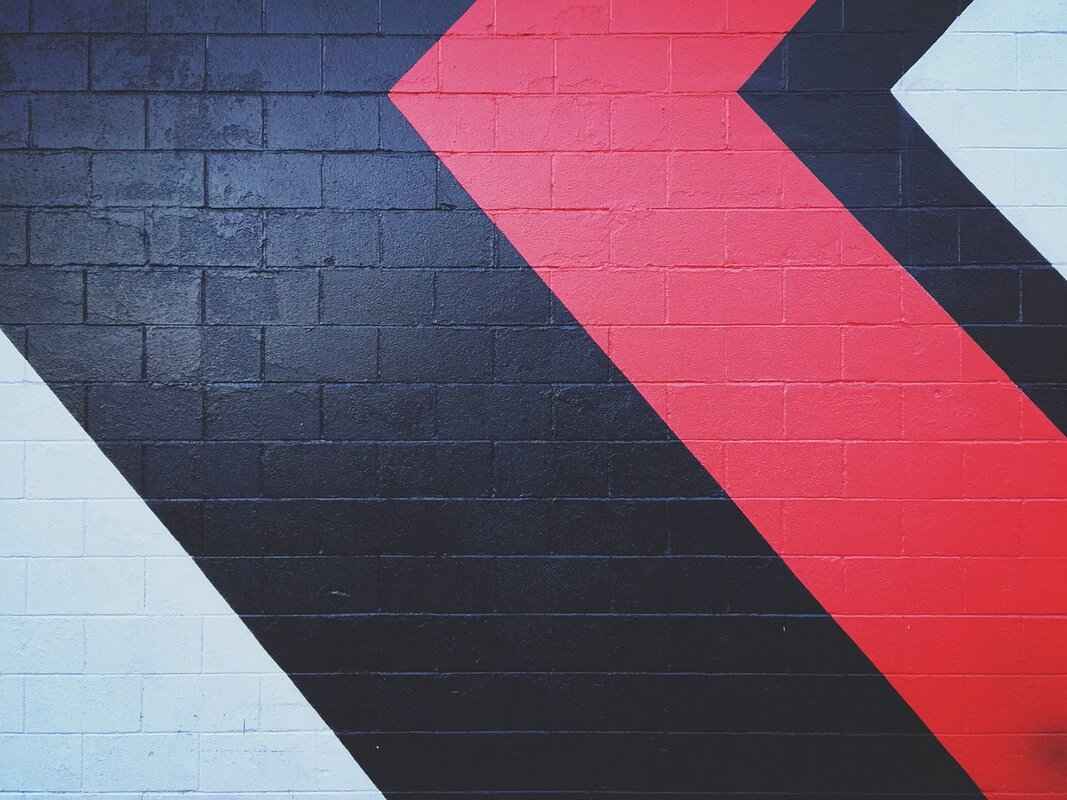
Comparing DXT5 with Other Compression Formats
When it comes to texture compression in game development and graphic design, choosing the right format is crucial. DXT5 is often a top choice, but how does it stack up against other formats? This section will delve into the comparisons of DXT5 with various compression formats, highlighting their advantages and disadvantages to aid in making informed decisions.
The landscape of texture compression formats is diverse, with each format offering unique features tailored to specific needs. Here, we will explore how DXT5 compares with other popular formats such as DXT1, uncompressed formats, and newer alternatives like ASTC and ETC.
- DXT1: This format is known for its efficient compression, delivering smaller file sizes at the expense of quality. DXT1 supports only 1-bit alpha transparency, making it less suitable for textures requiring smooth transparency. In contrast, DXT5 provides better quality with its support for 8-bit alpha, making it ideal for textures with varying levels of transparency.
- Uncompressed Formats: While uncompressed formats like BMP or PNG offer the highest quality, they come with significantly larger file sizes. For applications where storage and performance are critical, DXT5 strikes a balance by offering good quality while reducing file sizes considerably.
- ASTC (Adaptive Scalable Texture Compression): This is a more modern format that offers superior quality at lower bit rates. ASTC supports a wide range of block sizes and is particularly effective for mobile applications. However, it may not be as widely supported as DXT5, especially in older hardware.
- ETC (Ericsson Texture Compression): Similar to ASTC, ETC formats are designed for mobile devices. While they provide decent compression and quality, they often fall short compared to DXT5 in terms of visual fidelity for high-resolution textures.
In terms of performance, DXT5 is optimized for real-time rendering, making it a popular choice in game engines. It allows for quick decompression on the GPU, which is essential for maintaining frame rates during gameplay. Other formats may not offer the same level of performance, particularly uncompressed formats, which can lead to slower load times and increased memory usage.
When considering the best format for your project, it’s essential to evaluate the specific requirements of your textures. If your project demands high-quality visuals with complex transparency, DXT5 is likely the best choice. However, if file size and compatibility are your primary concerns, exploring alternatives like DXT1 or even ASTC may be beneficial.
In conclusion, understanding the differences between DXT5 and other compression formats is vital for making informed decisions in texture management. Each format has its strengths and weaknesses, and the best choice will depend on the specific needs of your project.
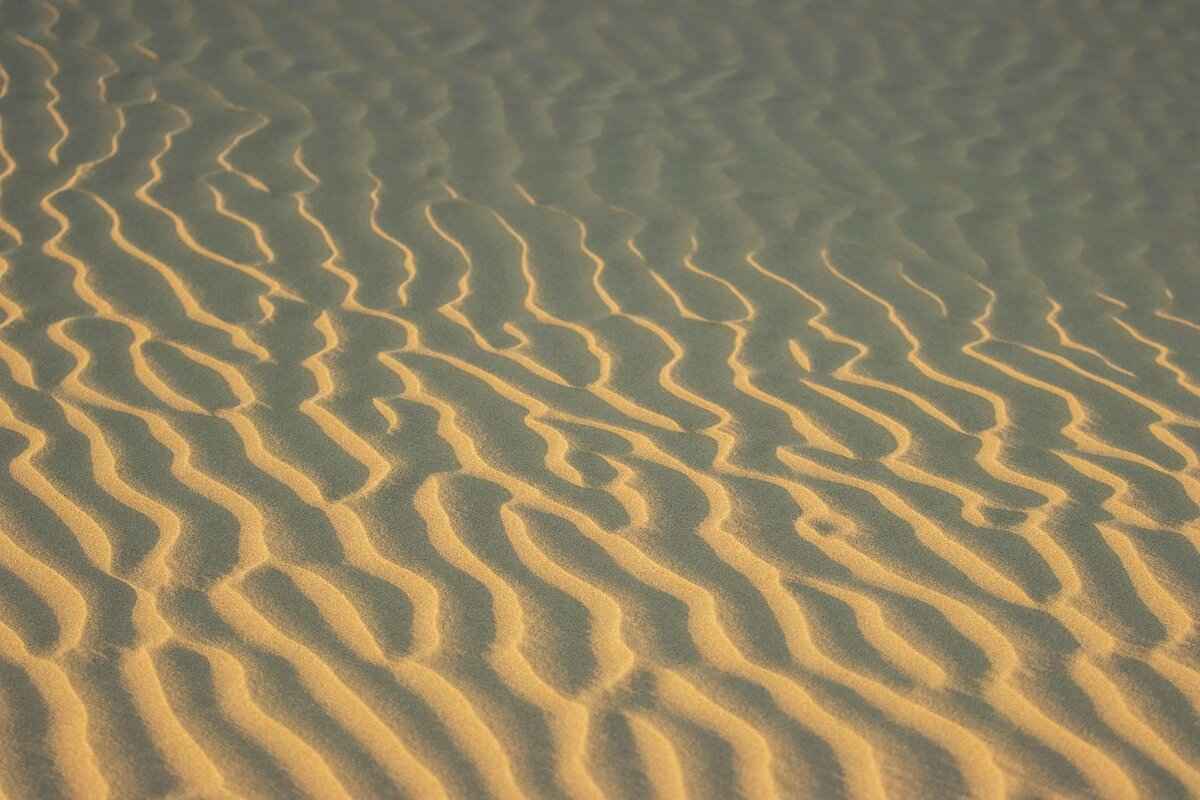
Future Trends in Texture Compression
As the digital landscape continues to evolve, the field of texture compression is undergoing significant transformations. With the increasing demand for high-quality graphics in gaming, virtual reality, and other multimedia applications, the need for efficient texture compression techniques has never been more critical. This section delves into the emerging trends and technologies in texture compression that are poised to influence future practices, ensuring that developers and designers stay ahead of the curve.
- Advancements in Machine Learning: One of the most exciting trends in texture compression is the integration of machine learning algorithms. These algorithms can analyze textures and predict optimal compression methods, resulting in superior quality and reduced file sizes. By leveraging deep learning techniques, developers can create more efficient compression algorithms that adapt to the specific characteristics of the textures being used.
- Real-Time Compression Techniques: As gaming and virtual reality experiences become more immersive, the demand for real-time texture compression solutions is on the rise. Technologies that allow for dynamic texture compression during gameplay are being developed, enabling developers to deliver high-quality visuals without compromising performance. This trend is particularly relevant for mobile devices, where processing power and memory are limited.
- Support for Higher Bit Depths: The shift towards HDR (High Dynamic Range) content necessitates compression formats that can handle higher bit depths. Future texture compression formats are likely to embrace this requirement, allowing for richer colors and improved detail in textures. This evolution will enable artists to create more visually stunning environments that enhance user experiences.
- Standardization of Formats: With the proliferation of various texture compression formats, there is a growing push for standardization. Unified formats can simplify workflows and reduce compatibility issues across different platforms and tools. Industry organizations are working towards creating standardized formats that balance quality and performance, making it easier for developers to adopt new technologies.
- Focus on Compression for 3D Assets: As the demand for 3D models increases, there is a need for specialized compression techniques tailored for 3D textures. Future trends will likely include advancements in compressing 3D assets while maintaining their fidelity, allowing for more complex and detailed models in games and simulations.
- Integration with Cloud Technologies: The rise of cloud gaming and streaming services is influencing texture compression trends. Efficient compression algorithms that can minimize latency and bandwidth usage will be essential for delivering high-quality textures over the internet. This integration will allow gamers to experience rich visuals without the need for powerful local hardware.
In conclusion, the future of texture compression is bright, with numerous trends and technologies on the horizon. By embracing advancements in machine learning, real-time compression, and higher bit depth support, developers can ensure that their projects meet the evolving demands of the digital landscape. As the industry moves towards standardization and cloud integration, staying informed about these trends will be crucial for anyone involved in game development and graphic design.

Conclusion: Mastering DDS to DXT5 Export
In the realm of digital graphics and game development, the ability to export .DDS files to DXT5 format is a vital skill that can significantly enhance project quality. By mastering this process, users can ensure that their textures are optimized for performance without sacrificing visual fidelity. This section summarizes the key points and offers final insights into achieving optimal results.
Understanding the Importance of DXT5
DXT5 compression is particularly advantageous due to its ability to maintain higher quality textures while effectively reducing file sizes. This balance is crucial for game developers who need to manage limited resources without compromising on aesthetic quality. By utilizing DXT5, developers can deliver rich visual experiences that are both performant and visually appealing.
Key Steps for Successful Export
To successfully export .DDS files to DXT5, it is essential to follow a structured approach:
- Preparation: Ensure that your .DDS files are correctly formatted and ready for export. This includes checking the resolution and color depth.
- Choosing the Right Tool: Select software that suits your needs, whether it’s Photoshop, GIMP, or a dedicated texture tool. Each has its strengths, and the right choice can simplify the process.
- Export Settings: Pay attention to the export settings. Ensure that DXT5 is selected and that any additional options that may affect quality are configured correctly.
Troubleshooting Common Issues
During the export process, users may encounter various issues such as texture artifacts or incorrect compression. To troubleshoot these problems:
- Check the source file for any errors before export.
- Experiment with different settings to find the optimal balance between quality and size.
- Consult community forums and resources for specific advice related to the software being used.
Best Practices for Texture Optimization
Following best practices in texture optimization can lead to better results when exporting to DXT5. Consider the following:
- Use mipmaps to ensure textures appear sharp at various distances.
- Apply color correction and adjustments before export to enhance visual quality.
- Regularly test textures in the game environment to assess performance and appearance.
Future Outlook on Texture Compression
As technology continues to evolve, the landscape of texture compression is likely to change as well. Emerging formats and techniques may offer new advantages, but DXT5 remains a robust choice for many applications. Staying informed about industry trends will help users adapt their practices to leverage new technologies effectively.
In summary, mastering the export of .DDS files to DXT5 format is an invaluable skill for anyone involved in game development or graphic design. By following the guidelines outlined above, users can enhance their projects significantly, ensuring that they achieve the best possible results.
Frequently Asked Questions
- What is the difference between DDS and DXT5 formats?
The DDS format is a container for textures used in various applications, while DXT5 is a specific compression method within DDS that balances quality and file size. DXT5 is particularly beneficial for textures requiring alpha channels, making it a popular choice in game development.
- Why should I choose DXT5 over other compression formats?
DXT5 is favored for its superior quality-to-size ratio compared to formats like DXT1, which lacks alpha support, and uncompressed textures that take up significantly more space. If you’re looking to maintain texture fidelity while optimizing performance, DXT5 is often the way to go.
- What tools can I use to export DDS files to DXT5?
There are several tools available for exporting DDS files to DXT5, including Adobe Photoshop, GIMP, and various texture management software. Each tool has its unique features, catering to different user needs and preferences.
- Are there common issues when exporting DDS to DXT5?
Yes, some common issues include quality loss, incorrect format settings, and artifacts in the textures. It’s essential to follow best practices and properly prepare your files to minimize these problems during export.
- What are the best practices for optimizing textures before export?
To optimize textures, ensure that your images are the correct resolution, use appropriate color profiles, and consider the compression settings. This will help maintain quality while achieving the desired file size.














