This article explores the process of embedding a lightbox in Video.js, highlighting its benefits, implementation steps, and best practices for enhancing video playback experiences.
Understanding Video.js and Its Features
Video.js is a popular open-source library designed for seamless video playback across various devices and platforms. It provides a robust framework that allows developers to create highly customizable video experiences. Key features include:
- Responsive Design: Automatically adjusts to fit different screen sizes.
- Customizable Skins: Allows changing the appearance to match your website’s theme.
- Accessibility Support: Ensures that videos are usable by all, including those with disabilities.
- Plugin Support: Easily integrates with various plugins to extend functionality.
These features enhance user engagement, making Video.js a preferred choice for developers aiming to provide a superior video experience.
What is a Lightbox and Why Use It?
A lightbox is a user interface component that displays media content in a modal overlay, allowing users to focus on the content without distractions. The benefits of using a lightbox for video playback include:
- Improved Aesthetics: Provides a visually appealing way to showcase videos.
- Enhanced User Experience: Keeps users engaged by allowing them to view videos without navigating away from the current page.
- Increased Interaction: Encourages users to interact with content, leading to higher engagement rates.
Overall, integrating a lightbox enhances the overall viewing experience, making it a valuable addition to Video.js implementations.
Setting Up Video.js for Your Project
Before embedding a lightbox, proper setup of Video.js is crucial. Follow these steps:
1. Include the Video.js CSS and JavaScript files in your HTML.2. Create a video element with the appropriate attributes.3. Initialize Video.js in your JavaScript code.
These steps lay a solid foundation for further enhancements, including lightbox integration.
Choosing the Right Lightbox Plugin
Not all lightbox plugins are created equal. When selecting a lightbox for Video.js, consider the following:
- Compatibility: Ensure the plugin works seamlessly with Video.js.
- Customization Options: Look for plugins that allow for styling and functionality adjustments.
- User Reviews: Check feedback from other developers to gauge reliability and performance.
Popular choices include Lightbox2 and Fancybox, both known for their ease of use and extensive features.
Integrating the Lightbox with Video.js
To integrate your chosen lightbox with Video.js, follow these steps:
- Embed Video.js: Use the necessary HTML structure to embed your video.
- Link the Lightbox Script: Ensure that the lightbox JavaScript is included in your project.
- Initialize the Lightbox: Write the JavaScript code to trigger the lightbox when the video is clicked.
This integration ensures that video playback is both seamless and visually appealing.
Customizing the Lightbox Appearance
Customization is key to enhancing user interaction. You can style the lightbox using CSS to align with your website’s design. Consider the following:
- Color Schemes: Match the lightbox colors with your site’s palette.
- Animations: Add smooth transitions for a more engaging experience.
- Responsive Adjustments: Ensure the lightbox looks good on all devices.
By customizing the lightbox, you create a more cohesive and enjoyable user experience.
Testing Your Implementation
After embedding the lightbox, thorough testing is essential. Use these strategies:
- Cross-Browser Testing: Ensure functionality across different browsers.
- Device Testing: Check responsiveness on various devices, including smartphones and tablets.
- User Feedback: Gather input from users to identify any issues.
Testing guarantees that your implementation works flawlessly for all users.
Common Issues and Troubleshooting
Even with the best setups, issues can arise. Common problems include:
- Playback Errors: Ensure all video files are correctly linked and accessible.
- Styling Conflicts: Check for CSS conflicts that may affect the lightbox appearance.
- JavaScript Errors: Use debugging tools to identify and fix any script issues.
By proactively addressing these issues, you can maintain a smooth user experience.
Best Practices for Video Playback
To ensure a smooth user experience, following best practices is vital. Key strategies include:
- Optimize Loading Times: Use compressed video formats to reduce load times.
- Responsive Design: Ensure videos adjust to fit various screen sizes.
- User Accessibility: Provide captions and controls for all users.
Implementing these practices will enhance video playback and overall user satisfaction.

Understanding Video.js and Its Features
Video.js is a robust open-source library that facilitates seamless video playback across various platforms and devices. Its user-friendly interface and extensive features make it a preferred choice for developers looking to enhance their web applications with video content. This section will explore the core features of Video.js and how they contribute to improved user engagement through customizable video experiences.
- Cross-browser Compatibility: One of the standout features of Video.js is its ability to function consistently across different browsers. This ensures that users have a uniform experience, whether they are using Chrome, Firefox, Safari, or Edge.
- Customizable Skins: Video.js allows developers to create unique and visually appealing video players by customizing skins. This feature enables alignment with the overall design of a website, enhancing brand identity.
- Responsive Design: In today’s mobile-first world, Video.js is designed to be responsive. This means that videos will adapt to various screen sizes, providing an optimal viewing experience on smartphones, tablets, and desktops.
- Plugin Support: Video.js supports a wide range of plugins that extend its functionality. From analytics tracking to social sharing options, these plugins allow developers to tailor the video experience to meet specific user needs.
- Accessibility Features: Video.js is committed to inclusivity, offering features like keyboard navigation and screen reader support. This ensures that all users, regardless of ability, can enjoy video content.
- HTML5 Support: Built on HTML5, Video.js leverages modern web standards for video playback. This means that it can utilize native features like playback speed control and picture-in-picture mode, providing users with enhanced control over their viewing experience.
The ability to integrate with various content management systems (CMS) is another significant advantage of Video.js. Whether you are using WordPress, Joomla, or custom-built solutions, the library can be easily implemented to manage video content effectively.
Furthermore, Video.js fosters an active community of developers and users who contribute to its ongoing improvement. This community-driven approach ensures that the library remains up-to-date with the latest trends and technologies in video playback.
In summary, Video.js is not just a video playback library; it is a comprehensive solution that enhances user engagement through its wide array of features. By allowing for customization, maintaining cross-browser compatibility, and supporting accessibility, Video.js stands out as a leading choice for developers aiming to create dynamic and engaging video experiences on the web.
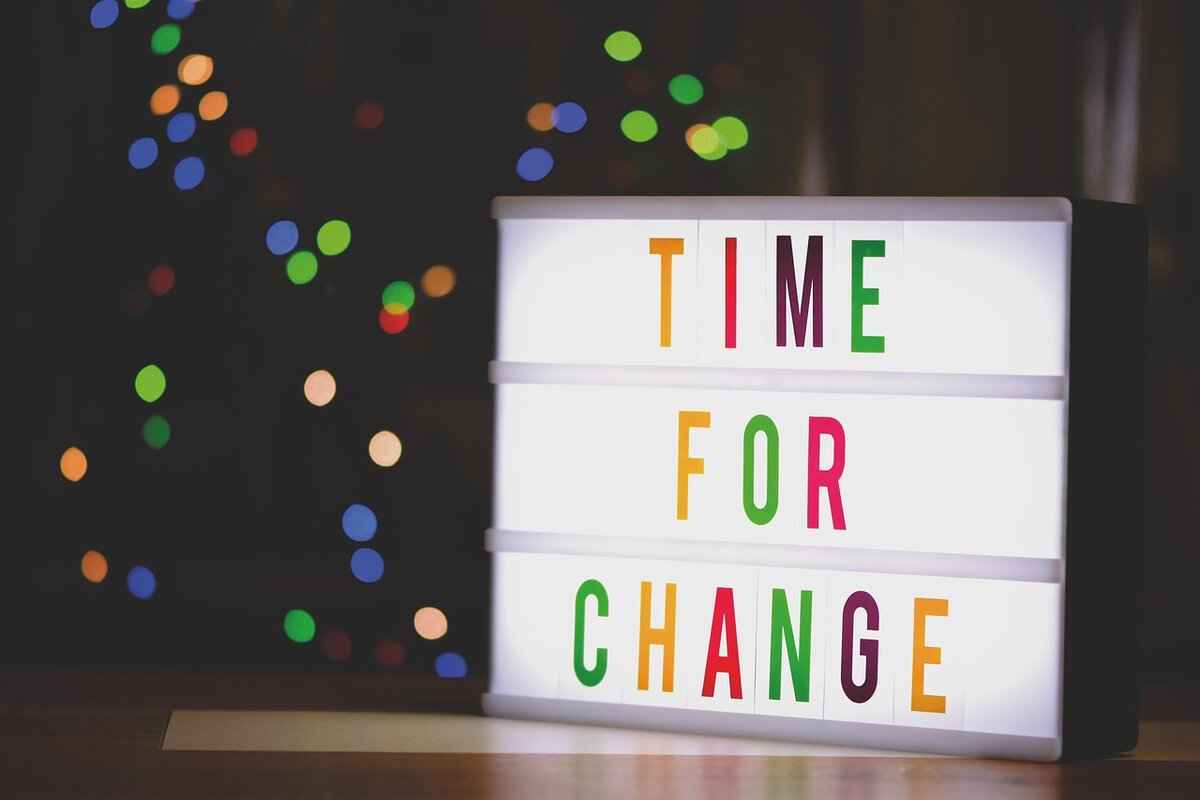
What is a Lightbox and Why Use It?
A lightbox is a user interface component that enhances the presentation of images and videos by displaying them in an overlay on the current page. This design approach allows users to focus on the media without distractions from the surrounding content. The lightbox effect is particularly beneficial for video playback, offering a range of advantages that can significantly improve the overall user experience.
Enhanced Aesthetics: One of the primary benefits of using a lightbox for video playback is the visual appeal it brings to a website. By dimming the background and centering the video in a clean, unobtrusive overlay, a lightbox creates a more immersive viewing experience. This aesthetic enhancement can lead to increased user engagement as visitors are drawn into the content.
Improved User Experience: A lightbox simplifies navigation for users. Instead of redirecting to a new page or tab, videos can be watched directly within the context of the current page. This seamless integration reduces friction in the user journey, making it easier for users to access and enjoy video content without losing their place on the site.
Responsive Design: Many lightbox implementations are designed to be responsive, meaning they adapt well to various screen sizes and devices. This is crucial in today’s mobile-centric world, where users often access content on smartphones and tablets. A responsive lightbox ensures that videos are displayed optimally, providing a consistent experience across all devices.
Accessibility Features: Modern lightbox plugins often come equipped with accessibility features, such as keyboard navigation and screen reader support. This inclusivity is essential for ensuring that all users, including those with disabilities, can enjoy video content. By prioritizing accessibility, websites can reach a broader audience and enhance user satisfaction.
Customization Options: Lightbox plugins typically offer a variety of customization options, allowing developers to tailor the appearance and functionality to fit their site’s design and branding. From adjusting the overlay color to modifying animation effects, these options enable a personalized touch that can enhance the overall user experience.
In summary, utilizing a lightbox for video playback brings numerous advantages, including enhanced aesthetics, improved user experience, responsive design, accessibility features, and customization options. These benefits not only elevate the presentation of video content but also contribute to higher levels of user engagement and satisfaction, making lightboxes an invaluable tool in modern web design.

Setting Up Video.js for Your Project
Before you can effectively embed a lightbox for video playback, it is crucial to establish a solid foundation by setting up Video.js correctly. This open-source library is designed to simplify the process of video playback across various devices, making it a popular choice among developers. Below, we outline the essential steps to integrate Video.js into your project, ensuring a seamless experience for your users.
- Step 1: Include Video.js in Your Project
The first step in setting up Video.js is to include the necessary CSS and JavaScript files in your HTML. You can either download these files or link them directly from a CDN. Here’s how to do it:
<link href="https://vjs.zencdn.net/7.20.3/video-js.css"> <script src="https://vjs.zencdn.net/7.20.3/video.min.js"></script>
Ensure that these lines are placed within the <head> section of your HTML document.
- Step 2: Create the Video Element
Next, you need to create the video element in your HTML. This is where Video.js will render the video player. Here’s a basic example:
<video id="my-video" class="video-js" controls preload="auto" width="640" height="264"> <source src="YOUR_VIDEO.mp4" type="video/mp4"> <source src="YOUR_VIDEO.webm" type="video/webm"> <p class="vjs-no-js"> To view this video please enable JavaScript, and consider upgrading to a web browser that <a href="https://www.google.com/chrome/">supports HTML5 video</a> </p> </video>
Replace YOUR_VIDEO.mp4 and YOUR_VIDEO.webm with the actual paths to your video files.
- Step 3: Initialize Video.js
After creating the video element, you need to initialize Video.js. This can be done with a simple JavaScript snippet that runs when the document is fully loaded:
<script> var player videojs('my-video'); </script>
- Step 4: Configure Player Options
Video.js allows you to customize the player with various options such as autoplay, loop, and muted settings. You can pass these options during initialization:
var player videojs('my-video', { autoplay: false, loop: false, muted: false });
- Step 5: Test Your Setup
Once you have completed the above steps, it’s time to test your setup. Open your HTML file in a web browser to ensure that the Video.js player appears and functions as expected. Check for any console errors and ensure that the video loads correctly.
By following these steps, you will have a properly set up Video.js player that serves as a strong foundation for integrating a lightbox or any other enhancements you plan to implement. Ensuring that Video.js is configured correctly is essential for providing users with a smooth and engaging video playback experience.
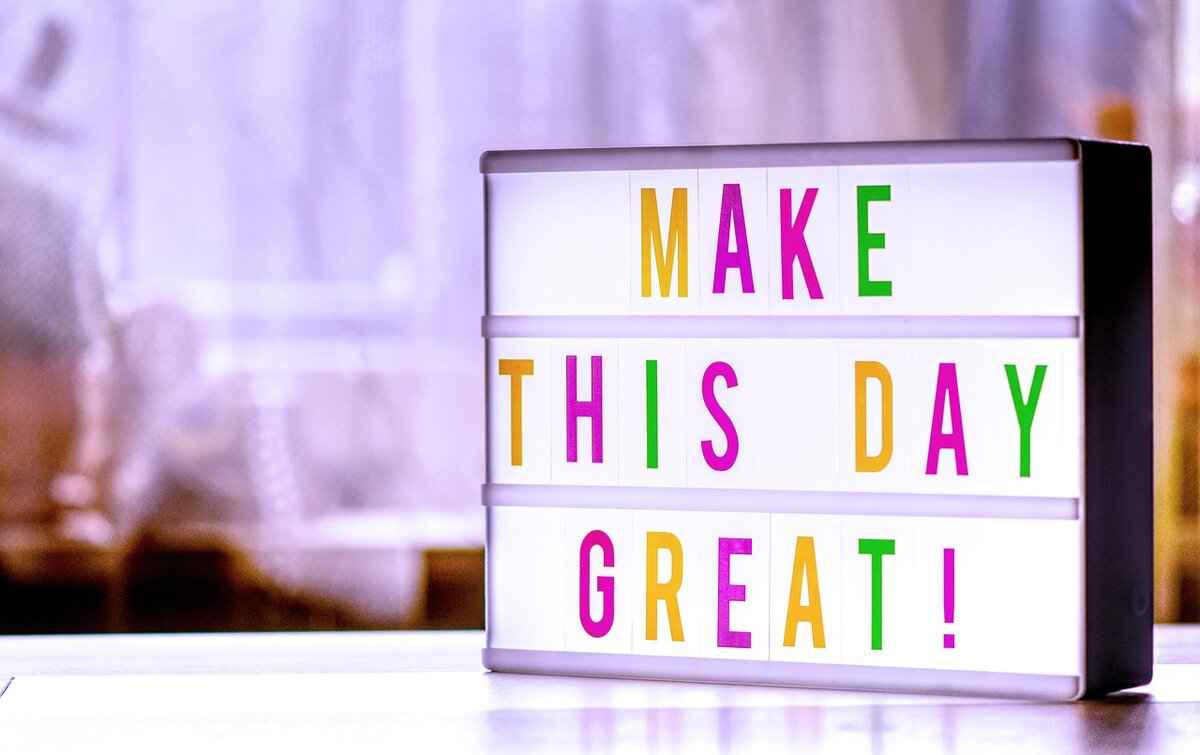
Choosing the Right Lightbox Plugin
When it comes to enhancing video playback experiences, choosing the right lightbox plugin is crucial. Not all lightbox plugins are created equal, and each offers unique features, customization options, and usability factors that can significantly affect how users interact with your content. In this section, we will explore popular lightbox plugins compatible with Video.js, highlighting their strengths and weaknesses to help you make an informed decision.
Several factors contribute to the effectiveness of a lightbox plugin. These include:
- Compatibility: Ensure the plugin works seamlessly with Video.js and other libraries you may be using.
- Customization: Look for plugins that offer extensive customization options, allowing you to tailor the appearance and functionality to your specific needs.
- Ease of Use: A user-friendly interface is vital for both developers and end-users, ensuring a smooth implementation and a pleasant viewing experience.
- Performance: The plugin should not hinder page load times or video playback. Opt for lightweight solutions that are optimized for speed.
Here are some of the most popular lightbox plugins that integrate well with Video.js:
- Fancybox: Known for its flexibility and ease of use, Fancybox allows for the embedding of videos, images, and galleries. It offers a range of customization options, including animations and skins, making it a favorite among developers.
- Magnific Popup: This lightweight and responsive plugin is designed for performance. It supports various media types and offers a simple API for easy integration. Its minimalistic design ensures that the focus remains on the content.
- Lightbox2: A classic choice for many developers, Lightbox2 is straightforward to implement. It is particularly effective for image galleries but can also handle video content. Its simplicity makes it a go-to option for quick setups.
- Colorbox: This versatile plugin supports a wide range of media types, including videos and iframes. Colorbox is highly customizable and provides a responsive design, making it suitable for modern web applications.
Customization is key to ensuring that the lightbox matches your website’s aesthetic. Most plugins provide CSS customization options, allowing you to change colors, sizes, and transitions. Additionally, consider:
- Predefined Themes: Some lightbox plugins come with predefined themes that can be easily applied or modified.
- Custom Scripts: If you have specific requirements, check if the plugin allows for custom JavaScript to enhance functionality.
The ease of integrating a lightbox plugin with Video.js can vary. Look for plugins that provide detailed documentation and examples. A plugin that supports direct integration with Video.js will save you time and reduce the likelihood of issues during implementation.
In summary, selecting the right lightbox plugin for Video.js involves evaluating compatibility, customization options, performance, and ease of use. By carefully considering these factors, you can enhance the video playback experience on your website, ensuring that it is visually appealing and user-friendly.

Integrating the Lightbox with Video.js
Integrating a lightbox with Video.js can significantly enhance the user experience by providing a visually appealing way to display videos. This section outlines a step-by-step guide to help you seamlessly integrate your chosen lightbox plugin with Video.js, ensuring that video playback is both smooth and engaging.
- Step 1: Include Video.js in Your Project
Begin by including the Video.js library in your HTML file. You can do this by adding the following lines in the <head> section:
<link href="https://vjs.zencdn.net/7.11.4/video-js.css"> <script src="https://vjs.zencdn.net/7.11.4/video.min.js"></script>
Select a lightbox plugin that is compatible with Video.js. Popular options include FancyBox, Lightbox2, and Magnific Popup. Each of these plugins has unique features that can enhance the video display experience.
Next, you need to include the lightbox JavaScript and CSS files in your project. For example, if you choose FancyBox, you would add:
<link href="https://cdnjs.cloudflare.com/ajax/libs/fancybox/3.5.7/jquery.fancybox.min.css"> <script src="https://cdnjs.cloudflare.com/ajax/libs/jquery/3.5.1/jquery.min.js"></script> <script src="https://cdnjs.cloudflare.com/ajax/libs/fancybox/3.5.7/jquery.fancybox.min.js"></script>
Design the HTML structure for your video player and lightbox. Here’s an example:
<video id="my-video" class="video-js" controls preload="auto" width="640" height="264"> <source src="my-video.mp4" type="video/mp4"> Your browser does not support HTML5 video. </video> <a data-fancybox href="#my-video">Open Video</a>
After setting up the HTML, initialize the lightbox in a script tag. This will allow the lightbox to function correctly when the video link is clicked:
<script> $(document).ready(function() { $('[data-fancybox]').fancybox({ // Optional settings }); }); </script>
Finally, test the integration across different browsers and devices. Ensure that the video plays correctly within the lightbox and that the user experience is seamless.
By following these steps, you can effectively integrate a lightbox with Video.js, enhancing the visual appeal and functionality of your video content. This integration not only improves aesthetics but also boosts user engagement, making your website more interactive and enjoyable.
Adding Video.js to Your HTML
Embedding video content on your website has never been easier, thanks to the powerful Video.js library. This section focuses on the essential steps required to add Video.js to your HTML, ensuring that your video playback is seamless and user-friendly.
To successfully embed Video.js, you need to begin with a strong foundation. This involves including the necessary HTML elements and linking the Video.js library correctly. The integration process is straightforward, but attention to detail is crucial for optimal performance.
The first step in embedding Video.js is to create the appropriate HTML structure. Below is a basic example of how to set up your HTML file:
<!DOCTYPE html><html><head> <link href="https://vjs.zencdn.net/7.17.0/video-js.css"> <script src="https://vjs.zencdn.net/7.17.0/video.min.js"></script></head><body> <video id="my-video" class="video-js" controls preload="auto" width="640" height="264"> <source src="MY_VIDEO.mp4" type="video/mp4"> <p class="vjs-no-js"> To view this video please enable JavaScript, and consider upgrading to a web browser that <a href="https://www.google.com/chrome/">supports HTML5 video</a> </p> </video></body></html>
In addition to the basic structure, you can enhance your video player by adding various attributes. For instance:
- controls: Displays the play, pause, and volume controls.
- preload: Determines how the video should be loaded when the page is accessed.
- autoplay: Automatically starts playing the video when the page loads.
- loop: Replays the video automatically once it ends.
Incorporating these attributes can significantly improve the user experience, making your video content more accessible and engaging.
Once you have embedded the Video.js player, consider customizing its appearance to match your website’s aesthetic. Video.js provides a range of CSS classes that can be used to style the player. You can also create custom styles to enhance the visual appeal:
.video-js { border: 2px solid #ccc; border-radius: 5px;}
After embedding Video.js, thorough testing is essential to ensure everything functions correctly. Check your video on different browsers and devices to confirm compatibility. Look out for issues such as:
- Playback errors
- Responsive design problems
- Control visibility
By addressing these potential issues early on, you can provide a smoother experience for your users.
Embedding Video.js into your HTML is a straightforward process that can greatly enhance your website’s video playback capabilities. By following the steps outlined above, you can create a user-friendly and visually appealing video experience that keeps your audience engaged.
Linking the Lightbox Script
is a fundamental step in ensuring that your lightbox functionality operates seamlessly with Video.js. This process involves integrating the necessary JavaScript library that enables the lightbox feature to work effectively. In this section, we will explore the steps needed to properly link the lightbox script, ensuring optimal performance and user experience.
To begin with, it is essential to identify the correct lightbox library you intend to use. There are numerous lightbox plugins available, each with unique features and compatibility with Video.js. Some popular options include Lightbox2, Fancybox, and Magnific Popup. Once you have selected your preferred lightbox plugin, the next step is to include the required JavaScript and CSS files in your project’s HTML.
Make sure to replace path/to/ with the actual path where your lightbox files are stored. Placing these links in the <head> section of your HTML document is advisable, as this ensures that the styles and scripts load before your content is rendered.
After linking the script, it is crucial to initialize the lightbox in your JavaScript code. This initialization process typically involves invoking a specific function provided by the lightbox library. For instance, if you are using Lightbox2, you would need to ensure that your video elements are properly set up to trigger the lightbox effect.
Furthermore, ensure that your Video.js player is configured to work in conjunction with the lightbox. This may involve setting up event listeners that allow the lightbox to open when a user clicks on a video thumbnail. For example, you can use the Video.js API to achieve this:
By following these steps, you can successfully link the lightbox script to your Video.js implementation, enhancing the overall user experience. Remember to test the integration across different devices and browsers to ensure that everything functions as intended. With the lightbox working harmoniously with Video.js, you will provide your users with a visually appealing and engaging video playback experience.

Customizing the Lightbox Appearance
Customizing the appearance of your lightbox is crucial for enhancing user interaction and ensuring that it aligns with your website’s overall aesthetic. A well-styled lightbox not only provides a visually appealing experience but also improves usability, making it easier for visitors to engage with your content. In this section, we will explore various methods to effectively style your lightbox using CSS techniques, ensuring that it complements your website’s design while elevating user experience.
- Understanding CSS Basics: Before diving into customization, it’s essential to grasp the fundamentals of CSS. Cascading Style Sheets (CSS) allow you to control the layout, colors, fonts, and overall style of your lightbox. Familiarizing yourself with selectors, properties, and values will empower you to make effective changes.
- Customizing Background and Overlay: One of the first aspects to customize is the background of the lightbox. You can change the background color or add a semi-transparent overlay to enhance visibility. For example:
.lightbox { background-color: #fff; /* Background color */ opacity: 0.9; /* Overlay transparency */} - Styling the Close Button: The close button is a critical element of the lightbox. Ensure it is easily recognizable and accessible. You can use CSS to adjust its size, color, and hover effects. For instance:
.close-button { font-size: 20px; /* Size of the button */ color: #ff0000; /* Color of the button */}.close-button:hover { color: #cc0000; /* Color on hover */} - Adjusting Image and Video Sizes: Ensure that the images or videos displayed within the lightbox are appropriately sized for different devices. Utilize CSS to set maximum widths and heights while maintaining the aspect ratio:
.lightbox-content img,.lightbox-content video { max-width= 90%; /* Responsive image/video */ height: auto; /* Maintain aspect ratio */} - Implementing Animations: To create a more engaging experience, consider adding CSS animations to your lightbox. Subtle transitions can enhance the opening and closing effects, making the interaction feel smoother:
.lightbox { transition: opacity 0.5s ease; /* Fade effect */} - Ensuring Accessibility: Customization should also focus on accessibility. Use appropriate color contrasts and ensure that all interactive elements are keyboard navigable. This inclusivity enhances user experience for everyone, including those with disabilities.
- Testing Across Devices: After implementing your custom styles, it’s vital to test the lightbox across various devices and browsers. This testing ensures that your customizations render correctly and maintain functionality, providing a consistent user experience.
In conclusion, customizing the lightbox appearance is a vital step in creating an engaging and user-friendly experience. By applying CSS techniques to style various elements, from backgrounds to buttons, you can ensure that your lightbox not only looks great but also functions seamlessly. Remember to prioritize accessibility and conduct thorough testing to deliver a polished final product that resonates with your audience.

Testing Your Implementation
After successfully embedding the lightbox into Video.js, the next critical step is to conduct thorough testing. This phase is essential to ensure that both the lightbox and Video.js function seamlessly across various devices and browsers. Below, we outline effective testing strategies to help you verify the implementation.
- Cross-Browser Testing: Ensure that your lightbox and Video.js integration works on all major browsers, including Chrome, Firefox, Safari, and Edge. Each browser may render elements differently, so it is crucial to check for any discrepancies in functionality or appearance.
- Device Compatibility: Test your implementation on different devices, such as desktops, tablets, and smartphones. Responsive design is key, and you want to ensure that the lightbox displays correctly and that video playback is smooth regardless of the device used.
- Performance Testing: Evaluate the loading times and performance of your lightbox and video playback. Use tools like Google PageSpeed Insights or GTmetrix to analyze the impact of your implementation on overall website performance.
- User Experience Testing: Gather feedback from real users to understand their experience with the lightbox and Video.js. Pay attention to any difficulties they encounter, such as navigation issues or video playback problems.
- Accessibility Testing: Ensure that your lightbox is accessible to all users, including those with disabilities. Use tools like WAVE or Axe to evaluate accessibility features, such as keyboard navigation and screen reader compatibility.
Here are some key aspects to consider during testing:1. **Functionality**: Does the lightbox open and close smoothly? Are videos playing without glitches?2. **Visual Appearance**: Does the lightbox match the overall design of your website? Are there any alignment issues?3. **Interactivity**: Are all buttons and controls responsive? Can users easily navigate through the video options?4. **Error Handling**: What happens if a video fails to load? Ensure that proper error messages are displayed.
In addition to the above strategies, utilize automated testing tools where possible. Tools like Selenium can help you automate browser testing, ensuring that your implementation works across various environments without the need for manual checks.
Lastly, maintain a checklist for your testing process. This checklist should include all the aspects mentioned above, helping you systematically verify each component of your lightbox and Video.js integration.
By following these comprehensive testing strategies, you can ensure a robust implementation that enhances user experience and engagement with your video content. Remember, thorough testing not only identifies potential issues but also helps in delivering a polished and professional final product.

Common Issues and Troubleshooting
Even with the best setups, issues can arise when embedding a lightbox in Video.js. This section identifies common problems that developers face and provides effective troubleshooting tips to resolve them. By understanding these challenges, you can ensure a smoother user experience and maintain the integrity of your video playback.
- Lightbox Not Opening: One of the most frequent issues is the lightbox failing to open when a video is clicked. This can occur due to JavaScript errors or conflicts with other scripts. To troubleshoot, check the browser’s console for any error messages and ensure that all necessary scripts are loaded correctly.
- Video Not Playing in Lightbox: Sometimes, the video may load, but it won’t play within the lightbox. Ensure that the video source is correctly linked and that the video format is supported by Video.js. Additionally, verify that the lightbox plugin is compatible with the version of Video.js you are using.
- Styling Issues: When integrating a lightbox, you might encounter styling problems where the lightbox does not appear as intended. This could be due to CSS conflicts. To resolve this, inspect the CSS rules applied to the lightbox and adjust them accordingly to match your website’s design.
- Performance Problems: If the lightbox causes slow loading times or lag during playback, it may be due to heavy assets or unoptimized code. Consider optimizing images and videos before embedding them and ensure that your lightbox plugin is lightweight.
- Responsive Design Challenges: Users accessing your site from mobile devices may experience issues with the lightbox not displaying correctly. To address this, ensure that your lightbox is responsive by using CSS media queries and testing it on various screen sizes.
- Browser Compatibility: Different browsers may render the lightbox differently. Always test your implementation across multiple browsers, including Chrome, Firefox, Safari, and Edge, to ensure consistent functionality.
Troubleshooting Tips:
To effectively troubleshoot these issues, consider the following steps:
1. Check for JavaScript Errors: Use the browser console to identify any errors that may be preventing the lightbox from functioning.2. Validate HTML/CSS: Ensure that your HTML and CSS are valid and error-free to avoid rendering issues.3. Update Plugins: Keep both Video.js and your lightbox plugin updated to the latest versions to benefit from bug fixes and improvements.4. Review Documentation: Refer to the documentation for both Video.js and the lightbox plugin for specific troubleshooting advice and best practices.5. Seek Community Support: If you're unable to resolve an issue, consider reaching out to forums or community support for assistance.
By following these troubleshooting tips and being aware of common issues, you can enhance the reliability and performance of your lightbox integration with Video.js, ensuring that users enjoy a seamless video playback experience.

Best Practices for Video Playback
To provide users with an exceptional video viewing experience, it is essential to implement best practices that enhance performance and accessibility. This section discusses crucial strategies that optimize video playback, focusing on loading times, responsive design, and user accessibility considerations.
1. Optimize Loading Times
The first impression matters, especially in video playback. Users are likely to abandon a video if it takes too long to load. To minimize loading times, consider the following techniques:
- Use Adaptive Bitrate Streaming: This technology adjusts the video quality based on the user’s internet speed, ensuring smooth playback without buffering.
- Compress Video Files: Utilize video compression tools to reduce file sizes without sacrificing quality. Formats like MP4 with H.264 codec are widely recommended.
- Implement Lazy Loading: Only load the video when it is about to be viewed. This technique can drastically reduce initial load times.
2. Ensure Responsive Design
With the increasing use of mobile devices, a responsive design is essential for video playback. Here are some strategies to ensure your videos are accessible across various devices:
- Fluid Layouts: Use percentage-based widths for video containers to allow videos to resize according to the screen size.
- Media Queries: Implement CSS media queries to adjust video dimensions and controls based on the device’s screen resolution.
- Test Across Devices: Regularly test your video playback on different devices and browsers to ensure a consistent experience.
3. Focus on User Accessibility
Making videos accessible is not just a legal requirement; it enhances user experience for everyone. Consider the following accessibility practices:
- Provide Captions and Subtitles: Offering captions makes your videos accessible to those who are deaf or hard of hearing, as well as non-native speakers.
- Keyboard Navigation: Ensure that users can navigate video controls using keyboard shortcuts, making it easier for those with mobility impairments.
- Screen Reader Compatibility: Use ARIA (Accessible Rich Internet Applications) attributes to make video content compatible with screen readers.
4. Monitor Performance Analytics
Regularly analyzing the performance of your videos can help identify areas for improvement. Utilize analytics tools to track metrics such as:
- View Duration: Understanding how long users watch your videos can provide insights into content engagement.
- Drop-off Rates: Analyze at which points users stop watching to identify potential issues with content or playback.
- User Feedback: Encourage users to provide feedback on video playback experiences to gain valuable insights for future improvements.
5. Keep Up with Technology Trends
The digital landscape is ever-evolving, and staying updated with the latest trends can enhance your video playback strategies. Consider:
- Emerging Formats: Explore new video formats like AV1, which offers better compression rates, improving loading times and quality.
- Interactive Videos: Incorporate interactive elements that engage users and provide a more immersive experience.
- Virtual Reality (VR): As VR technology becomes more accessible, consider how it can be integrated into your video content for a unique user experience.
By implementing these best practices, you can significantly improve video playback, ensuring a smoother and more enjoyable experience for your users. Remember, the goal is to provide high-quality content that is easily accessible and engaging across all platforms.
Frequently Asked Questions
- What is Video.js and why should I use it?
Video.js is an open-source library that simplifies video playback on the web. It provides a customizable player that enhances user engagement, making it easier for you to deliver a polished video experience.
- What exactly is a lightbox?
A lightbox is a UI element that displays content, like images or videos, in an overlay on the current page. It’s great for keeping your users focused on the video without distractions from the background.
- How do I integrate a lightbox with Video.js?
Integrating a lightbox with Video.js involves a few steps: setting up Video.js, choosing a compatible lightbox plugin, linking the necessary scripts, and finally customizing the appearance to fit your website’s design.
- What are some common issues I might face?
Common issues include script conflicts, playback errors, or styling problems. Always test your implementation across different devices and browsers to catch these issues early!
- Can I customize the lightbox appearance?
Absolutely! You can use CSS to style the lightbox to match your website’s theme, enhancing the overall user experience. Customization is key to making your video content stand out!














