This article serves as a detailed guide on the process of removing Hidify from various devices. It aims to provide a thorough understanding of the necessary steps to achieve complete deletion, ensuring that users can navigate this task with ease and confidence.
Understanding Hidify and Its Purpose
Before proceeding with the deletion of Hidify, it is crucial to comprehend its functionality and the reasons users might consider removing it. Hidify is primarily designed as a VPN service that offers privacy and security features for internet browsing. However, some users may have concerns regarding its performance or data handling practices. Understanding these aspects can help users make informed decisions about whether to keep or delete the application.
Why You Might Want to Delete Hidify
There are several reasons why users may opt to uninstall Hidify. Common motivations include:
- Performance Issues: Some users report that Hidify can slow down their internet connection or cause other performance-related problems.
- Privacy Concerns: Users may become wary of how their data is handled or stored by the application.
- Unnecessary Features: If users find that they no longer require a VPN service, they may choose to uninstall Hidify to simplify their device.
Identifying Hidify on Your Device
Recognizing the presence of Hidify on your device is essential for effective removal. Users can typically find the application in their list of installed apps on various platforms. On Windows, it can be found in the Control Panel, while Mac users can locate it in the Applications folder. Android and iOS users can search for the app in their respective app drawers or home screens.
Preparing for Deletion: Backup Your Data
Before initiating the deletion process, it is wise to back up any important data that may be affected. Users can utilize cloud storage solutions or external drives to ensure that their data remains safe. This precaution is particularly important if the app has stored sensitive information or settings that users might want to retain.
Uninstalling Hidify on Windows Devices
To uninstall Hidify from a Windows device, follow these steps:
- Open the Control Panel.
- Select Programs and then Programs and Features.
- Locate Hidify in the list of installed programs.
- Right-click on Hidify and select Uninstall.
- Follow the on-screen instructions to complete the uninstallation.
Uninstalling Hidify on Mac Devices
For Mac users, the process involves the following steps:
- Open the Applications folder.
- Find Hidify and drag it to the Trash.
- Empty the Trash to finalize the removal.
Removing Hidify from Android Devices
Android users can uninstall Hidify by following these instructions:
- Open the Settings app.
- Navigate to Apps or Application Manager.
- Find Hidify in the list and tap on it.
- Select Uninstall and confirm your choice.
Removing Hidify from iOS Devices
To delete Hidify from iOS devices, users should:
- Locate the Hidify app on the home screen.
- Press and hold the app icon until it starts to jiggle.
- Tap the x icon to delete it.
- Confirm the deletion when prompted.
Cleaning Residual Files After Deletion
After uninstalling Hidify, it is possible that residual files remain on your device. To ensure complete deletion, users should check the following:
- Search for any remaining Hidify folders in the Program Files directory on Windows.
- Use Finder on Mac to locate any hidden files related to Hidify.
- On Android and iOS, check for any leftover data in the app settings.
Using Third-Party Tools for Complete Removal
In some cases, manual deletion may not suffice. Users can consider using third-party uninstaller tools that specialize in completely removing applications and their associated files. These tools can help streamline the process and ensure that no traces of Hidify remain on your device.
Ensuring Your Device is Free from Hidify
After completing the deletion process, it is essential to verify that Hidify is entirely removed. Users can check their device settings or storage to confirm that the app is no longer present. Additionally, running a system scan with antivirus software can help identify any leftover files or potential issues.
Alternatives to Hidify
If you are looking for alternatives to Hidify, there are several other VPN services available that offer similar features. Popular options include NordVPN, ExpressVPN, and CyberGhost, each providing unique benefits tailored to different user needs. Evaluating these alternatives can help users find a suitable replacement after deleting Hidify.

Understanding Hidify and Its Purpose
Before you consider deleting Hidify from your device, it is crucial to grasp what this application is designed to do and the reasons users may opt for its removal. Hidify is primarily a VPN (Virtual Private Network) service that aims to enhance online privacy and security. By creating a secure tunnel for internet traffic, it allows users to browse the web anonymously and access geo-restricted content. This functionality is particularly appealing to those who prioritize their online safety, especially when using public Wi-Fi networks.
However, despite its advantages, some users may experience performance issues while using Hidify. For instance, VPNs can sometimes lead to slower internet speeds due to the encryption processes involved. This can be frustrating for users who require a fast and reliable connection for streaming or gaming. Additionally, some users may find that the app does not work as effectively in certain regions, leading to dissatisfaction and prompting them to consider alternatives.
Another common concern is related to privacy policies. While Hidify claims to protect user data, some individuals may be skeptical about the extent of their data collection practices. Users often seek transparency regarding how their information is handled, which can lead to apprehension about keeping the app installed. If users feel that their privacy is compromised or that the app does not meet their expectations, they may choose to uninstall it.
Moreover, as technology evolves, users might find that they no longer need Hidify for their online activities. With the emergence of new and improved VPN services, some may prefer to switch to alternatives that offer better features or pricing. The decision to remove Hidify can stem from a desire for a more tailored experience that aligns with their current needs.
In summary, understanding the purpose of Hidify is essential before deciding to delete it. While it serves as a valuable tool for enhancing online security and privacy, various factors such as performance, privacy concerns, and changing user needs can lead individuals to consider its removal. Being informed about these aspects will help you make a more educated decision regarding the app’s presence on your device.
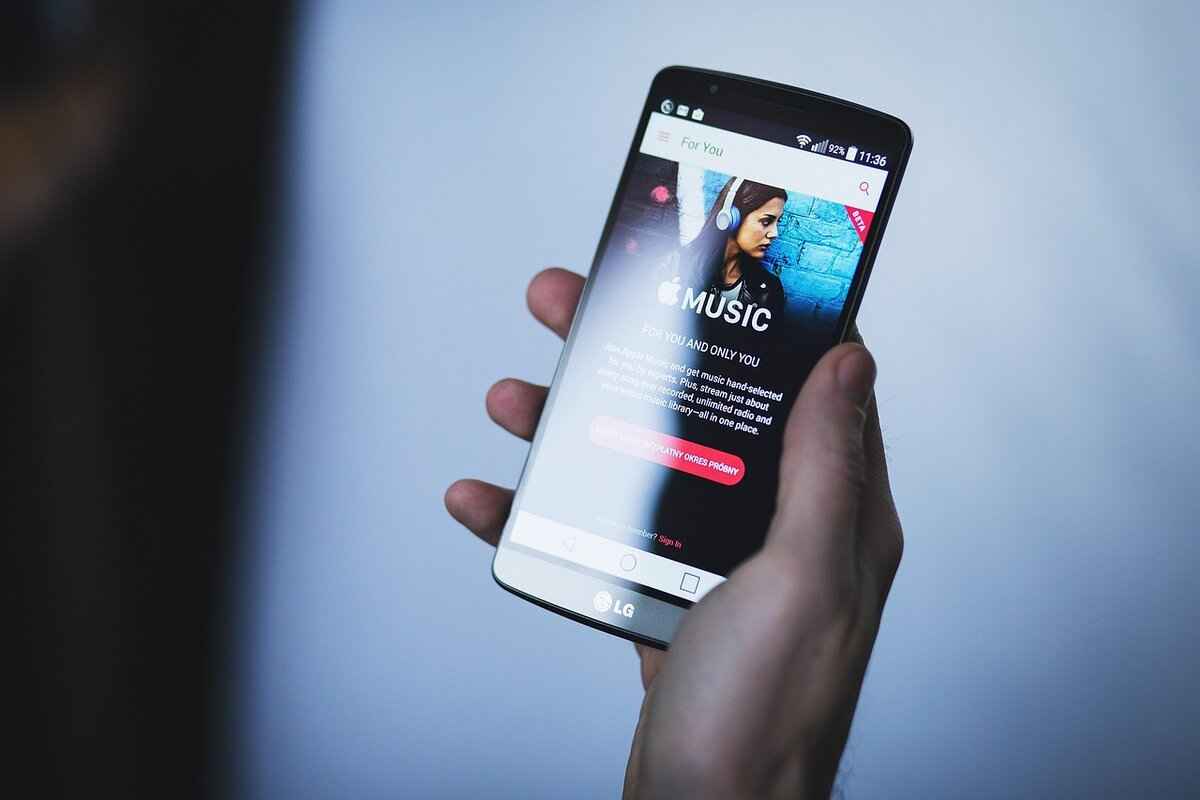
Why You Might Want to Delete Hidify
There are several compelling reasons why users may consider deleting Hidify from their devices. Understanding these motivations can help individuals make informed decisions about their app usage and overall digital experience. Below are some common reasons:
- Performance Issues: One of the primary reasons users opt to delete Hidify is due to performance-related problems. Some users report that the app can slow down their devices, especially if it is running in the background. This can lead to frustrating experiences, particularly when multitasking or using resource-intensive applications.
- Privacy Concerns: In today’s digital age, privacy is a significant concern for many users. Hidify, like other VPN services, requires access to certain permissions on your device. Some individuals may feel uncomfortable with the level of access granted, raising questions about data security and how their information is being handled. If users feel that their privacy is compromised, they might choose to delete the app altogether.
- No Longer Needing the App: Over time, user needs and preferences can change. Some individuals may find that they no longer require the services offered by Hidify. Whether they have switched to a different VPN provider or simply do not need a VPN anymore, this change in necessity can prompt users to uninstall the app.
- Cost Considerations: While Hidify may offer valuable services, users might reconsider their subscriptions based on cost. If they find that the service does not justify the expense or if they discover more cost-effective alternatives, they may choose to delete the app to save money.
- Compatibility Issues: Some users may experience compatibility issues with Hidify on their devices. This can include problems with specific operating systems or conflicts with other applications. If the app does not function as intended, users may decide that it is best to remove it.
- Negative User Experience: User experience is crucial when it comes to app retention. If users encounter frequent bugs, crashes, or an interface that is difficult to navigate, it can lead to frustration. A negative experience can motivate users to seek alternatives and delete the app.
In summary, the decision to delete Hidify can stem from a variety of factors, including performance issues, privacy concerns, and changing user needs. By understanding these motivations, users can better assess their app choices and ensure they are using applications that align with their preferences and requirements.

Identifying Hidify on Your Device
Recognizing the presence of Hidify on your device is crucial for effective removal. This application may not always be easily visible, which can lead to challenges in uninstalling it completely. In this section, we will provide a detailed guide on how to locate Hidify across various platforms and devices, ensuring that you can identify it regardless of your operating system.
- Windows Devices:
- Open the Control Panel from the Start menu.
- Click on Programs and then Programs and Features.
- Scroll through the list to find Hidify. If it’s installed, it will be listed here.
- Mac Devices:
- Open the Finder and select Applications from the sidebar.
- Look for Hidify in the Applications folder. If it’s present, you can proceed with the uninstallation.
- Android Devices:
- Navigate to Settings on your device.
- Scroll down and select Apps or Applications.
- Look for Hidify in the list. Tap on it to access options for uninstallation.
- iOS Devices:
- Swipe down on the home screen to access the Search feature.
- Type in Hidify to see if it appears in the search results.
- If found, you can remove it by pressing and holding the app icon until the X appears.
Why is Identifying Hidify Important?
Understanding how to identify Hidify on your device is essential for several reasons. First, it helps you confirm whether the application is indeed installed, which is a prerequisite for any uninstallation efforts. Secondly, recognizing the app allows you to assess its impact on your device’s performance and security. Users often report issues such as slow performance or unauthorized data usage, which can be traced back to applications like Hidify.
Additionally, identifying the app correctly can help prevent accidental deletion of important files or applications. By knowing exactly where to look and what to look for, you can ensure that your device remains optimized and free from unwanted software.
In conclusion, the process of identifying Hidify varies across different devices and platforms. By following the outlined steps for each operating system, you can effectively locate the application, paving the way for a smooth uninstallation process. Remember, being proactive in identifying and managing applications is key to maintaining your device’s health and security.

Preparing for Deletion: Backup Your Data
Before you proceed with deleting Hidify from your device, it is crucial to take the necessary precautions to protect your valuable data. The process of deleting applications can sometimes lead to unintended data loss, especially if the app has access to important files or settings. This section will guide you through effective data backup strategies to ensure that you can restore your information if needed.- Identify Important Data: Start by determining what data is critical to you. This could include documents, photos, videos, or app-specific data. Make a list to ensure you don’t overlook anything important.
- Choose a Backup Method: There are several methods to back up your data. You can use cloud storage services like Google Drive, Dropbox, or iCloud. Alternatively, you can back up your data to an external hard drive or USB flash drive. Each method has its advantages, so choose one that best fits your needs.
- Utilize Built-in Backup Features: Many devices come with built-in backup options. For instance, Windows has File History, macOS offers Time Machine, and Android devices often have Google Backup. Make sure to explore these features as they can simplify the backup process.
- Backup App-Specific Data: If Hidify has stored specific data, check if the app offers an export or backup feature. This can ensure that you retain any settings or preferences you might want to keep after deletion.
- Verify Your Backup: Once you have backed up your data, take a moment to verify that everything has been saved correctly. Open a few files or check the contents of your backup drive to ensure that your data is intact.
It is also advisable to create a backup schedule. Regular backups can save you a lot of trouble in the future, especially when dealing with applications that may not be frequently used but still hold valuable data.
In summary, backing up your data before deleting Hidify is a crucial step that should not be overlooked. By following the outlined steps, you can ensure that your important files are safe and that you can proceed with the deletion process without the anxiety of losing essential information.
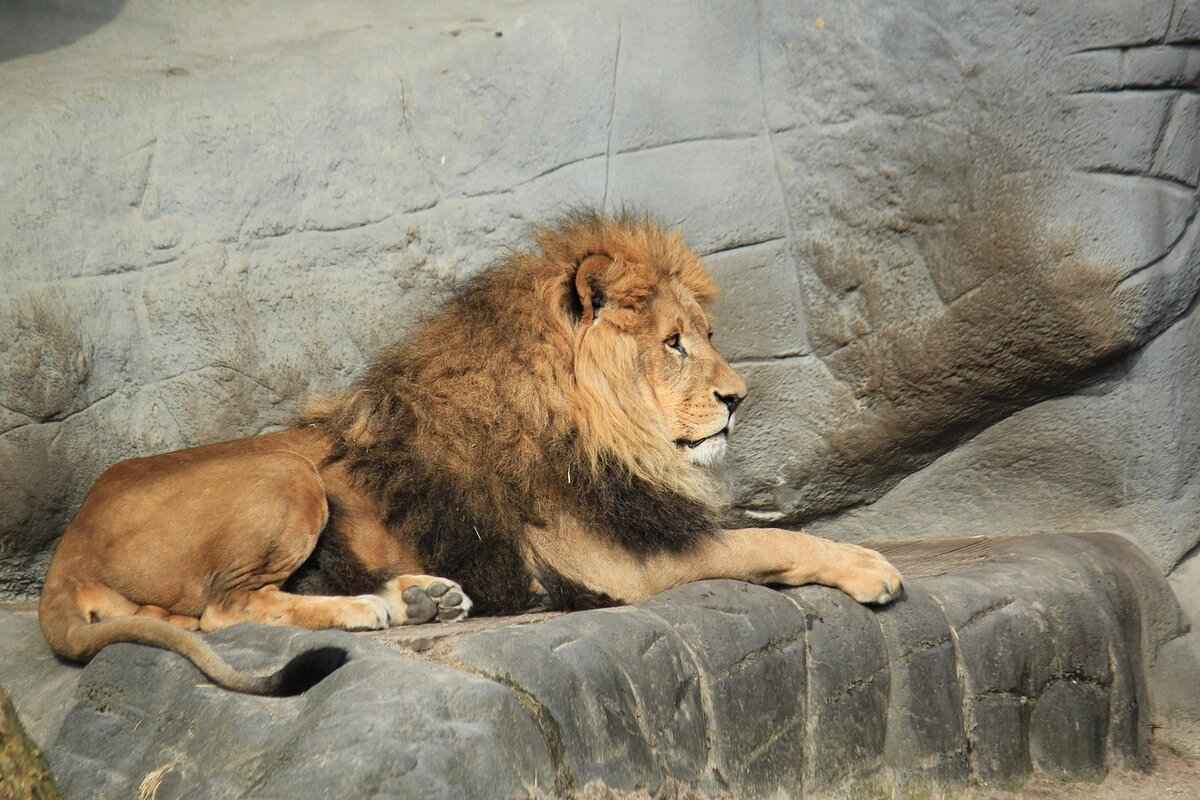
Uninstalling Hidify on Windows Devices
Removing Hidify from your Windows device is a straightforward process, but it requires following specific steps to ensure that the application is effectively uninstalled without leaving any residual files. This guide will walk you through the entire process, ensuring that you can remove the app safely and completely.
To begin, it’s essential to understand why you might want to uninstall Hidify. Users often report issues such as performance lag, privacy concerns, or simply the need to free up space on their devices. Whatever your reason, the uninstallation process is designed to be user-friendly.
- Step 1: Access the Control Panel
- Step 2: Navigate to Programs
- Step 3: Locate Hidify
- Step 4: Uninstall the Application
- Step 5: Delete Residual Files
- Step 6: Clean the Registry (Optional)
First, click on the Start menu and type Control Panel in the search bar. Open the Control Panel from the search results.
In the Control Panel, click on Programs, then select Programs and Features. This will display a list of all installed applications on your system.
Scroll through the list of installed programs to find Hidify. You can also use the search function in the top right corner of the window for quicker access.
Once you locate Hidify, click on it to highlight it, and then select the Uninstall button located at the top of the list. Follow the on-screen prompts to complete the uninstallation process.
Even after uninstallation, some residual files may remain. To ensure complete removal, navigate to the Program Files directory (usually found on the C: drive) and check for any folders named Hidify. If found, delete these folders manually.
If you are comfortable with it, you can also clean the Windows Registry using a trusted tool. This step is optional but can help ensure that no remnants of Hidify remain on your system.
After completing these steps, it is advisable to restart your computer. This will ensure that all changes take effect and that any temporary files related to Hidify are cleared from memory.
In conclusion, uninstalling Hidify from your Windows device can be done efficiently by following these outlined steps. By taking the time to remove not just the application but also any residual files, you can maintain the performance and integrity of your system. If you encounter any issues during the uninstallation process, consider consulting the official Hidify support page or seeking assistance from a professional.
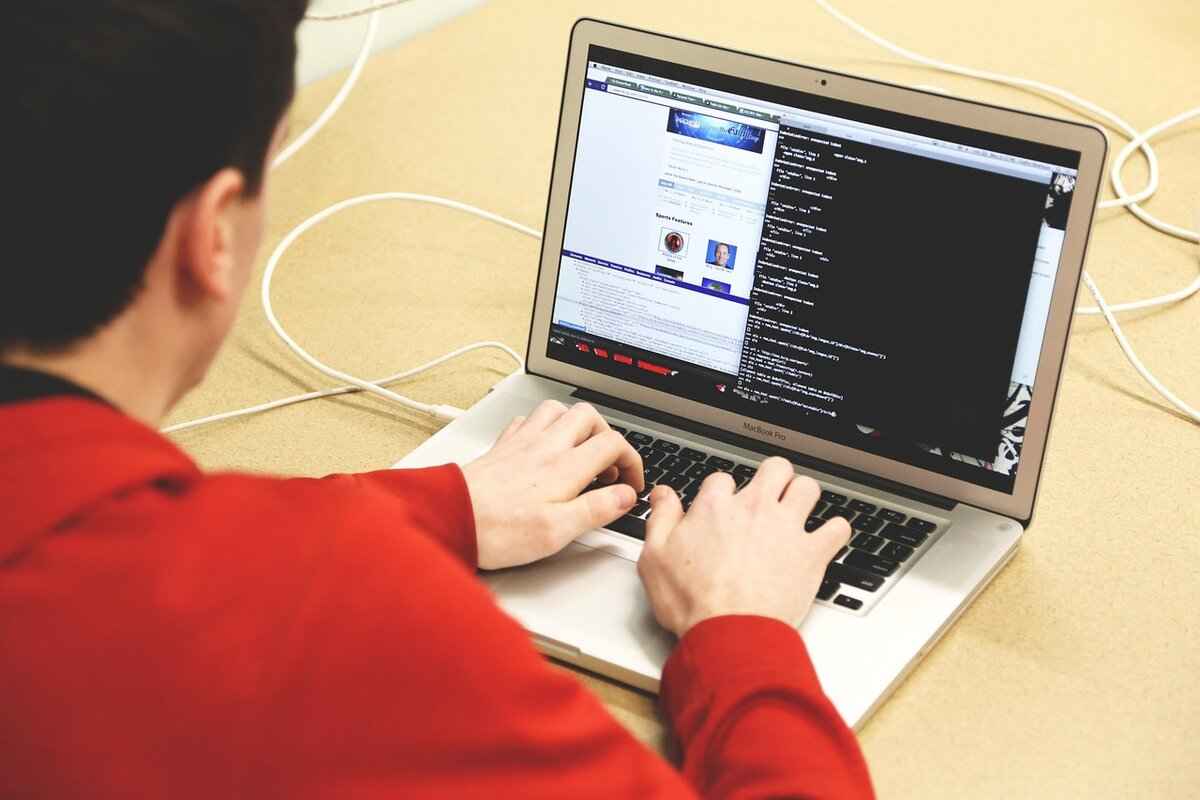
Uninstalling Hidify on Mac Devices
For Mac users, uninstalling applications can sometimes be a bit more complex than simply dragging an app to the Trash. Hidify, a VPN service, is no exception. To ensure a complete and clean removal from your macOS system, follow these tailored steps carefully.
- Step 1: Quit Hidify – Before you begin the uninstallation process, make sure that Hidify is not running. You can do this by right-clicking the Hidify icon in the dock and selecting Quit. Alternatively, you can press Command + Q while the app is active.
- Step 2: Open the Applications Folder – Navigate to the Applications folder on your Mac. You can do this by clicking on the Finder icon, then selecting Applications from the sidebar.
- Step 3: Locate Hidify – Scroll through the list of applications until you find Hidify. This is crucial, as you need to ensure you’re removing the correct application.
- Step 4: Move to Trash – Once you have located Hidify, drag it to the Trash icon on your dock. Alternatively, you can right-click the app and select Move to Trash.
- Step 5: Empty the Trash – To ensure that Hidify is completely removed, right-click on the Trash icon and select Empty Trash. This action will permanently delete the application from your Mac.
Cleaning Up Residual Files
Even after uninstalling Hidify, some residual files may still linger on your system. These can include configuration files or caches that the app created. To remove these:
- Open Finder and click on Go in the menu bar, then select Go to Folder.
- Type in ~/Library and hit Enter.
- Look for folders such as Application Support, Caches, and Preferences. Search for any folders or files that contain Hidify and delete them.
Using Third-Party Uninstallers
If you prefer a more automated approach, consider using a third-party uninstaller tool. These applications can help identify and remove all associated files more efficiently. Popular options include AppCleaner and CleanMyMac, which can streamline the process and ensure nothing is left behind.
By following these steps, Mac users can effectively uninstall Hidify and maintain a clean system. Whether you are facing performance issues or simply no longer require the application, this guide ensures a thorough removal process.

Removing Hidify from Android Devices
For many Android users, managing applications effectively is crucial for maintaining device performance and security. If you find yourself needing to delete Hidify, whether due to performance issues, privacy concerns, or simply because you no longer require the app, this guide will walk you through the necessary steps to uninstall it from your Android smartphone or tablet.
To begin, it is essential to locate the app on your device. Here’s a straightforward process:
- Open the App Drawer: Swipe up from the bottom of your screen or tap the app drawer icon, depending on your device model.
- Locate Hidify: Scroll through your list of installed applications to find Hidify.
- Long Press on the App Icon: Once you find the app, press and hold its icon until a menu appears.
After you have located the app, you can proceed with the uninstallation:
- Access App Info: In the menu that appears after long-pressing the app icon, select “App Info” or “Uninstall.” This will take you to the app’s settings.
- Uninstall the App: In the App Info screen, tap on the “Uninstall” button. A confirmation prompt will appear, asking if you are sure you want to remove the app.
- Confirm Deletion: Tap “OK” to confirm. The app will be removed from your device.
After uninstalling, it’s advisable to check for any residual files that may remain. While Android typically removes all associated data, some files might linger. To ensure complete removal:
- Check Storage: Go to Settings > Storage to see if any files related to Hidify are still present.
- Clear Cache: If you notice any leftover data, consider using a file manager to locate and delete any remaining folders associated with Hidify.
For users who prefer a more automated approach, there are several third-party applications available on the Google Play Store that specialize in cleaning up residual files and optimizing device performance. These tools can help ensure that Hidify is entirely removed from your device.
In conclusion, removing Hidify from your Android device is a straightforward process that can significantly enhance your device’s performance and security. By following the steps outlined above, you can ensure a complete uninstallation and maintain optimal device functionality.
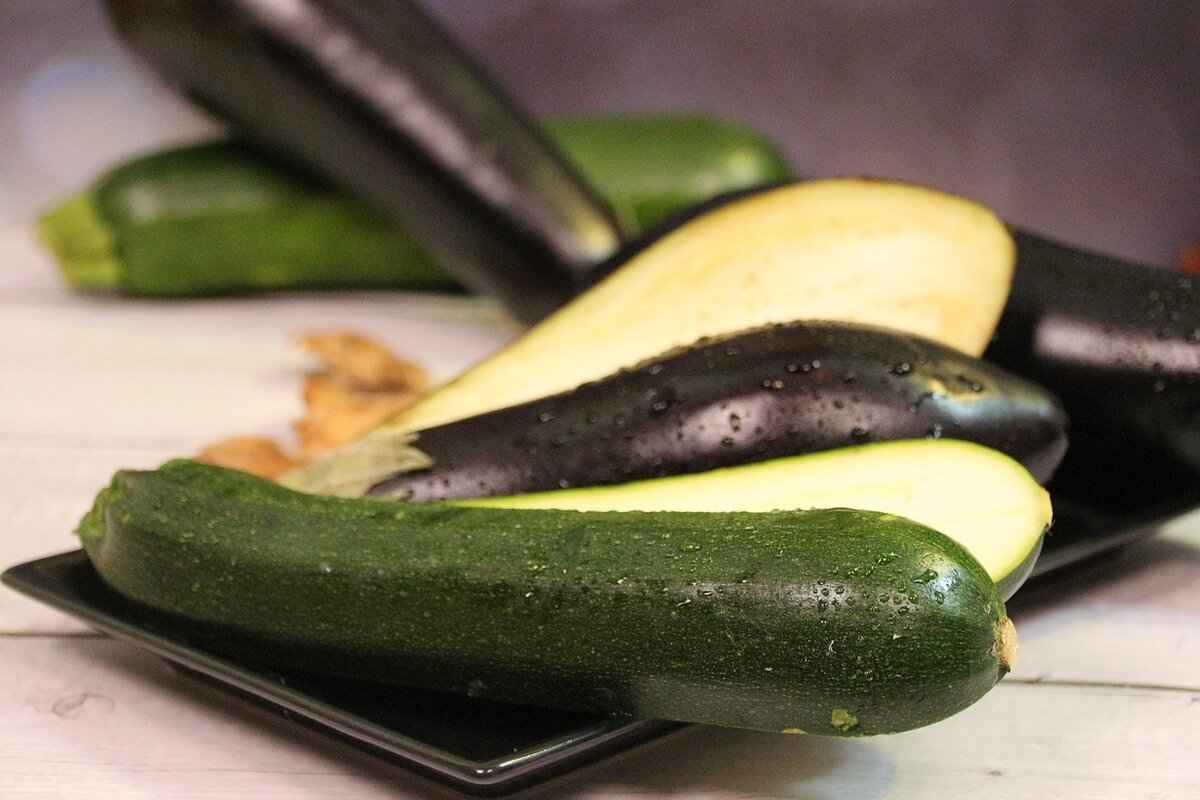
Removing Hidify from iOS Devices
Deleting apps on iOS devices, such as iPhones and iPads, can sometimes be a bit different from other platforms. If you’ve decided to remove Hidify from your device, this section will guide you through the necessary steps to ensure a smooth and effective deletion process.
First and foremost, it’s important to understand why you may want to delete Hidify. Users often choose to uninstall apps for various reasons, including performance issues, privacy concerns, or simply because they no longer find the app useful. Whatever your reason may be, the process remains straightforward.
- Step 1: Locate the Hidify App
- Step 2: Initiate the Deletion Process
- Step 3: Confirm Deletion
- Step 4: Check for Residual Files
Begin by finding the Hidify app on your iOS device. You can either scroll through your home screen or use the Search function by swiping down on the home screen and typing “Hidify” into the search bar.
Once you have located the app, press and hold the Hidify icon until a menu appears. Depending on your iOS version, you may see an option that says “Remove App” or an “X” icon appear on the corner of the app icon.
After selecting “Remove App”, you will be prompted to confirm your decision. Tap on “Delete App” to proceed. This action will uninstall Hidify from your device, removing it from your home screen.
Although the app is uninstalled, it’s prudent to check for any residual data. While iOS generally manages app data efficiently, you can navigate to Settings > General > iPhone Storage to see if any data related to Hidify remains. If you find any, you can delete it from there.
Additionally, it’s advisable to restart your device after the uninstallation. This can help clear any temporary files and ensure that all components of Hidify are fully removed from your system.
In case you encounter any issues during the deletion process, consider checking for any software updates on your device. Sometimes, outdated software can lead to complications when performing app management tasks.
By following these steps, you can effectively remove Hidify from your iOS device. If you have any further questions or need assistance, feel free to consult Apple’s support resources or community forums for additional guidance.

Cleaning Residual Files After Deletion
After uninstalling Hidify from your device, you might think that the process is complete. However, many users overlook the fact that residual files can linger, taking up valuable storage space and potentially affecting your device’s performance. This section will guide you through the steps necessary to locate and remove these leftover files, ensuring a thorough and complete deletion.
Why Residual Files Remain
When you uninstall an application like Hidify, the uninstallation process may not remove all associated files. This can include configuration files, caches, and logs that the app created during its usage. These leftover files can accumulate over time, consuming storage and possibly leading to system slowdowns.
Identifying Residual Files
To effectively clean your device, you first need to identify where these residual files are stored. Here are some common locations to check based on your operating system:
- Windows: Look in the
C:\Program FilesandC:\ProgramDatadirectories for any Hidify-related folders. Additionally, check theC:\Users\[Your Username]\AppDatadirectory, which may contain hidden files. - Mac: Open
Finderand navigate to/Library/Application Supportand/Library/Caches. You may also want to check the~/Library/Preferencesfolder for any related files. - Android: Use a file manager app to explore the
/Android/dataand/Android/obbdirectories for any remaining Hidify files. - iOS: iOS does not allow users to access the file system as freely as other systems, but you can check for any remaining data in the
SettingsunderGeneral>iPhone Storage.
Removing Residual Files
Once you have identified the locations of the residual files, it’s time to remove them. Here are some steps you can follow:
1. Windows: - Navigate to the identified folders. - Select any Hidify-related files or folders. - PressShift + Deleteto permanently remove them.2. Mac: - Open the Finder and go to the identified directories. - Drag any Hidify-related files to the Trash. - Empty the Trash to complete the deletion.
3. Android: - Open the file manager app. - Locate the Hidify folders and select them. - Tap on
Deleteto remove them.4. iOS: - If you find any residual data in the storage settings, you can delete it directly from there.
Using Cleaning Software
For those who prefer a more automated approach, consider using cleaning software that specializes in removing residual files. Tools like CCleaner for Windows and Mac, or Clean Master for Android, can scan your device for leftover files and help you delete them quickly and efficiently. Just ensure that you download these tools from reputable sources to avoid malware.
Final Verification
After you have removed the residual files, it’s a good idea to verify that your device is free from any remnants of Hidify. You can do this by checking the storage space on your device or running a system scan with your cleaning software. This will ensure that your device is running smoothly and free from any unnecessary clutter.
By following these steps, you can ensure that Hidify is completely removed from your device, leaving no trace behind. This not only optimizes your device’s performance but also enhances your privacy by eliminating leftover data.

Using Third-Party Tools for Complete Removal
When it comes to uninstalling applications like Hidify, sometimes the built-in removal methods available on your device may not be sufficient. Users often find that remnants of the application linger, which can lead to performance issues or privacy concerns. This is where third-party tools come into play, offering a more thorough solution for complete removal.
Third-party uninstallation tools are designed specifically to help users eliminate applications alongside all associated files, folders, and registry entries that may not be removed during the standard uninstallation process. Below are some popular and effective tools that can assist in completely removing Hidify from your device:
- Revo Uninstaller: This tool is well-known for its powerful scanning capabilities. After the standard uninstallation, Revo performs a deep scan to identify leftover files and registry entries, allowing users to delete them completely.
- IObit Uninstaller: This software offers a user-friendly interface and an efficient way to remove unwanted programs. It also includes a feature to monitor installations, which can help prevent leftover files from accumulating in the first place.
- CCleaner: While primarily known as a system optimization tool, CCleaner can also uninstall applications and clean up residual files. Its registry cleaner can further help in removing any remaining entries related to Hidify.
- Geek Uninstaller: This lightweight tool is effective for quick uninstalls. It provides a simple interface and offers the ability to remove stubborn programs that resist traditional uninstallation methods.
Before using these tools, it’s essential to ensure that you have backed up your important data. While these applications are generally safe, taking precautions will help prevent any unintended loss of data. Once you have chosen a third-party tool, follow these steps for optimal results:
- Download and Install: Visit the official website of the chosen tool, download the installer, and follow the on-screen instructions to install it on your device.
- Run the Tool: Open the application and locate Hidify in the list of installed programs. Select it for uninstallation.
- Complete the Uninstallation: Allow the tool to perform its initial uninstallation process, followed by a deep scan for any leftover files.
- Review and Delete Residual Files: The tool will present a list of files and registry entries associated with Hidify. Review these items carefully and proceed to delete them.
Using third-party tools not only simplifies the uninstallation process but also ensures that you are left with a clean system. This can enhance your device’s performance and safeguard your privacy, providing peace of mind after removing applications like Hidify.
In conclusion, while manual deletion methods may work for some users, third-party tools offer a comprehensive solution for complete removal. By utilizing these specialized applications, you can ensure that your device is free from any unwanted remnants of Hidify, leading to a smoother and more efficient user experience.

Ensuring Your Device is Free from Hidify
After completing the deletion process for Hidify, it’s crucial to ensure that the application has been entirely removed from your device. This verification step is essential to prevent any lingering issues that could arise from leftover files or settings. Below are some effective methods to check and confirm the absence of Hidify from your system.
- Check Installed Applications: The first step is to review the list of installed applications on your device. On Windows, navigate to the Control Panel and select “Programs and Features.” For Mac users, open the Applications folder and look for Hidify. On Android, go to Settings > Apps, and on iOS, swipe through your home screens or check Settings > General > iPhone Storage. If Hidify is still listed, it hasn’t been uninstalled completely.
- Search for Residual Files: Even after deletion, some residual files may remain on your device. Use the search function on your operating system to look for “Hidify.” On Windows, you can use the File Explorer search bar, while Mac users can utilize Spotlight. If any files or folders associated with Hidify appear, manually delete them to ensure complete removal.
- Check for Background Processes: Sometimes, applications leave background processes running even after uninstallation. On Windows, open the Task Manager (Ctrl + Shift + Esc) and look for any processes related to Hidify. For Mac, use Activity Monitor. If you find any, right-click and select “End Task” or “Quit Process.”
- Review System Settings: Some applications modify system settings, which may persist even after deletion. Check your firewall and network settings to ensure no rules or configurations were left behind by Hidify. On Windows, you can find these in Control Panel > System and Security > Windows Defender Firewall. For Mac, check System Preferences > Network.
- Use a Third-Party Uninstaller: If you’re unsure whether Hidify has been completely removed, consider using a third-party uninstaller tool. These applications are designed to scan your device for leftover files and registry entries associated with uninstalled software. They can provide a thorough cleaning that manual methods might miss.
- Run a System Scan: To ensure your device is free from any remnants of Hidify, run a full system scan using your antivirus or anti-malware software. This scan will help identify any suspicious files that may have been left behind during the uninstallation process.
- Monitor Device Performance: After the uninstallation and verification processes, keep an eye on your device’s performance. If you notice any unusual behavior or slowdowns, it may indicate that some components related to Hidify are still present. In such cases, further investigation may be necessary.
In conclusion, verifying the complete removal of Hidify from your device is a critical step in ensuring your system’s integrity and performance. By following the methods outlined above, you can confidently confirm that Hidify is no longer present and that your device is functioning optimally. Taking these proactive measures not only enhances your device’s performance but also contributes to your overall security and privacy.

Alternatives to Hidify
If you’ve decided to delete Hidify from your device, you might be wondering what other applications can serve similar purposes. Fortunately, there are several alternatives available that can help you maintain your privacy and security online. Below, we will explore some of the best options that provide similar functionalities to Hidify, ensuring that you have a range of choices after its removal.
- NordVPN: NordVPN is one of the most popular VPN services available today. It offers robust security features, including encryption and a strict no-logs policy. With a user-friendly interface and a vast network of servers, NordVPN allows users to browse the internet safely and anonymously.
- ExpressVPN: Known for its speed and reliability, ExpressVPN provides excellent protection for your online activities. It supports a wide range of devices and offers features such as split tunneling and a kill switch, making it a great alternative for users looking for enhanced privacy.
- CyberGhost: CyberGhost is perfect for beginners, offering an intuitive interface and a comprehensive set of features. It provides access to a large number of servers worldwide and is particularly effective for streaming content securely.
- Surfshark: Surfshark is a budget-friendly VPN that doesn’t compromise on features. It allows unlimited simultaneous connections, making it an excellent choice for families or users with multiple devices. With strong encryption and a clean interface, it ensures a secure browsing experience.
- Private Internet Access (PIA): PIA is known for its strong privacy policies and customizable features. Users can select their preferred level of security and enjoy access to a wide range of servers. It’s a solid choice for those who prioritize privacy without sacrificing performance.
When considering alternatives, it’s important to evaluate your specific needs. Are you looking for enhanced security, faster speeds, or more server options? Each of these applications has its strengths, so choosing the right one will depend on your individual requirements.
Additionally, always look for applications that provide a **money-back guarantee** or a **free trial**. This allows you to test the service before committing financially. Reading user reviews and expert opinions can also help you make an informed decision.
In summary, while Hidify may have served its purpose, there are numerous alternatives available that can provide similar or even improved functionality. From NordVPN to Private Internet Access, you can find a solution that fits your needs perfectly, ensuring that your online experience remains secure and private even after deleting Hidify.
Frequently Asked Questions
- What is Hidify and why would I want to delete it?
Hidify is an application designed to enhance privacy and security online. However, some users may choose to delete it due to performance issues, privacy concerns, or simply because they no longer need its features.
- How do I know if Hidify is installed on my device?
You can check your device’s app list or settings to find Hidify. On Windows, look in the Control Panel; on Mac, check the Applications folder; for Android and iOS, check your app drawer or home screen.
- What should I do before deleting Hidify?
It’s a good idea to back up any important data that might be affected by the deletion. This ensures you won’t lose anything valuable during the process.
- Can I remove Hidify from my device completely?
Yes! After uninstalling the app, you should also clean up any residual files. This can be done manually or by using third-party tools designed for complete removal.
- Are there alternatives to Hidify?
Absolutely! If you’re looking for similar applications post-deletion, there are several alternatives available that offer comparable features for privacy and security online.














